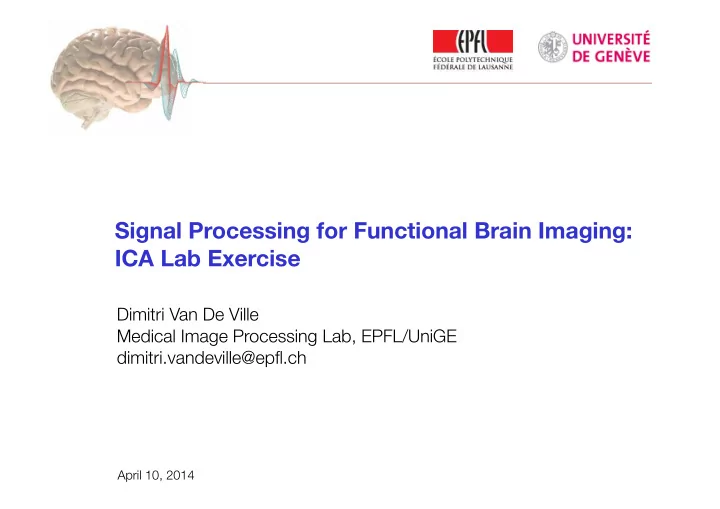
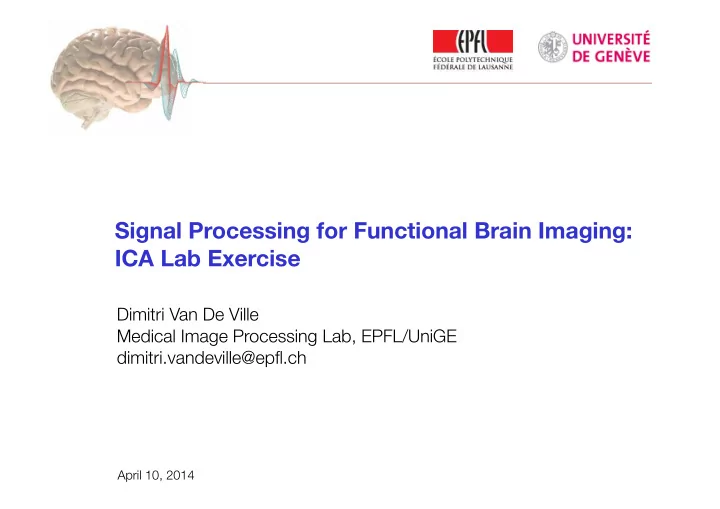
Signal Processing for Functional Brain Imaging: ICA Lab Exercise Dimitri Van De Ville Medical Image Processing Lab, EPFL/UniGE dimitri.vandeville@epfl.ch April 10, 2014
Lab exercise n Fusion ICA Toolbox [Vince Calhoun and colleagues] http://mialab.mrn.org/software/fit/docs/v2.0a_FIT_Manual.pdf n n Download and install the toolbox and data from the course’s website n http://miplab.epfl.ch/teaching/micro-513/ n Add path of toolbox n addpath(genpath(‘/path/to/toolbox’)); n addpath(genpath(‘C:/path/to/toolbox’)); n Make new directory n ! mkdir xxx_analysis n cd xxx_analysis n Launch toolbox n fusion 2
Symmetric fusion n Different features “at same level” in decomposition n Joint ICA (blind) feature 1 feature 2 feature 1 feature 2 controls Common Joint independent = x Data (X) mixing components (S) patients matrix n Parallel ICA (semi-blind) feature 1 feature 1 controls mixing = x Data (X) ICs (S1) matrix 1 patients feature 2 maximize feature 2 controls correlation mixing x Data (X) ICs (S2) patients matrix 2 = 3
Joint ICA 4
Dataset #1: fMRI + EEG ERP n Combine (non-simultaneously acquired) EEG & fMRI n Auditory oddball experiment n Data n For each subject n fMRI feature = peak of “target”-locked fMRI map n EEG feature = electrode Cz of “target”-locked EEG signal [Calhoun et al., 2006] 5
Joint ICA: Input n Group average of fMRI peak map & ERP [Calhoun et al., 2006] 6
Joint ICA n After launching fusion, select joint ICA button. n Clicking on Setup Analysis button, a window will open to select the directory where all the analysis information will be stored. n Set the initial parameter. 7
Have You Selected The Data Files? n Select the data in setup analysis window. n One group, two features (fMRI & EEG). n Do not use “file selection window” for data selection but use pattern at root data directory. n Enter the file patterns for both features. n Select the data directory. FMRI beta maps & EEG ERP of all subjects are in the subdirectory erp_fmri. n Run Analysis 8
Visualize n Click on Display button. n Create EPR-FMRI movie. n In “Utilities” menu in Display GUI window. 9
[Calhoun et al., 2006]
Components with ERP load [Calhoun et al., 2006] 11
Maps at specific ERP timepoints N1 - primary auditory cortex N2 - sensory integration, secondary aud. cortex P3a - frontal and parietal lobes 12 [Calhoun et al., 2006]
ERPs at specific positions in the brain 13 [Calhoun et al., 2006]
Parallel ICA 14
Dataset #2: fMRI + SNP n Setup analysis n Parallel ICA n Two groups (HC & SZ), two features (fMRI & Gene) n Do not use “file selection window” for data selection, but use pattern at root data directory n data not organized in one group folder n select: fmri_gene_sampled/Healthy n select: fmri_gene_sampled/SZ n Run analysis n Visualize n Use “sorting” to get features with most correlation between mixing coefficients 15
Recommend
More recommend