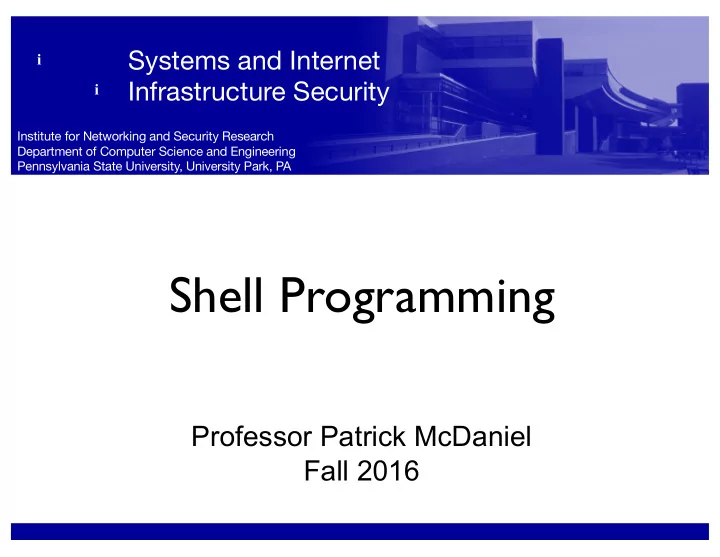
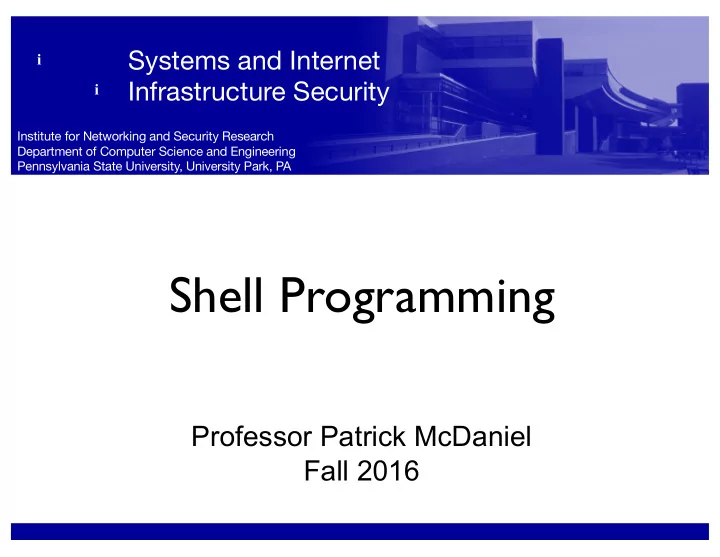
Systems and Internet i Infrastructure Security i Institute for Networking and Security Research Department of Computer Science and Engineering Pennsylvania State University, University Park, PA Shell Programming Professor Patrick McDaniel Fall 2016
Vim + Make • Vim integrates with make Type :make target (or • just :make ) to build Vim will read the output • and jump to each error or warning • Next error: :cn • Previous error: :cp • Show current error again: :cc
Shell programming • aka “shell scripting,” “Bash scripting” • What is it? Series of commands • Programming with • programs • What for Automating • System administration • Prototyping •
A sample script: shello • First line: interpreter #! /bin/bash The #! is important! • # Greetings! • Comment: # to end-of- echo Shello world line • Give the file execute # Use a variable permission echo Shello "$USER" • chmod +x shello # Set a variable Not determined by file • greetz=Shellutations extension echo "$greetz world" Typical: .sh or none • • Run it • ./shello
Shell variables • Setting/unsetting • export var=value No spaces! • • unset var • Using the value • $var • Untyped by default Behave like strings • (See help declare for • more)
Special variables • Change shell behavior or give you information • PWD : current directory • USER : name of the current user • HOME : the current user’s home directory Can usually be abbreviated • as a tilde ( ~ ) • PATH : where to search for executables • PS1 : Bash prompt (will see later)
Exercise • Make a directory ~/bin • Move shello script there • Prepend the directory to your $PATH • PATH=~/bin:$PATH • Change to home dir • Run by typing shello
Shell initialization • Set custom variables • At startup, bash runs shell commands from ~/.bashrc Just a shell script • • This script can do whatever you want
Fun with prompts • Main prompt: $PS1 • Special values \u: username • \h: hostname • \w: working dir • \e: escape (for colors) • many others • • This is something you can set in your .bashrc Very detailed treatment: http://www.tldp.org/HOWTO/Bash-Prompt-HOWTO/
Aside: Vim initialization • Vim reads ‘ : ’ commands from ~/.vimrc Color scheme • colorscheme koehler Indenting preferences • set autoindent Backup files • set autowrite Appearance preferences • set backup Line numbers set number • Highlighting matched set showmatch • parentheses, braces, etc. set title Titlebar in terminal filetype plugin indent on • Remapping keys • syntax on
Special characters echo Penn State is #1 echo Micro$oft Windows echo Steins;Gate • What happened?
Special characters echo Penn State is #1 echo Micro$oft Windows echo Steins;Gate • What happened? • Many special characters Whitespace • #$*&^?!~'`"\{}[]<>()|; • • What if we want these characters?
Quoting • Removes specialness • Hard quotes: '…' Quote everything except • closing ' • Soft quotes: "…" Allow variables (and • some other things) Good practice: "$var" • • Backslash (escaping) Quotes next character •
Arguments • In C: argc and argv[] • Split at whitespace How can we override • this? • Arguments to a script • ./script foo bar $# is the same as argc • "$@" : all args • "$1" to "$9" : individual •
Debug mode • Shows each command Variables expanded • Arguments quoted • • Run with bash -x Temporary – just for that • run • bash -x shello Use -xv for even more • info
Exercises • Make a script that: Prints its first argument • doubled ./script1 foo foofoo Prints its first four args in • brackets, one per line ./script2 "foo bar" baz [foo bar] [baz] [] []
Redirecting input/output • Assigns stdin and/or stdout to a file • echo hello > world • echo hello >> world • tr h j < world
Pipelines • Connect stdout of one command to stdin of the next • echo hello | tr h j • … | rev • … | hexdump -C • … | grep 06 • UNIX philosophy at work!
Some references • Advanced Bash-Scripting Guide ‣ http://tldp.org/LDP/abs/html/ ‣ Actually a great reference from beginner to advanced • commandlinefu.com ‣ Lots of gems, somewhat more advanced ‣ Fun to figure out how they work • Bash man page ‣ man bash ‣ Very complete, once you're used to reading man pages
Code for today $ wget tiny.cc/311shell2 $ tar -xvzf 311shell2 $ cd shell2 $ make
How to kill a process • Today we’re learning some loops • If it starts to run away, Ctrl-C is your friend ‣ Sends a signal that ends the process ◾ More on signals later... ‣ Works on many different programs, as long as they were started from the command line ‣ Displayed as ^C
Return from main • In C, the main function always returns an int ‣ Used as an error code for the entire process ‣ Same convention as any other C function ◾ Zero: success ◾ Nonzero: failure, error, killed by a signal, etc. • Also known as the exit status of the process
Exit status in scripts • $? : get exit status of the previous command • The exit status of a script comes from the last command it runs ‣ Or use the exit builtin to exit early, e.g. exit 1 • ! cmd reverses the value: 0 for failure and 1 for success ‣ Exactly like the ! (“logical not”) operator in C
Status sample program $ ./status 0 $ echo $? $ ./status 2 $ echo $? #include <stdlib.h> int main(int argc, char **argv) $ ! ./status 2 { // Quick-and-dirty int conversion $ echo $? return atoi(argv[1]); } $ ./status -1 $ echo $?
Custom prompt for today • You can include $? in your prompt ‣ I personally like this – it lets me know for sure when something fails • For today, let’s do this: source newprompt • Now try: ./status 42
Test commands • Builtin commands that test handy conditions • true : always succeeds • false : always fails • Many other conditions: test builtin ‣ Returns 0 if test is true, 1 otherwise ‣ Full list: help test
What do these do? $ test -e status.c $ test -e asdf $ test -d status.c $ test -d /etc $ test 10 -gt 5 $ test 10 -lt 10 $ test 10 -le 10 $ test 12 -ge 15
Useful tests • test -e file ‣ True if file exists • test -d dir ‣ True if dir exists and is a directory • test -z "$var" ‣ True if var is empty (zero- length) • test -n "$var" ‣ True if var is nonempty • test str1 = str2 • test num1 -gt num2 ‣ or -lt , -ge , -le , -eq , -ne
Command lists • Simple command list: ; ‣ Runs each command regardless of exit status ‣ Example: do_this; do_that • Shortcutting command lists ‣ && stops after failure ‣ || stops after success ‣ Examples: foo && echo success bar || echo failed
Try it out true && echo one true || echo two false && echo three false || echo four test -e Makefile && make cat dog || echo bird ./status 4 && echo 4 ./status 0 && echo 0 cat dog; cat status.c touch status.c; make make clean && make
Shorthand tests • Shorthand test: [[ … ]] ‣ Workalike for test • For example: age=20 test $age -ge 16 && echo can drive [[ $age -ge 16 ]] && echo can drive • Now say age=3 and try again
Conditionals • Exit status is used as the test for if statements: if list ; then cmds fi • Runs list , and if the exit status is 0, then cmds is executed • There are also elif and else commands that work the same way.
Conditional loops • You can write a while loop using the same idea: while list ; do cmds done • Runs list , cmds , list , cmds , list ... for as long as list succeeds (exit status 0) • Similarly, an until loop will execute as long as list fails
Conditional practice if ! [[ -e foo ]]; then echo hello > foo fi while [[ "$x" -lt 99999 ]]; do echo "$x" x="1$x" done if cat foo; then echo Same to you fi if cat dog; then echo Woof fi
For statement • The for loop is “for- each” style: for var in words ; do cmds done • The cmds are executed once for each argument in words , with var set to that argument
For example... (get it??) for a in A B C hello 4; do echo "$a$a$a" done for ext in h c; do cat "hello.$ext" done
For example... (get it??) for a in A B C hello 4; do echo "$a$a$a" done for ext in h c; do cat "hello.$ext" done
Globbing • Old name for filename wildcards ‣ (Comes from “global command”) • * means any number of characters: echo * echo *.c • ? means any one character: echo hello.? • Bulk rename: for f in hello.*; do mv "$f" "$f.bak" done
Recommend
More recommend