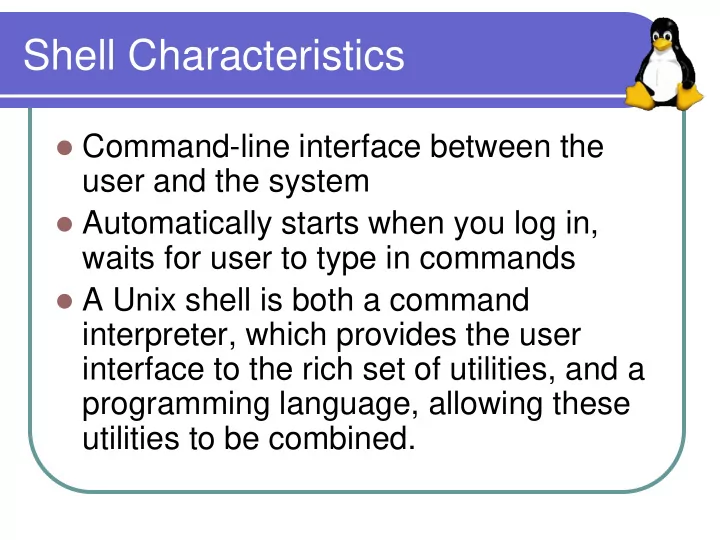
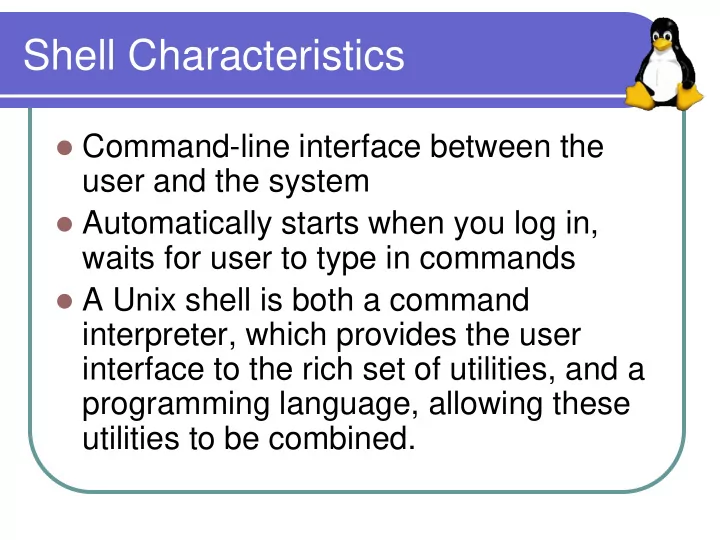
Shell Characteristics Command-line interface between the user and the system Automatically starts when you log in, waits for user to type in commands A Unix shell is both a command interpreter, which provides the user interface to the rich set of utilities, and a programming language, allowing these utilities to be combined.
Main Shell Features Interactivity Aliases File-name completion Scripting language Allows programming (shell scripting) within the shell environment Uses variables, loops, conditionals, etc. Next lecture
Various Unix Shells sh (Bourne shell, original Unix shell) ksh (Korn shell) csh (C shell, developed at Berkeley) tcsh bash (Bourne again SHell) Differences mostly in level of interactivity support and scripting details http://www.faqs.org/faqs/unix-faq/shell/shell-differences/
Bourne Again SHell We will be using bash as the standard shells for this class Superset of the Bourne shell (sh) Borrows features from sh, csh, tcsh, and ksh Created by the Free Software Foundation
Changing Your Shell On most Unix machines (including the lab) . . . which bash chsh On some machines . . . Ypchsh
Environment Variables A set of variables the shell uses for certain operations Variables have a name and a value Current list can be displayed with the env command A particular variable’s value can be displayed with echo $<var_name>
Environment Variable Examples Some interesting environment variables: $HOME /home/grads/callgood $PATH /usr/local/bin:/bin:/usr/bin:/us r/X11R6/bin $PS1 \u@\h:\w\$ $USER callgood $HOSTNAME mango.cslab.vt.edu $PWD /home/grads/callgood/cs2204
Setting Environment Variables Set a variable with <name>=<value> Examples: PS1=myprompt> PS1=$USER@$HOSTNAME: PS1=“multiple word prompt> ” PATH=$PATH:$HOME/bin PATH=$PATH:~ DATE=`date`
Aliases Aliases are used as shorthand for frequently-used commands Syntax: alias <shortcut>=<command> Examples: alias ll=“ls –lF” alias la=“ls –la” alias m=more alias up=“cd ..” alias prompt=“echo $PS1”
Repeating Commands Use history command to list previously entered commands Use fc – l <m> <n> to list previously typed commands from m through n
Editing on the Command Line bash provides a number of line editing commands; many are the same as emacs editing commands M-b Move back one word M-f Move forward one word C-a Move to beginning of line C-e Move to end of line C-k Kill text from cursor to end of line
Login Scripts You don’t want to enter aliases, set environment variables, etc., each time you log in All of these things can be done in a script that is run each time the shell is started
Login Scripts (cont) For bash, order is . . . /etc/profile ~/.bash_profile ~/.bash_login (if no .bash_profile) ~/.profile (if neither are present) ~/.bashrc After logout . . . ~/.bash_logout
Example .bash_profile (partial) # .bash_profile # include .bashrc if it exists if [ -f ~/.bashrc ]; then . ~/.bashrc fi # Set variables for a warm fuzzy environment export CVSROOT=~/.cvsroot export EDITOR=/usr/local/bin/emacs export PAGER=/usr/local/bin/less
Example .bashrc (partial) # .bashrc # abbreviations for some common commands alias f=finger alias h=history alias j=jobs alias l='ls -lF' alias la='ls -alF' alias lo=logout alias ls='ls -F'
Login Shell login shell /etc/profile ~/.bash_profile interactive shell ~/.bashrc ~/.bashrc interactive shell interactive shell ~/.bashrc ~/.bashrc
Background Processing Allows you to run your programs in the background callgood@mango:~/$ emacs textfile& callgood@mango:~/$
stdin, stdout, and stderr Each shell (and in fact all programs) automatically open three “files” when they start up Standard input (stdin): Usually from the keyboard Standard output (stdout): Usually to the terminal Standard error (stderr): Usually to the terminal Programs use these three files when reading (e.g. cin), writing (e.g. cout), or reporting errors/diagnostics
Recommend
More recommend