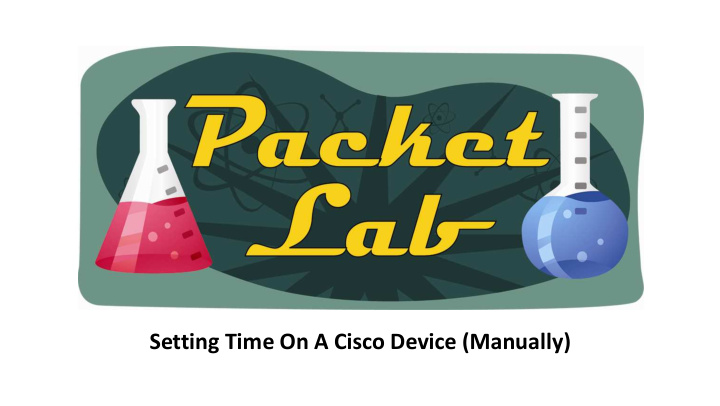

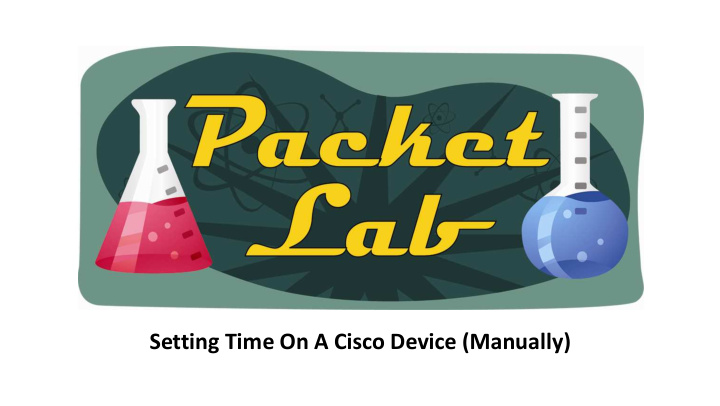

Setting Time On A Cisco Device (Manually)
Why Set The Time On A Cisco Device? Probably the biggest reason is to be able to correlate events, especially log messages, across a network. If your customers tell you that the network dropped at 5 pm on Tuesday, you’re going to want to be able to check your devices for any events that happened around that time. If your devices don’t maintain a consistent time, then this task becomes difficult to nearly impossible. NOTE: This lesson will not cover Network Time Protocol (NTP).
Displaying The Current While show time would be the most logical command, Cisco IOS instead uses the show clock command to display the current (date)time: a1# show clock *00:43:03.791 UTC Mon Mar 1 1993 The time showing here is the amount of time (hh:mm:ss) since the device last booted up. The 01 March, 1993 date is less than helpful as well. Why 1993? In the absence of better information, Cisco IOS devices will initially set their system clocks to epoch start, which will typically be midnight (UTC) March 1, 1993 or 2002. show clock detail will give you some additional details: a1# show clock detail *00:46:36.571 UTC Mon Mar 1 1993 No time source
Displaying The Current a1# show clock * 00:43:03.791 UTC Mon Mar 1 1993 Notice the asterisk at the beginning of the output? That actually gives us some good information about the time source: Symbol Meaning Time is not authoritative: the software clock is not in sync or has never been set. * Time is authoritative: the software clock is in sync or has just been set manually [blank] Time is authoritative, but NTP is not synchronized: the software clock was in sync, but has since . lost contact with all configured NTP servers
Setting The Time You set the time from privileged EXEC mode with the clock set command: a1# clock set ? hh:mm:ss Current Time a1# clock set 17:47:00 ? <1-31> Day of the month MONTH Month of the year a1# clock set 17:47:00 25 October 2010 ? <cr> a1# clock set 17:47:00 25 October 2010 a1# show clock 17:47:05.883 UTC Mon Oct 25 2010 <-Note that the asterisk is gone a1# show clock detail 17:47:09.179 UTC Mon Oct 25 2010 Time source is user configuration
Displaying Logging/Debugs Depending on your device configuration, you may need to configure service timestamps in order to see your logging (and/or debugging) in datetime format instead of uptime format. a1# show clock 18:54:32.995 UTC Mon Oct 25 2010 a1#clear counters Clear "show interface" counters on all interfaces [confirm] 02:08:30 : %CLEAR-5-COUNTERS: Clear counter on all interfaces by console a1# conf t a1(config)# service timestamps log ? datetime Timestamp with date and time uptime Timestamp with system uptime <cr> a1(config)# service timestamps log datetime a1(config)#^Z Oct 25 18:58:36 : %SYS-5-CONFIG_I: Configured from console by console
Clock Persistence Depending on your device, your clock may not persist after a reload: a1# show clock 19:00:57.115 UTC Mon Oct 25 2010 a1# reload a1# show clock detail *00:01:14.567 UTC Mon Mar 1 1993 No time source Newer platforms have a hardware clock (calendar) which is separate from the software clock. The hardware clock is battery operated, and runs continuously, even if the router is powered off or rebooted. r1# show clock detail *00:12:21.519 UTC Tue Oct 26 2010 Time source is hardware calendar r1# show calendar 00:12:32 UTC Tue Oct 26 2010
Clock Persistence On devices with a hardware clock, the user set clock survives reloads, but it will use the hardware clock setting and not the user configured setting: r1# clock set 23:59:00 31 Dec 1999 r1# show clock detail 23:59:06.435 UTC Fri Dec 31 1999 Time source is user configuration r1# show calendar 00:35:31 UTC Tue Oct 26 2010 r1# reload r1# show clock detail *00:37:58.779 UTC Tue Oct 26 2010 Time source is hardware calendar
Clock Persistence To set the hardware clock to the user configured clock time use calendar set command: r1# show calendar 00:40:59 UTC Tue Oct 26 2010 r1# calendar set 23:59:00 31 Dec 1999 r1# show calendar 23:59:05 UTC Fri Dec 31 1999 r1# show clock detail *00:41:17.547 UTC Tue Oct 26 2010 <-Note Time source is hardware calendar r1# reload r1# show clock detail *00:07:42.603 UTC Sat Jan 1 2000 Time source is hardware calendar r1# show calendar 00:07:53 UTC Sat Jan 1 2000
Clock Persistence There are two other commands for manipulating the relationship between the hardware clock and the user configured clock on a Cisco device, and clock read-calendar and clock update-calendar r1# clock ? read-calendar Read the hardware calendar into the clock set Set the time and date update-calendar Update the hardware calendar from the clock
Clock Persistence clock read-calendar may be used to manually read the hardware clock setting into the software clock. This command is useful if the calendar set command has been used to change the setting of the hardware clock. r1# show calendar 11:00:29 UTC Tue Oct 26 2010 r1# calendar set 23:59:00 31 Dec 1999 r1# show calendar 23:59:03 UTC Fri Dec 31 1999 r1# show clock detail 11:01:12.708 UTC Tue Oct 26 2010 Time source is hardware calendar r1# clock read-calendar r1# show clock detail 23:59:58.351 UTC Fri Dec 31 1999 Time source is hardware calendar r1# show calendar 23:59:59.731 UTC Fri Dec 31 1999
Clock Persistence clock update-calendar does exactly the opposite of the clock read-calendar command; it is used to manually read the software clock setting into the hardware clock. r1# show clock detail 00:04:05.531 UTC Sat Jan 1 2000 Time source is hardware calendar r1# clock set 11:07:00 26 October 2010 r1# show clock detail 11:07:08.267 UTC Tue Oct 26 2010 Time source is user configuration r1# show calendar 00:04:35 UTC Sat Jan 1 2000 r1# clock update-calendar r1# show calendar 11:07:26 UTC Tue Oct 26 2010
Clock Persistence If you’re using a platform without a hardware clock and you’re not running ancient code, you can use the clock save interval global configuration command to maintain clock persistence after a reboot: r3# show clock detail *13:20:29.796 UTC Thu Feb 25 2010 No time source r3# show calendar ^ % Invalid input detected at '^' marker. r3(config)# clock save interval ? <8-24> clock backup update in hours r3(config)# clock save interval 8 r3# clock set 20:35:00 25 October 2010 r3# show clock detail 20:35:04.715 UTC Mon Oct 25 2010 Time source is user configuration
Clock Persistence The benefit of using this command is that upon returning from a system reload or power cycle, the system clock will be set to a time and date near the current time and date instead of being reset to the system default time and date. In the absence of better information, Cisco IOS devices will initially set their system clocks to epoch start, which will typically be midnight (UTC) March 1, 1993 or 2002. When this command is entered, the date and time are saved to NVRAM at the interval specified by this command, and also during any shutdown process. When the system starts up, the system clock is set to the last time and date saved to NVRAM. r3# reload r3# show clock detail *20:36:08.682 UTC Mon Oct 25 2010 No time source
Clock Persistence While the clock save interval global configuration command is a great option for devices without a hardware clock, it is important to know that there are some limitations. Whenever you reload your device, the software clock is written to NVRAM. This means that your software clock will “slip” for the amount of time that it takes to reload. This isn’t a huge deal. When your device loses power…the software clock is not written to NVRAM. When the device restores, it will revert to the last software clock value stored in NVRAM. Depending on your clock save interval, this can be as old as 24 hours. Plus your clock still slips for the amount of time that the device is down.
Clock Persistence r3# show clock detail *12:18:24.812 UTC Tue Oct 26 2010 No time source r3# show version | i uptime r3 uptime is 15 hours, 44 minutes r3# show run | i clock save clock save interval 8 Let’s power down the router for 30 minutes. The last clock save should have been around 7:45 ago. We should see clock lose that time + 30 minutes for down time. After power on (about) 30 minutes later: r3# show clock detail * 04:35:30.568 UTC Tue Oct 26 2010 No time source
Setting The Time Zone By default, Cisco devices uses UTC(Coordinated Universal Time, formerly known as Greenwich Mean Time (GMT)). Unless you want to do the mental mathematics to convert UTC to your local time zone, you will want to change the clock to represent your specific time zone (and daylight savings time). Of course, if you have devices in multiple time zones, this makes troubleshooting more difficult and you still have to do the mental mathematics to translate the time on your San Francisco router to that on your London router. Generally you’re going to want to either use UTC or standardize on a specific time zon e (usually the one used locally by your network team) across your network. To change the time zone displayed, use the clock timezone global configuration command : r1# show clock 16:37:10.786 UTC Tue Oct 26 2010 r1(config)# clock timezone ? WORD name of time zone r1(config)# clock timezone CDT ? <-23 - 23> Hours offset from UTC r1(config)# clock timezone CDT -5 r1# show clock 11:41:08.702 CDT Tue Oct 26 2010
Recommend
More recommend