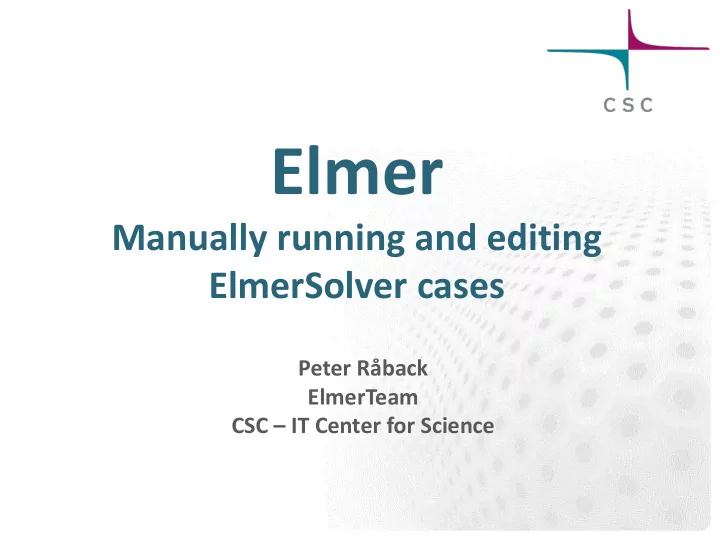
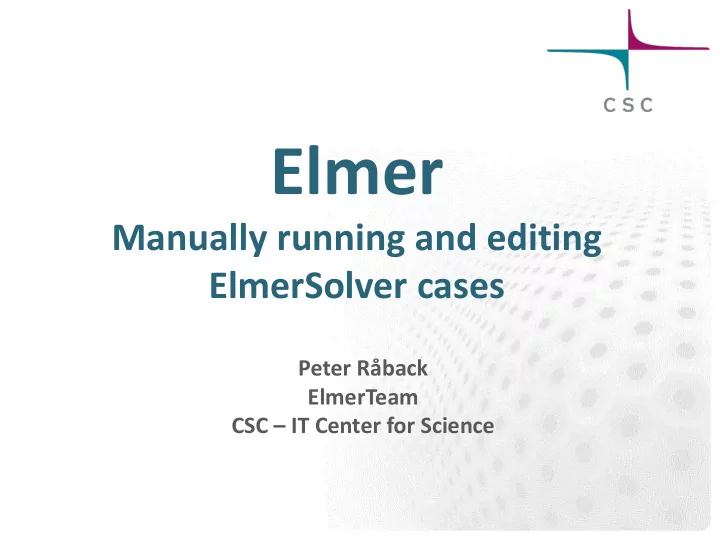
Elmer Manually running and editing ElmerSolver cases Peter Råback ElmerTeam CSC – IT Center for Science
Running an existing case Elmer case is located in the working directory where you saved the ElmerGUI project To run the case manually go to the projector directory and say >ElmerSolver In most environments (in serial) you may use the command file name as an argument >ElmerSolver case.sif Running the case like this is exactly the same as running the ElmerSolver via ElmerGUI
Manually editing the command files Only the most important solvers and features are supported by the ElmerGUI Minor modifications are most easily done by manual manipulation of the sif file The tutorials, test cases and documentation all include usable sif file pieces Use your favorite text editor (emacs, notepad ++,…) and copy-paste new definitions to your .sif file If your additiones were sensible you can rerun your case Note: you cannot read in the changes made in the .sif file
Using updated mesh files for your case The command files refers to the body and boundary numbering of the mesh files only – ” logical mesh ” – If these remain intact there is no need to modify the command file If the mesh defintion process is deterministic in such a way that the numbering stays constant the computations may be easily repeated with different meshes
Using tests as a starting point There are ~300 consistancy tests that come with the Elmer distribution – The hope is to minimize the propability of new bugs The tests are small for speedy computation Step-by-step instructions 1. Go to tests at $ELMER_HOME/tests 2. Choose a test case relevant to you (by name, or by grep) Look in Models manual for good search strings 3. Copy the tests to your working directory 4. Edit the sif file Activate the output writing: Post File Make the solver more verbose: Max Output Level 5. Run the case (see Makefile for the procedure) Often just: ElmerSolver 6. Open the result file to see what you got 7. Modify the case and rerun etc.
Adding a new solver to an existing sif As a starting point we assume a workable sif file From models manual look for the solver of interest Make desired modifications – Add the solver section manually – Add the solver to the active solver list – Add the materials parameters, if any – Add the body forces, if any – Add the boundary conditions, if any Worth noting – New keywords are not always in the SOLVER.KEYWORDS database Therefore often a type must be provided for the keyword values – Pay attention to the order of the solvers Use ” Exec Solver ” if needed i.e. ” Exec Solver = after timestep ” – If you add new physical equations check the iteration sequences
Recommend
More recommend