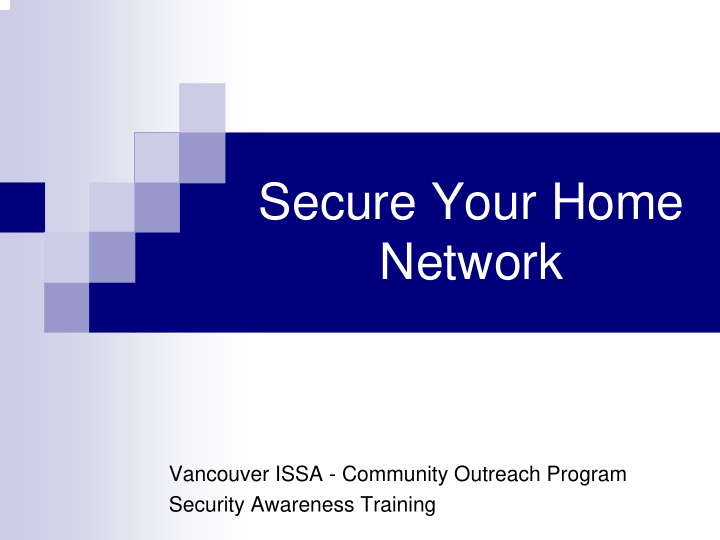

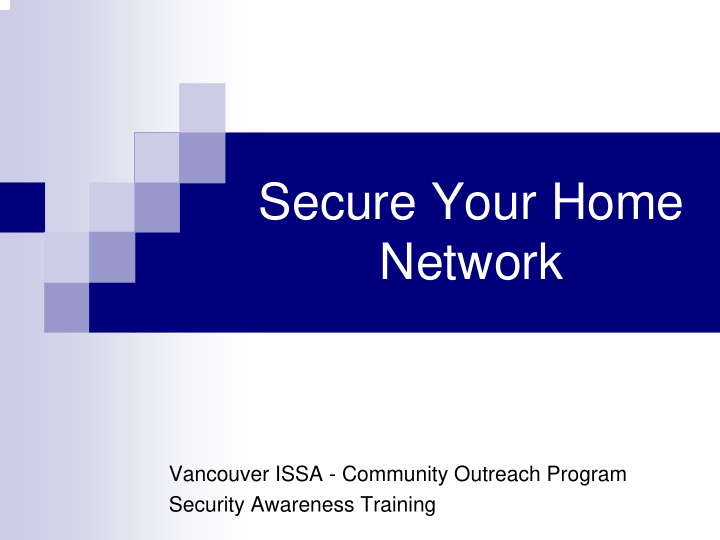

Secure Your Home Network Vancouver ISSA - Community Outreach Program Security Awareness Training
Overview of Securing your Home Network � What do you need to protect? � What are the threats? � How do you protect against the threats?
What do you need to protect? � Information stored on your computer hard disk Privacy of your files: letters, reports, financial statements - Accounts and passwords - Pictures, Music, Movies - Computer settings - � Information stored remotely Email accounts (e.g. Hotmail, Yahoo, Gmail) - Bank account information (e.g. RBC, CIBC) - Personal web-sites (e.g. www.lookatme.com) - School records - Health records - � Against losses due to ‘downtime’ � Your personal / private information � Your safety and the safety of your children
What are the threats? Fire, Email Accidents, Theft Threats Spikes, Surges Spyware Hackers / Virus, Worms, Trojans Criminals
Malicious Software � Bugs / Flaws in Programs � Virus, Worms, Trojans � How do you contract them? Opening infected email attachments - Downloaded and installing programs from untrusted sources - (e.g. Internet) Receiving infected files from Instant Messaging applications - Visiting web-sites with active content - Having an Operating System with out of date patches (worms) -
Spyware � Used to track your activity � Symptoms � How do you contract it? � Surfing websites (Active X, Java) � “Free Sites” – movies, music, porn � P2P file share programs (Napster, Kazaa, Limewire)
Hackers What do they want? Challenge / thrill � Financial profit � Recruit your computer for their “zombie army” � How do they do it? 1. Scan the Internet 2. Look for computers that are responding 3. Look for weaknesses on computers that respond
Email threats � Spam � Phishing (fake e-mail) � Attachments � Email hoaxes
Other � Fire � Accidents � Theft � Hardware failures � Software faults � Being used to attack other systems
Why should you be concerned? Violates Identity Computer your Privacy Theft Crash / Problems Worse…
Computer Crash � Computer “freezes”, reboots or crashes. � May lose data or not be able to get up and running again. Causes: � Virus or other malicious software � Hacker � Faulty hardware (hard-disk, motherboard) � Software failure (operating system)
Violates your privacy � View or modify your files � Record your keystrokes � Email privacy � Google privacy � At the workplace
Identity Theft � Someone uses your personal information such as your name, Social Security number, credit card number or other identifying information, without your permission � They then commit fraud or other crimes using your identity
� Online stalking / harassment …worse � Children
Same Old Attacks… � Like the physical world… People populate cyberspace. People interact with each other. They form communities. It is filled with commerce. � The attacks / crimes are not new, they mirror the physical world: � Embezzlement � Physical and digital banks get robbed � Invasion of privacy � Theft, racketeering, vandalism, voyeurism, exploitation, extortion, fraud � Cyber stalking � Child Porn � Money Laundering � Cults
The New Face of Attacks… � Attacks may have the same motivation and goals, however they can be much more devastating for three main reasons: 1. Automation 2. Anonymity 3. Technique Propagation � Reactive responses won’t work as they traditionally have.
How do you protect against the threats? Hardware / Software Protection Smart Internet Use Good Passwords Backups Education
Firewall � The “front door” to your computer network. � Use the firewall built-in to Windows XP Service Pack 2, or for greater functionality you may want to consider using another software firewall � Best solution: use a router between your home computers and the outside world � You can use the Shields Up! website to see if your firewall is protecting you
Anti-Virus � Install antivirus software: � Best to install this as the first program after a fresh OS install. � Configure AV software – auto-updates � Avoid programs from unknown sources � Disable Macros in MS Office � Don’t double click attachments in emails unless you trust the sender / file extension
Anti-Spyware � Install an anti-spyware program � Don’t blindly install anti-spyware programs offered on the Internet � Browse slower, read the pop ups! � Click the ‘x’ or Alt-F4
Updates and Patches � Microsoft Product Updates: − http://windowsupdate.microsoft.com/ � Microsoft Baseline Security Analyzer: � www.microsoft.com/technet/treeview/default.asp?url=/ technet/security/tools/Tools/mbsahome.asp � Macintosh security information: � http://www.apple.com/support/security/security_updat es.html
Passwords � At least eight characters � Random mix of letters, numbers, and special characters � Develop a passphrase (i.e., 2g00d2BT) � Change periodically (recommend three month intervals) � Two / Three levels of passwords
Safe Email Practices � Attachments � Don’t open unknown email attachments � Spam � Phishing � Hoax emails � Use a “side / anonymous” email account
Safe Web-Browsing Practices � Filter your browser (limit Active X, Java, Flash) � Type in Web-Address (URL) carefully � E.g. www.google.com not www.googel.com � Encryption (https://)
Other � Turn off your computer when not in use � Disable hidden filename extensions � Don’t do your banking, etc on computers other than your secured home PC. (e.g. not in a public place, school, etc) � Keystroke loggers � Encrypt sensitive data � Shred sensitive documents & receipts � Check bank activities often
Backups � Back up your important files � Options available: � CD-ROM burners � USB Keys � External Hard-disks (USB) � Disk image copies � Tape Backup � Keep your backups in a safe place!
Wireless Security � Default setup is insecure! � Password Protect Router’s config page � Disable SSID broadcast � MAC Address Filtering � Enable WPA or WEP encryption
Educate your family � Inform your family and anyone else using your network about good security practices. � Inform children about Internet threats, including online predators. � Place computers in a common area where childrens’ actions can be monitored
Useful Links � ISSA Resources Page � www.vancouver-issa.org � Security links � Vendor links � Government links � Detailed recommendations � Latest security information � Email us! � help-me@vancouver-issa.org
j8 Questions? “Treat the Internet as if was a bad part of town, you need to protect yourself and you can't let your guard down...” Thank you!
Slide 30 j8 jcrooks001, 10/06/2005
Recommend
More recommend