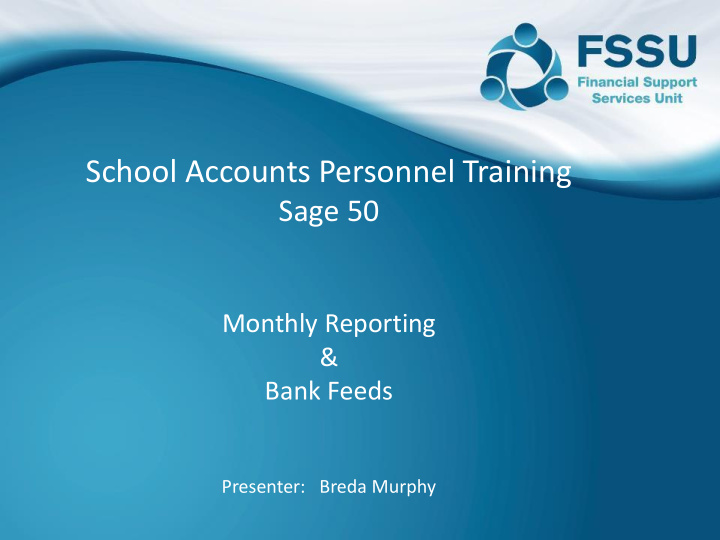

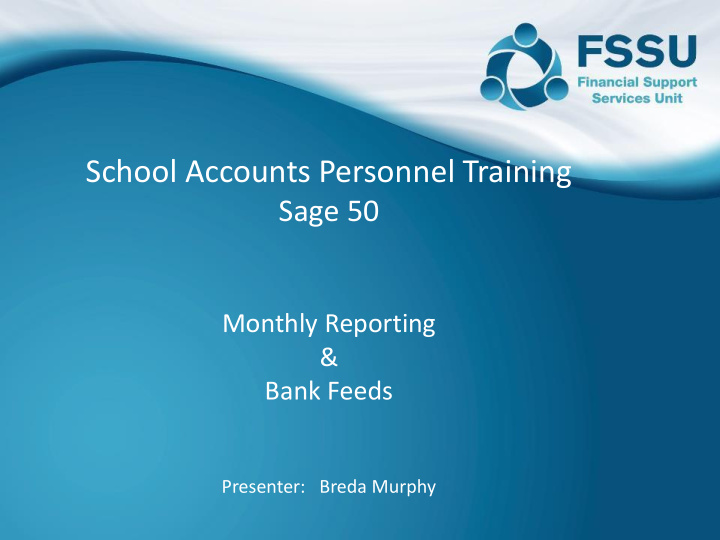

School Accounts Personnel Training Sage 50 Monthly Reporting & Bank Feeds Presenter: Breda Murphy
Sage 50 – Monthly Reporting & Bank Feeds Effective monthly reporting from Sage 50 Timely, Accurate & Complete Bank feeds option in Sage 50 Bank Feeds Overview – Basic Match & Reconcile The setup process for Bank feeds Information required to get started Downloading the Bank transactions Creating transactions within the Bank feed feature Suggestions to maximise the benefits of the Bank Feeds option Online Payments Clearing Account Cash Control Account Payroll Journal VAT/RCT Journal Month End reporting: Reviewing reports and common error corrections in Sage 50 Financial Reports required for monthly BOM meeting
Sage 50 – Effective Monthly Reporting • Accounts Preparation • Update Sage 50 – Key Function regularly • Familiarity with • Guideline – within 10 the Chart of days of month end Recording Monies Accounts in and out • Payment Plan around dates Accuracy & solutions of monthly meetings Completeness Expect Supporting paperwork Bank Work with Principal & Reconciliations relevant staff Reporting to Reviewing Sage the BOM 50 reports Run the reports Review time is vital Distribute the Yes there may be reports in time adjustments • Anticipate • 3 days before File copy of report Do the accounts questions meeting make sense? ▪ Review with • Retain 1 Board Finalise accounts with Principal copy Principal • Shred any surplus
Banking Module in Sage 50 Move to Bank Feeds? ❑ The Banking environment is changing rapidly ❑ Important to get ready and use the available technology to make book keeping quicker and more efficient ❑ Mostly now electronic payments ❑ Bank feeds will download live bank account transactions ❑ Vital that we know the basics of recording in Sage 50 ❑ Bank feeds program - Match transactions and also create any missing transactions ❑ Requires a slight variation in how we use Sage 50 ❑ Consider introducing Control Accounts in Sage 50 ❑ Reduces time entering transactions ❑ Simplifies the Bank Reconciliation
Bank Feeds Overview – Basic Match & Reconcile Traditional Use of Sage 50 Move to Bank Feeds Download Bank Transactions • Bank • Bank Payments Receipts Cheques? Lodgements Online Coded & Payments entered Compare Bank transactions & Sage entries Direct Debits Paper Journals or Match and continue to reconcile Suppliers On line Bank Bom Reports statement • Bank • Reporting Reconciliation • Throughout • Month End reporting the month
Sage 50 Accounts – Immediately before setting up Bank feeds Decide to use Bank Feeds from 1 st July 2019 1. Reconcile the bank accounts to the end of June 2019 2. Go to Bank Account Module/ Select relevant Bank / Edit Add in the relevant Bank account details including IBAN and Bic on the Bank record & Save
Bank Feeds – Set Up Go to Bank Accounts / Select Bank Feeds
Activate Sage Feeds Getting Started Information Required Compatible Bank - AIB/BOI My.sage.co.uk login and password Sage Account Number Sage serial number Bank account User name Passwords for logging into Internet Banking
MY.SAGE LOGIN DETAILS
Signing into Sage Bank Feeds Service
Sage Bank Feeds Registration
Allow retrieval of Bank feed data
Add the school Bank account In search type in the school bank account name: AIB/BOI and search and select
Enter your school banking online credentials
Add Bank Accounts • The school bank accounts will then be listed on screen • Click Add to create the account link • Exit • Setup is now complete
Download Bank Transactions Bank Module • Click on Bank Feeds again • Input login details • The download screen will appear
Download transactions Select relevant date range Import earliest date : 30.6.2019
Download Transactions & Match
Matching bank transactions to those in Sage 50 Amounts will have to agree exactly to allow matching Any variations will have to edited under the Bank activity screen to move forward
Creating Payments options
Creating receipt options
Create the transactions – Multiple selection available
Saves keying in data – Code and detail
Clicking on Confirm & Continue to reconcile – brings up the normal Bank Rec screen
Basic Bank feeds - Summary • Input receipts and payments during the month as usual • Periodically download bank transactions, match and reconcile to a zero difference throughout the month • All the usual rules apply when reconciling the Bank • Pick up bank charges etc during the month • Remember that Amounts from the bank and in Sage have to match exactly • By end of month, Bank is reconciled and will allow more time to review reconciliation, make adjustments if necessary and run month end reports • FSSU support will assist with the introduction and use of the bank feeds option in Sage 50 • Time, patience and practice will be required initially
Data processing in Sage 50 – How to reduce inputting time? Sometime into the future! • Create bank transactions from Bank feeds option • Less inputting in particular where cheques are no longer in use Suggestions for speed • Create Bank receipts from Bank Feeds by implementing the use of Clearing Accounts • Then only a handful of Bank receipts at month end to record the breakdown of monies received • Creditor ledger payments can be matched in batches against the Bank feed transactions based on date. • Creditor ledger payments could be recorded from the bank feed but the payments would have to be matched manually in Sage 50 • Reconcile the bank throughout the month so ready to review and run reports within a day or two of month end General Comments • Vital to know the basics of Sage 50 and to understand and be able to complete the bank reconciliation. • Exceptions may occur, care with inputting dates and using the Automatic matching function. • Advisable to download and match in manageable time periods initially
Reporting & Bank Feeds - Maximising the benefits • Online Payment Clearing account Efficient • Cash Control Account • Payroll Control Account Download • Create • Match & Reconcile bank • Month end Receipts and transactions Journals
28 Online Payment Clearing Account (OPCA) Throughout the month – Pick up lodgements from Bank and record as Bank Transfers Bank Feeds The Bank receipt to Receipts breakdown the income will be to the Control Account – An overall total basis and not Bank transaction by transaction Transfer Cash OPCA Control
Monies in from OPS – Bank Transfer
Bank Receipt to Clearing account – Summary at selected date – Efficient
31 Online Payment Clearing Account Debit Credit Run weekly or monthly report Bank Transfers Breakdown full receipt for the List of all monies paid over by OP relevant time period One Bank Receipt to OPCA - Balance on this account should be nil at month end
32 Online Payment Clearing Account – Sample Data Clearing Detail Amount Nominal Clearing Bank Code Account Account Account 1. Bank Online PS 8,500 Transfer Day 1 Online PS 750 DAY 3 Online PS 350 DAY 5 (9600) 9,600 Generate report from online PS 2. Bank Receipt To OPS A/C School Admin 5,600 3390 No uniform day 1,400 3750 After school 2,600 3490 9,600 study
33 Cash Account – Sample Data Cash Detail Amount Nominal School Safe Bank Code Account Account 1. Bank Camino 400 3750 Receipt Collections To Cash TY Receipts 800 3310 Account After school 1,300 3490 study 2,500 2,500 Prepare 2,410 Lodgement 2. Transfer (2,410) 2,410 Balance on 90 cash account
34 Nominal Activity for these Bank Accounts
35 Bank Feeds – Coding Payments Bank Feeds Payments Bank Payment Standard VAT / PAYE Payments Net Pay Control coding/ Supplier Control Payment
36 Payroll Journal
37 Bank Payments – Code to relevant control accounts
38 Monitor balance on Control Accounts in Balance Sheet
39 Journal for VAT In March the school paid €10k to Pitch Developer, code to 1400. In addition a journal entry is required to account for the VAT
Bank Feeds - Summary Set up Bank feeds – Once off Have all the login details at hand Download regularly/Match/or Create Confirm & Reconcile – it will open up the normal Bank Reconciliation screen – Well managed will make month end much easier
Board of Management Monthly reports BOM Reports - Monthly Income & Expenditure Report Check Bank balance agrees Balance Sheet Profit figures tie in Bank Reconciliation report List of Bank Balances Capital Grants and Expenditure Accruals List/Supplier List/Customer List
Recommend
More recommend