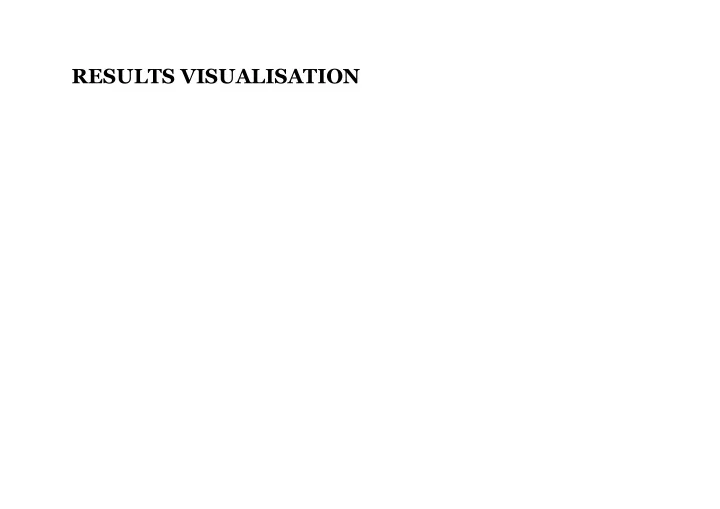
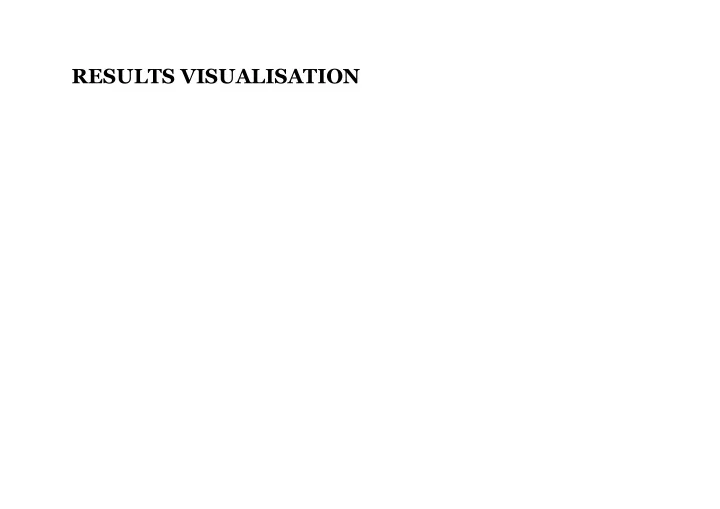
RESULTS VISUALISATION
RESULTS VISUALISATION At the beginning of this course, the large majority of respondents to the survey had no experience with visualisation/plotting tools, or found this challenging. Wide range of software suitable for such purposes. As always, ease of use is traded for the number of features supported and quality of end results. For CSLP you may use things as simple as charts generated with spreadsheet tools (LibreOffice Calc, Microsoft Excel, OS X Numbers, Google Sheets, etc.), or work with specialised software/packages/statistical computing languages (gnuplot, Matlab, matplotlib, R).
RESULTS VISUALISATION Like with other things, the visualisation tool is mostly a personal choice. Though at times you may be required to use a specific tool (employer/project request or license constraints). If you work collaboratively, opensource, crossplatform portable solutions are certainly appropriate.
PLOTTING WITH R Today I will give a short guide to R , since 1. It meets the aforementioned criteria; 2. You will likely use this tool for other projects where you will need to process and visualise data sets. R is increasingly popular among data analysts and statisticians. Workflow can be simplified with the use of graphical frontends such as RStudio (as you type help, partial script execution, exporting images, etc.). As you become more expert, you can combine it with C/Java/Python code.
PLOTTING WITH R Once you installed R (already installed on DiCE), you can invoke different functions through a CLI. $ R ... Type 'demo()' for some demos, 'help()' for on-line help, or 'help.start()' for an HTML browser interface to help. Type 'q()' to quit R. > Though perhaps more often you will write some scripts. Even if using a graphical frontend, you still have the console, which is handy if you need to install packages.
R PACKAGES DiCE machines should have most packages you would require, but for your personal installation, you may have to install some manually. For instance, you may want to install the ggplot2 package to produce complex graphics more easily. The procedure is pretty straightforward: > install.packages("ggplot2") This takes care of all the necessary download, compilation, and installation for you.
WRITING A SIMPLE (YET USEFUL) R SCRIPT
WRITING A SIMPLE SCRIPT Say we have some delays you recorded in a file named 'values.dat' and you want to see if they follow a certain distribution. Imagine a file like this delay 78 500 13 190 95 ... Where first line contains the name of variable observed. We expect the delays stored in this file to follow an Erlang distribution with shape and rate . k=2 λ=1/100
WRITING A SIMPLE SCRIPT First thing we do is to read these values from the file measurements <- read.delim("values.dat") Then obtain an estimate of the Probability Density Function (PDF) for the values corresponding to the 'delay' object in the dataset. empiricalDistr <- density(measurements$delay) The 'density' function is implementing a kernel density estimator (though no need to worry about the details).
WRITING A SIMPLE SCRIPT Next we obtain an 'ideal' PDF of an Erlang2 random variable with rate , where say we are interested in delays ranging between 0 and 500 λ=1/100 seconds. span <- seq.int(0, 500, length.out=500) idealDistr <- dgamma(span, 2, rate=1/100) Here we are actually drawing from a gamma distribution, but since the shape is an integer ( ) gamma and Erlang are equivalent. k=2
WRITING A SIMPLE SCRIPT What remains is only to plot the two curves plot(span, idealDistr, type="l", col="red", lwd=2, xlab="Delay [s]", ylab="Probability", main="PDFs") lines(empiricalDistr, col="blue", lwd=2) where we plot with lines (of width 2), use red for the 'ideal' PDF and blue for the empirical distribution, and label the axes accordingly. Finally set the legend legend(370, 0.0035, legend=c("Ideal", "Empirical"), col=c("red", "blue"), lty=1:1, lwd=2:2, cex=1.2)
WRITING A SIMPLE SCRIPT Putting everything together, the following script... measurements <- read.delim("values.dat") empiricalDistr <- density(measurements$delay) span <- seq.int(0, 500, length.out=500) idealDistr <- dgamma(span, 2, rate=1/100) plot(span, idealDistr, type="l", col="red", lwd=2, xlab="Delay [s]", ylab="Probability", main="PDFs") lines(empiricalDistr, col="blue", lwd=2) legend(370, 0.0035, legend=c("Ideal", "Empirical"), col=c("red", "blue"), lty=1:1, lwd=2:2, cex=1.2)
WRITING A SIMPLE SCRIPT ...produces this figure
PRODUCING FANCIER PLOTS Say you want to plot the time evolution of some metric at two different agents. E.g. the throughput of two stations in a WiFi network, when one of them changes the PHY rate. Data stored in a CSV file, first column time (in seconds), 2nd and 3rd column stations' throughputs (in kb/s). The file would look like the following: 10.000, 1.208e+04, 1.205e+04 11.000, 1.196e+04, 1.207e+04 12.000, 1.221e+04, 1.196e+04 13.000, 1.189e+04, 1.230e+04 14.000, 1.188e+04, 1.226e+04 15.000, 1.189e+04, 1.261e+04 ...
PRODUCING FANCIER PLOTS First load the libraries needed. library(ggplot2) library(reshape2) Prepare file path and read the contents of the file. folder = "results" # location of data files # read from CSV file # filename obtained through concatenation contents <- read.csv(paste0(folder, "/throughput.dat"), header=F) Set suggestive names for the objects. names(contents) <- c("time", "STA 1", "STA 2")
PRODUCING FANCIER PLOTS Create an empty data frame and combine with read data. # create empty data frame mydata <- data.frame() # combine objects mydata <- rbind(mydata, contents) Time logged started at 10s, so make adjustment to display more elegantly. # adjust time to display mydata$time <- mydata$time - 10
PRODUCING FANCIER PLOTS Produce the plot... myplot <- ggplot(melt(mydata, id="time"), aes(x=time, y=value/1e3)) + geom_line(aes(colour=variable)) + scale_x_continuous(limits=c(0,250)) + scale_y_continuous(limits=c(0,15)) + ylab("Throughput [Mb/s]") + xlab("Time [s]") + theme_bw() + theme(plot.margin = unit(c(0.5,1,0,0.5), "lines"), plot.background = element_blank(), legend.title=element_blank(), legend.position="top", text = element_text(size=20)) + scale_color_manual(values=c("cadetblue4", "coral4")) ... OK, a lot to take in here! Let's go through this step by step.
USING THE GGPLOT FUNCTION First we need to convert data object into a molten data frame, telling the plotter the variable changing is 'time'. myplot <- ggplot(melt(mydata, id="time"), ... Then construct aesthetics mapping, i.e. x and y axes. We want to plot in Mb/s, so we need to divide throughput values by 1,000. aes(x=time, y=value/1e3)) + ... Instruct to connect the variables in order specified by x axis, with lines; allow different colours for each. geom_line(aes(colour=variable)) + ...
USING THE GGPLOT FUNCTION Set ranges for the x and y axes, and label these. scale_x_continuous(limits=c(0,250)) + scale_y_continuous(limits=c(0,15)) + ylab("Throughput [Mb/s]") + xlab("Time [s]") + Set a simple theme, adjust the margins slightly, no background theme_bw() + theme(plot.margin = unit(c(0.5,1,0,0.5), "lines"), plot.background = element_blank(), ...
USING THE GGPLOT FUNCTION No legend title, place the legend at the top, increase font size to improve readability legend.title=element_blank(), legend.position="top", text = element_text(size=20)) + ... Finally, set some custom colours scale_color_manual(values=c("cadetblue4", "coral4")) And now plot the chart. plot(myplot)
END RESULT
BAR PLOTS & ERROR BARS Now let's try something more complex. Say we want to compare the latency performance of two network protocols, when a client downloads files of different sizes. With each protocol, we download every file and measure the delay over 10 such experiments. We are interested in the average and standard deviation of the latency measured.
BAR PLOTS & ERROR BARS Files containing these measurements for each protocol will look like this 256kB 00.23 256kB 00.19 ... 512kB 00.52 512kB 00.42 ... ... 4096kB 03.30 4096kB 04.29
BAR PLOTS & ERROR BARS As before, we first extract and label the data mydata_1 <- read.delim(paste0(folder, "/latency_1.dat"), header=F) mydata_2 <- read.delim(paste0(folder, "/latency_2.dat"), header=F) names(mydata_1) <- c("FILESIZE", "LATENCY") names(mydata_2) <- c("FILESIZE", "LATENCY") mydata_1$what = "Protocol 1" mydata_2$what = "Protocol 2" Then prepare empty data frames to store the average and standard deviation values of the measured latency avg_lat <- data.frame() std_lat <- data.frame()
Recommend
More recommend