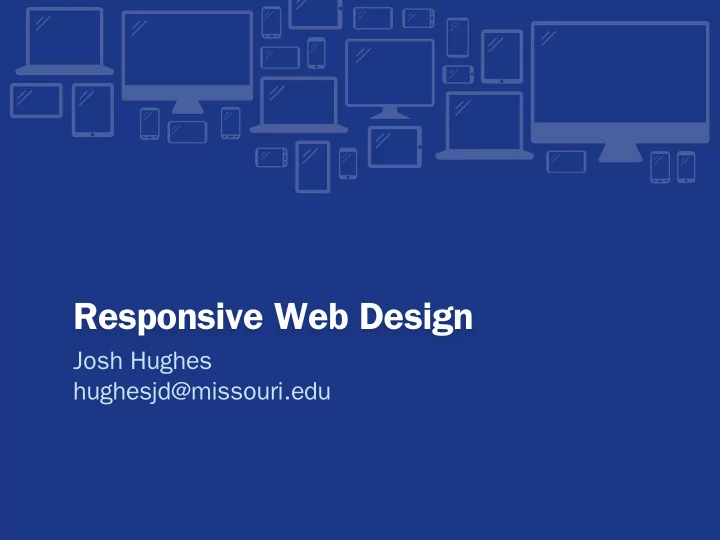
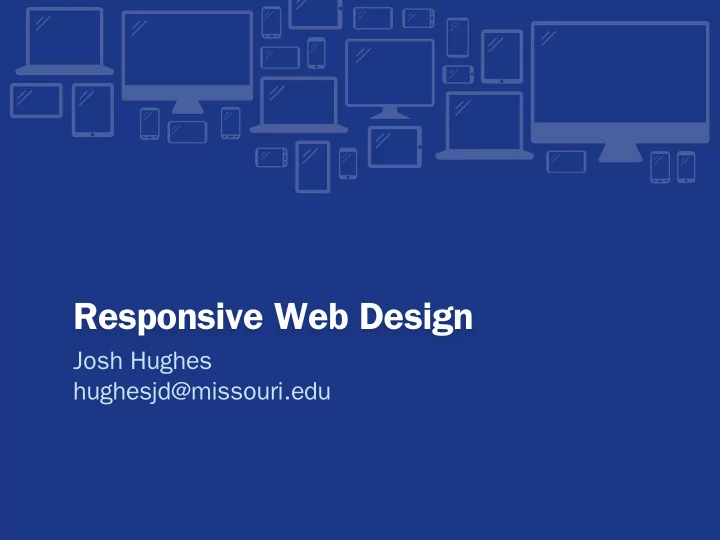
Responsive Web Design Josh Hughes hughesjd@missouri.edu
What is Responsive Design? A quick overview
Fluid Grid
Fluid Grid Page - 960 px Menu Content Area 215 px 685 px Inset Sidebar 215 px 20 px 20 px left and left margin right margins 20 px left and right margins
Fluid Grid target ÷ context × 100 = percentage
Fluid Grid Menu: 215/960 × 100 = 22.3958333333% Content Area: 685/960 × 100 = 71.3541666667% Inset Sidebar: 215/685 × 100 = 31.3868613139%
Fluid Grid 20px margin for the Menu and Content Area: 20/960 × 100 = 2.0833333333% 20px margin for the Inset Sidebar: 20/685 × 100 = 2.9197080292%
Fluid Grid Page - 90% (Up to you) Menu Content Area 22.39583 71.3541666667% 33333% (685/960) Inset Sidebar (215/960) 31.386861 3139% 2.083333 2.0833333333% (215/685) 3333% (20/960) (20/960) left and right 2.919708 left margin margins 0292% (20/685) left and right margins
Viewport Fix <meta ¡ ¡name="viewport" ¡ ¡content="width=device-‑width, ¡ ¡ ¡ ¡ ¡initial-‑scale=1.0" > ¡
Viewport Fix Without Meta Tag With Meta Tag
Flexible Images
Flexible Images 1. Set max-‑width: ¡100% on the img 2. Do not set width or height on the img in the HTML or Set width: ¡auto and height: ¡auto in the CSS
Flexible Video Similar situation as images, but maintaining proper proportions is a problem. Easiest solution is to use Fitvids.
Media Queries
Media Queries body ¡ { ¡ background: ¡red; } @media ¡screen ¡and ¡(min-‑width: ¡600px) { ¡ body ¡{ ¡background: ¡green; ¡} }
Common Media Query Conditions min-‑width or min-‑height Applied if the window is equal to or greater than this value max-‑width or max-‑height Applied if the window is equal to or less than this value
Common Media Query Conditions min-‑device-‑width or min-‑device-‑height Applied if the device screen is equal to or greater than this value max-‑device-‑width or max-‑device-‑height Applied if the device screen is equal to or less than this value
Example Sites
Browser Support Short version: Pretty much everything except Internet Explorer 8 and below
Browser Support Long version: Internet Explorer: 9.0+ Firefox: 3.5+ Chrome: 4.0+ Safari: 3.1+ (a bit buggy until 4.0, however) Opera: 9.5+ iOS: 3.2+ Android: 2.1+ Windows Phone: 7.5+ (Mango) Blackberry: 4.7.1+
“Fixing” Internet Explorer There are Javascript options for filling the hole. respond.js is the one I would recommend.
Responsive Web Design versus Other Options
Native Apps
Native Apps Pros • Can provide a slick user experience • Can more easily access device features (camera, GPS, etc.) • Available for offline use
Native Apps Cons • Very expensive • Hard to do well • Which platforms do you support? • Your users (probably) don't want a native app • You still need a website
Mobile-Specific Websites
Mobile-Specific Websites Pros • Easier to optimize for speed • More freedom to create a unique mobile experience • Can more easily target less advanced devices, like feature phones
Mobile-Specific Websites Cons • Have to deal intelligently with redirects • Ignores tablets for the most part • Tends to offer an incomplete experience
Responsive Web Design
Responsive Web Design Pros • Only have to maintain a single website • Don't need to deal with mobile-specific URLs • Addresses a wide multitude of devices: phones, tablets, desktops, etc.
Responsive Web Design Cons • More difficult to optimize properly for specific devices (for example, phones might get desktop-sized images)
Things to Keep in Mind as You Get Started
Set breakpoints wherever you need them Make your choices based on the design rather than the device
Don’t assume that “mobile” users want less content
Mobile First
Mobile First • Start your design process with mobile
Mobile First • Start your design process with mobile • Make the mobile view the default
Dealing with Images
CSS Background Images Pros • Easy to setup • Least likely option to result in both images getting downloaded Cons • Content editors probably aren’t going to be able to use this method • With some caveats, they don’t resize
CSS Background Images Example: <div ¡class="replace">Alternate ¡Text</div> .replace { ¡ ¡ ¡ ¡text-‑indent: ¡100%; ¡ ¡ ¡ ¡white-‑space: ¡nowrap; ¡ ¡ ¡ ¡overflow: ¡hidden; ¡ ¡ ¡ ¡background: ¡url(images/replace.png) ¡no-‑repeat; ¡ ¡ ¡ ¡width: ¡600px; ¡ ¡ ¡ ¡height: ¡200px; }
CSS Background Images Example: .replace { ¡ ¡ ¡ ¡text-‑indent: ¡100%; ¡ ¡ ¡ ¡white-‑space: ¡nowrap; ¡ ¡ ¡ ¡overflow: ¡hidden; ¡ ¡ ¡ ¡background: ¡url(images/replace.png) ¡no-‑repeat; ¡ ¡ ¡ ¡width: ¡600px; ¡ ¡ ¡ ¡height: ¡200px; } @media ¡screen ¡and ¡(min-‑width: ¡600px) { ¡ ¡ ¡ ¡.replace ¡{ ¡background-‑image: ¡url(images/new.png); ¡} }
Inline Images Pros • Easy for content editors to add • Scaling is easy Cons • Difficult to do any kind of swapping • Very likely that the user will end up downloading both images
The Double-Download Problem
Navigation Design Patterns
Dropdown Menu
Select Menu
Just Stack ‘em
Footer Menu
Off-Canvas Flyout
Responsive Design Most things come down to the following options: • Drop the content down • Make the content viewable via a toggle • Hide the content altogether (use sparingly) You can also use Javascript if you need to rearrange the HTML to fit a design.
Thanks! Questions? Comments? Josh Hughes hughesjd@missouri.edu
Recommend
More recommend