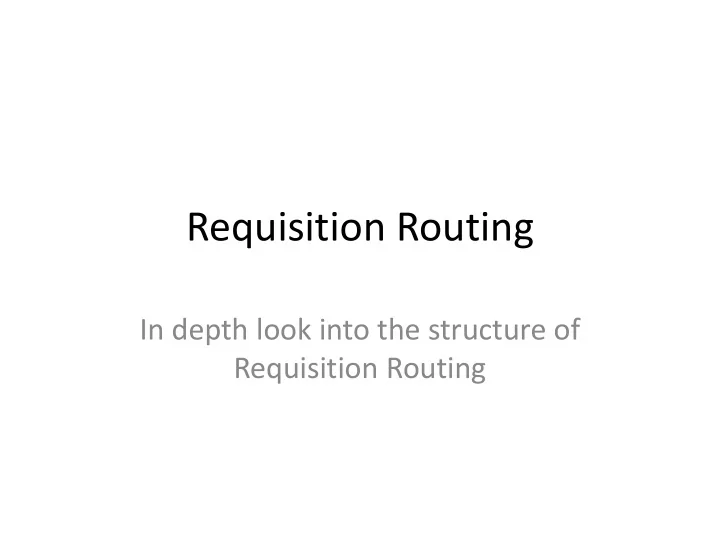
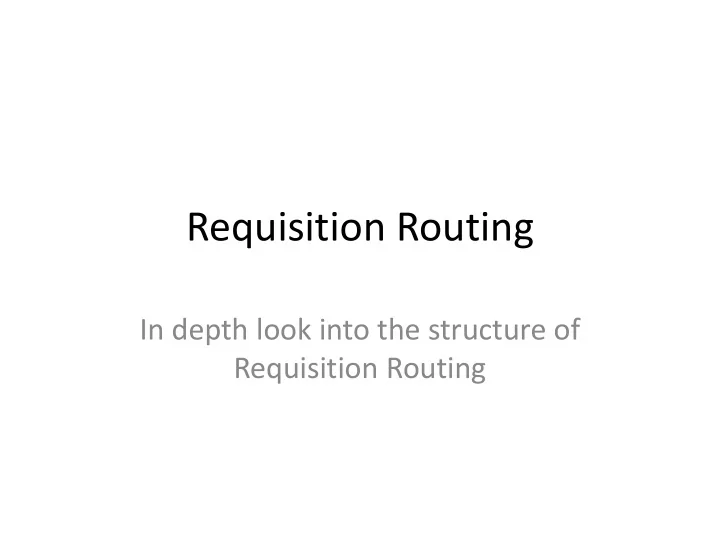
Requisition Routing In depth look into the structure of Requisition Routing
Goals for this Presentation 1. Recreating manual routing and approval processes in QCC 2. Understanding the relationship between the various routing master files 3. Understanding the available options when defining routing rules 4. Tying it all together and rolling it out in QCC
Clear understanding of the Master files
User Maintenance
User Maintenance User – Choose a QCC user from the drop down list. • Notify – Allows you to be notified by email when a requisition appears in your • queue. Absent – Checking this will mark you as absent. However the most common way a • User will set themselves absent is to use the “Set Absence” on the Options Menu of the main PO/Req form. Absent Notify – checking this will notify other approvers of your queue that you • are absent. Routing Enabled – This must be checked for the user to have access to Routing. • Super User – Can select and display waiting requisitions for any routing Queue. • Can Re-Route any requisition regardless of re-routing queue security. Ability to approve a Requisition regardless of Queue/User approval settings. Able to change or delete a Requisition regardless of routing user settings.
User Maintenance Queue Legend – This enables the Legend when viewing your Queue. • Display Change Log – Allows the user to show the change log for a selected • requisition on the queue management form or from the requisition view form. Change Authority – Enables the ability to change a Requisition that is in your • Queue. Delete Authority – Enables the ability to delete a Requisition that is in your Queue. • User Can Maintain – These options allow a user to have access to maintain the • Master files. Implied Queue Flag – This creates an Originator Queue, allowing a user to review • and approve a Requisition they enter before it begins the Route.
Queue Maintenance
Queue Maintenance Advisory Queue – Checking this limits the options allowed for this queue. You can • Inspect, approve, and show the status of a requisition. You can also approve with a note. You can’t make changes or delete a requisition. Auto Approval – If the owner of this queue has already approved a requisition • earlier in the route, then this Queue will automatically be approved and move on to the next Queue. Default Notify – This allows you to decide how often you are notified that you have • a requisition in your Queue. This can be changed on a per User basis. Default Approval – This decides the default for who in this Queue can approve the • requisitions. This can be changed on a per User basis. Time-Out Days – Number of days a requisition sits in a queue with no action taken • before a time-out notification is sent.
Queue Maintenance Notify Originator on Time-Out – Notifies the originator when a Time-Out occurs. • And/or User – Notify an additional user when a Time-Out occurs. • Buyer Code – When a route is examined, the first Queue that has a default Buyer • Code will change whatever is on the requisition to that Default Buyer Code. The subsequent queues in the route after the first default buyer code is found are ignored. Use & App Maximum – These work in conjunction with one another. If you set the • “Use” flag to “Y” or “A”, than the user can only approve requisitions up to the amount entered in App Maximum. “Y” equals yes use it, “A” equals use it if owner is absent, and “N” equals don’t use.
Queue Maintenance Replace Route – This gives you many options to insert a Node before or after the • current Node. You can also replace an entire Route if you have the appropriate security. Y = Full access to insert and replace – N = No access to insert or replace – A = Insert Node after the current Node – B = Insert Node before the current Node – I = Insert Node before or after the current Node – R = Replace entire Route –
Rule Maintenance
Rule Maintenance Menu Option Account Mask – This allows you to enter up to 20 Account Mask • filters per Rule. These Account Masks Filters are “OR” statements. This means that if any of your Account Mask filters come back as true, then it returns the rule as true. NOTE: The Rule on the first page must evaluate as true in order for the Account Mask Filters to be evaluated. Evaluate as – You have four options, all variables are true, all variables are false, at • least one variable is true, and at least one variable is false. This ONLY applies to the main form, not the Account Masks. Multiple Account Option – • Standard behavior evaluates all the accounts on the requisition, but the rules need not be all true on – just one account. For example: If your rule has both a Fund and Object requirement, the requisition needs to have the fund true on any account line and the Object come back true on any account line. Match all accounts evaluates all the accounts on the requisition and only returns true if all accounts – return true for “all” the rules. Match one or more accounts requires the rules to “all” be true on at least one account line. –
Rule Maintenance Variable – List of fields available to be evaluated. • Operator – List of “operators” available. • Low Value – This is an alpha/numeric field. • High Value – This is an alpha/numeric field. Note: This field is only used when the • operator is a range (IB).
Node Maintenance
Node Maintenance Approval Queue – When the Rule associated with this Node evaluates as true, this • is the Queue it will stop at. Rule – This is the Rule that is evaluated when the Requisition reaches this Node. • Default Referral – If the user has the appropriate security, this is the default • method for how a requisition is treated when the “Refer” option is used. This can be changed on a per Node basis within the Route. Inactive in Route – When this is enabled, any requisition that is created will ignore • this Node
Node Maintenance Ignore when Route is evaluated – When this is enabled, it will evaluate when a • requisition is FIRST created, any changes or re-routes that happen after the requisition is created will ignore this Node. Assign PO number – If this option is enabled, and the user has the appropriate • security, and the requisition is currently on this approval Node a PO number can be assigned using the “Assign PO” menu option. When “Assign PO” is used in this fashion, any subsequent stops in the route will skipped and the Requisition will immediately become a PO.
Route Maintenance
Route Maintenance ONLY for Group – As the name applies is only useable for the specific Group. • Node ID – You can add as many Nodes as you need. When a Requisition is • evaluated it starts from the top and works it’s way down, evaluating each Node and creating an approval route. Referred – The default is set in the Node, this can be overridden here. • Global Beginning Route –These can be accessed from the main Req/Routing Form • by selecting “Global Routes” under the Options Menu. Global Ending Route – These can be accessed from the main Req/Routing Form by • selecting “Global Routes” under the Options Menu.
Group Maintenance
Group Maintenance Default Queue – If in the Node you select “$GROUP” as the approval Queue, then • it would look at this setting and use that Queue as the approval Queue. Disable Beginning /Ending Global Route –This option EXCLUDES the global • beginning or global ending routes from the group's route path when a requisition's route is created. If you invoke this option you must then select the Route you want to use in the Bottom of this form. Primary Flag – If a user is associated with multiple Groups, this will let you define • which group will be the default when a new Requisition is created. You can always change the routing group within the Requisition.
Master File Relationships In order for a route to work correctly, the Master files must be set up correctly. • Here are a few things to remember. Before you can add a user to the Requisition Master files you must have already created that user’s – QCC account and given them the proper user security. When first setting up your Requisition and Routing Master files, be sure to have already decided how – you are going to organize your Routing Queues, Nodes, Rules, Routes, and Groups. A good rule of thumb might be to write down your processes and create a physical document you can refer back to. This includes a naming convention so that it will be easy to identify the purpose of the Queue, Rule, Node, • Route, and Group. Decide not only who the approvers will be but who the back up approvers will be. • Figure out what the most common Requisition approval scenario is and build your initial designs around that. • In the beginning before you have created many routes it is easy to make changes and/or delete Queues, Rules, • Nodes, Routes, and Groups. Be sure you analyze the process before you create too many of these Master files, the farther into the process the harder it is to stop and change it all.
Recommend
More recommend