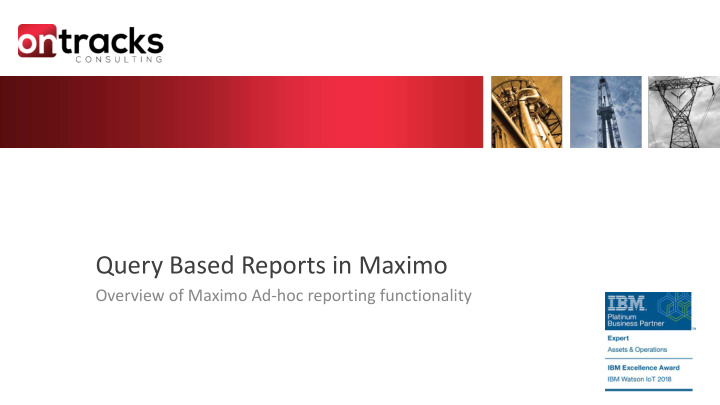

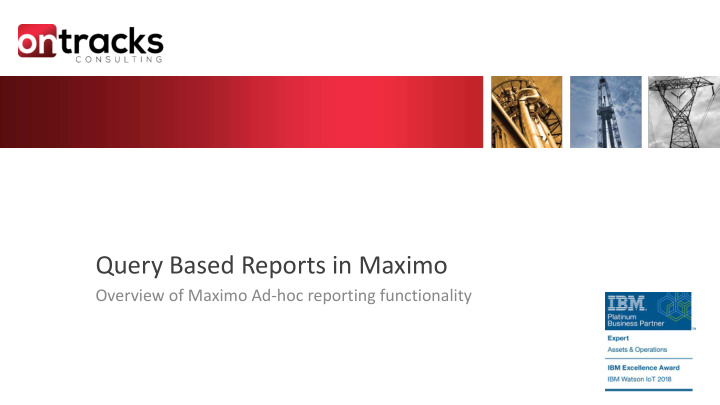

Query Based Reports in Maximo Overview of Maximo Ad-hoc reporting functionality
Presenter: Tom Peterson Questions on Maximo? Contact Tom directly at: email: tpeterson@ontracks.com Phone: 780.637.4130 ext. 233
Query Based Reporting • AdHoc Reports • Create own unique reports • Selecting columns, specifying sorting and grouping • Identify the query the report will run against • Does not require technical or developmental skills such as SQL or Java • Does not consume development hours to create or maintain reports
Query Based Reporting – cont’d Watson Analytics Cognos BIRT QBR reports KPIs Result Sets App Export Analytic Capability QBE
Ad Hoc: Creation Style Content Calculate Summarize Format
Query Based Reporting – cont’d
Query Based Reporting – Style Tab
Query Based Reporting – Style Tab – cont’d • Apply the existing query and filters to the report • Saves query as the ‘Saved Where Clause’ • Always execute with this selected query • If not checked, the report will be executed against all records
Query Based Reporting – Style Tab – cont’d • Ability to apply a title to your report • Share the report across the organization
Query Based Reporting – List Report
Query Based Reporting – Detailed Report
QBR – List Report vs Detailed Report • Number of relationships you can select; the Detail report has no limits whereas the List report restricts you to one or less. • Ability to select the Detail report and only select fields from the Main table of the application. In this case, all fields will display in the header section. • Detail Reports Auto Group (By Field Category). List Report grouping must be configured manually.
Ad Hoc: Creation Style Content Calculate Summarize Format
Create QBR – Content Tab
Create QBR – Available Fields • Drilldown list of Report Object Structures • Available Fields to select from the ROS • Select required fields from the checkbox and choose the Add Selected icon
Create QBR – Selected Fields • Remove fields • Check the required fields to remove from the QBR • Select the Remove Selected icon
Ad Hoc: Creation Style Content Calculate Summarize Format
Create QBR - Calculate • Enables the user to add calculations or expressions as column to their ad hoc report • Very powerful feature as the user can add simple to complex content to the report that business decisions are based on. • Only qualified users, with a very strong understanding of database attributes and SQL functions, should have access to this feature • NOTE – All attributes must be from the same Object
Create QBR - Calculate User defines calculations on selected attributes
Create QBR - Calculate
Create QBR – Test Expression Checks EXPRESSION for key items including Attribute : 1. In correct format 2. Available to the user in the Report Object Structure 3. Valid value exists (ex. typed in correctly) 4. All attributes within an expression are from the same object Function 1. Functions used are available to user in Expression Library Expression 1. No division by zero 2. Does not contain another expression
Create QBR – Expression Library List of sql functions user can add to expression * Configurable in Report Administration *Prevents sql updates….
Ad Hoc: Creation Style Content Calculate Summarize Format
Create QBR – Summarize • Ability to define summaries to selected attributes in their ad hoc report • Predetermined attributes available: – Total – Count – Average – Min / Max – Median – Mode
Create QBR – Summary Results Listing Report Summary Report Summary Grouping Summaries Grouping Summaries
Ad Hoc: Creation Style Content Calculate Summarize Format
Create QBR – Format
Create QBR – Filtering
QBR – Grouping
QBR – Sorting
Create QBR – Next Steps • Once a user has completed defining and developing their report, they select 'Run and Save Completed Report'. • Displays the report output in the report browser, and also saves its report design file to the database • Able to access it in the future; this action will take longer than the 'Preview Report' because it is being saved to the database.
Execute QBR
Edit QBR
ROS (Report Object Structure) • Allow Users to Select Multiple Parent Categories in Content Tab • Created in the Object Structures Application
ROS (Report Object Structure)
ROS (Report Object Structure)
ROS (Report Object Structure)
ROS (Report Object Structure) - Security Access to new ROS must be granted from the Report Administration Application
Query Based Reporting Demo
QUESTIONS? Contact Tom Peterson at: +780.637.4130 ext. 233 or tpeterson@ontracks.com www.ontracksconsulting.com
Recommend
More recommend