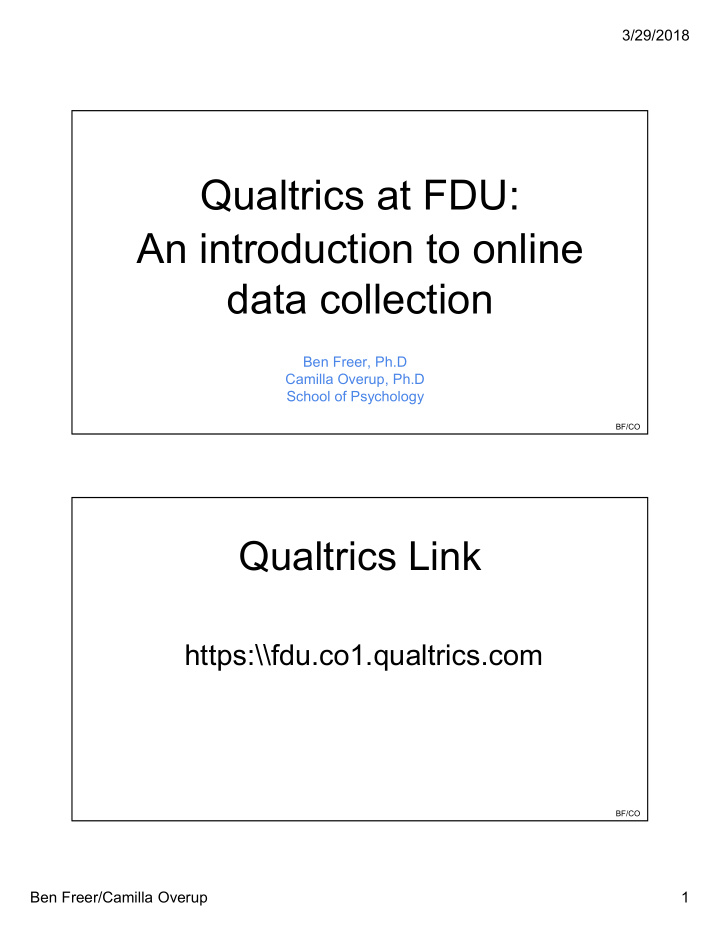

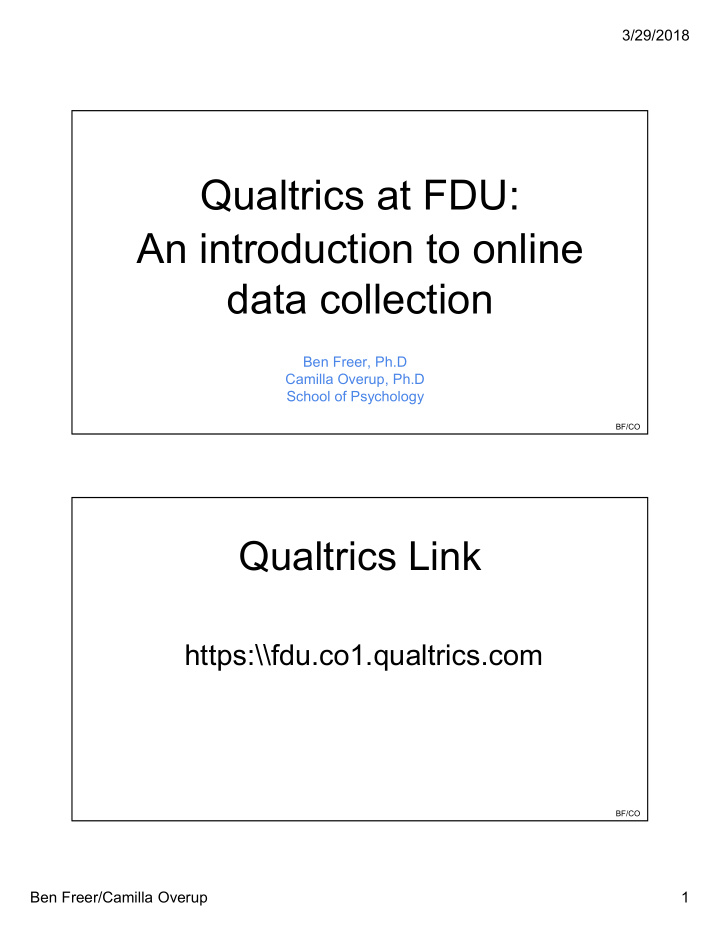

3/29/2018 Qualtrics at FDU: An introduction to online data collection Ben Freer, Ph.D Camilla Overup, Ph.D School of Psychology BF/CO Qualtrics Link https:\\fdu.co1.qualtrics.com BF/CO Ben Freer/Camilla Overup 1
3/29/2018 Goals of this Workshop Primary Goals ● Understand what Qualtrics is ● Understand the benefits of Qualtrics as a research or teaching tool ● Understand the basic question types required for the development of Qualtrics surveys ● Learn how to implement the basic question types to conduct online research Secondary Goal ● Gain knowledge about more advanced skills to optimize use of Qualtrics (to be covered in a future workshop) BF/CO What is Qualtrics? ● Qualtrics is a simple web-based survey tool that provides the opportunity to conduct online survey research, evaluations, and many other data collection activities ● One of the many advantages is the ease of learning to use Qualtrics to: ○ Build surveys with multiple question styles ○ Distribute the surveys with a website link (there are other ways to distribute as well) ○ Analyze data collected ● Of great importance, the university currently has a license for all faculty, staff, and students (some caveats with student accounts that we can discuss if you all desire) so this tool is FREE BF/CO Ben Freer/Camilla Overup 2
3/29/2018 Benefits of Qualtrics ● Simple and intuitive formatting of surveys ● Visually appealing for respondents and survey builder ● Computer and smartphone compatible ○ Opportunity for in-class “clicker-like” function, as well as general teaching demonstration uses ● Flexibility of survey dissemination ● Multiple data formats (e.g., CSV, TSV, XML, SPSS) ● Did we mention it is FREE ? BF/CO Qualtrics - Dashboard BF/CO Ben Freer/Camilla Overup 3
3/29/2018 How to make a project Upon logging into your Qualtrics account, you will see a bare dashboard - in the top right-hand corner, you will see the “Create Project” button. BF/CO You will then be asked to give the project a name. BF/CO Ben Freer/Camilla Overup 4
3/29/2018 Ben Freer/Camilla Overup 5
3/29/2018 Different question types BF/CO Descriptive text In surveys, it is often necessary to provide respondents with instructions. Those are provided in “descriptive” question types. BF/CO Ben Freer/Camilla Overup 6
3/29/2018 Descriptive text In surveys, it is often necessary to provide respondents with instructions. Those are provided in “descriptive” question types. Once the question type is chosen, you can edit the text in the “Rich Content Editor”. Multiple Choice Ben Freer/Camilla Overup 7
3/29/2018 Multiple Choice BF/CO Vertical Multiple Choice Horizontal BF/CO Ben Freer/Camilla Overup 8
3/29/2018 Multiple Choice Use of Multiple Answers BF/CO Multiple Choice Force Response vs. Request Response BF/CO Ben Freer/Camilla Overup 9
3/29/2018 Matrix Table Text Entry BF/CO Ben Freer/Camilla Overup 10
3/29/2018 Text Entry BF/CO Text Entry You might want to restrict the type of information entered by the participant BF/CO Ben Freer/Camilla Overup 11
3/29/2018 Slider BF/CO Rank order You can ask respondent questions, in which they have to rank order their choices. Fx. Order of importance of values to them, order of preference of products. BF/CO Ben Freer/Camilla Overup 12
3/29/2018 Rank order The above item is in a drag-and-drop format. However, many options are available; these can be found in the left-hand side of the screen. There, you can also edit the number of options available to the respondent. Simply click “edit multiple”. BF/CO As radio Buttons Rank order As a “Select Box” BF/CO Ben Freer/Camilla Overup 13
3/29/2018 Side-by-side BF/CO Side-by-side Side-by-side questions look like this when you first select it. However, it is very easy to customize. BF/CO Ben Freer/Camilla Overup 14
3/29/2018 Side-by-side Side-by-side questions are very customizable. You can: - Have multiple columns - Make each column a different response format - Likert-type response - single answer - multiple answer - drop-down menu - Open-ended (write in answer) BF/CO Constant sum BF/CO Ben Freer/Camilla Overup 15
3/29/2018 Constant sum Here, I made the question be in bar format. Moreover, I have set a delimiter that it must total 100. Timing ● Can be used for: ○ Recording how long a participant is on a specific screen ■ This can measure length of time spent on a task ■ Time needed to complete the task ○ Requiring a participant to wait on a screen to ■ Respond after a specific amount of time ■ Advance the participant to the next screen after a set amount of time BF/CO Ben Freer/Camilla Overup 16
3/29/2018 Timing BF/CO Timing BF/CO Ben Freer/Camilla Overup 17
3/29/2018 Timing BF/CO Timing BF/CO Ben Freer/Camilla Overup 18
3/29/2018 Formatting options BF/CO Blocks are containers for questions. By Blocks default, you start with 1 block. However, you can add more blocks. Adding more blocks may be useful, depending on the purpose of your survey. Simply click “add block”, which can be found below each block. BF/CO Ben Freer/Camilla Overup 19
3/29/2018 Block naming and question naming You can name your blocks - This is particularly useful if you have many blocks. - Participants will not see the block name (they will not know there are blocks) - You may wish to do a separate block for each survey, or for each condition in your survey/experiment (see below about survey flow). BF/CO Block naming and question naming You can name your questions. - This is particularly useful when you download the data; your variables will already be named for you. - Participants will not see this label - As a more advanced option, you can also edit the variables names by: - Click wheel under variable name - Select “recode values” - Select “variable names” BF/CO Ben Freer/Camilla Overup 20
3/29/2018 Page Break and other options In the right-hand side, you may be able to format your survey in a number of ways. Page Break and other options In the right-hand side, you may be able to format your survey in a number of ways: - You may be able to add page breaks - Useful if you have a long block of questions, or between matrix questions BF/CO Ben Freer/Camilla Overup 21
3/29/2018 Page Break and other options In the right-hand side, you may be able to format your survey in a number of ways: - You may be able to add page breaks - Useful if you have a long block of questions, or between matrix questions - You can copy or move questions from one part of the survey to a different part BF/CO Page Break and other options In the right-hand side, you may be able to format your survey in a number of ways: - You may be able to add page breaks - Useful if you have a long block of questions, or between matrix questions - You can copy or move questions from one part of the survey to a different part - And you can preview specific questions, so you can see if you set it up correctly BF/CO Ben Freer/Camilla Overup 22
3/29/2018 Survey Flow There are several settings about the survey that are useful. One is the survey flow, where you can change the order of the presentation of blocks. BF/CO Survey Flow You can drag blocks to re-order them. BF/CO Ben Freer/Camilla Overup 23
3/29/2018 Survey Flow You can add elements between or below existing blocks. BF/CO Survey Flow At the end of your survey, you should always add an “end survey” command. This ensures that the data is registered in the system Ben Freer/Camilla Overup 24
3/29/2018 Other survey options There are several settings about the survey that are useful. One is the survey options, which allow you to edit options about how the survey functions. BF/CO Other survey options BF/CO Ben Freer/Camilla Overup 25
3/29/2018 Look and Feel of the survey There are several settings about the survey that are useful. One is the look and feel, in which you can change font type, size, and color as well as the theme (skin). BF/CO Look and Feel of the survey Under the Look and Feel option, you can manipulate the template of the survey, changing the next-button, whether there is a progress bar, and text font and size. BF/CO Ben Freer/Camilla Overup 26
3/29/2018 Distribution of survey BF/CO Collaborate with others Click “collaborate”. A screen will appear, and you will be able to answer the e-mail address of the person with whom you want to share the survey. You can then set various permissions for the collaborator(s). BF/CO Ben Freer/Camilla Overup 27
3/29/2018 Enter the person’s email address, and click “add” Once the person has been added as a collaborator, you may choose what the person is “allowed” to do to the survey. BF/CO Survey Preview When you have finished building your survey, you may want to preview it, and test it out, to make sure it runs as you intend. The full survey will now pop out into a new browser window. We recommend extensive testing out your survey before you send it out to respondents. BF/CO Ben Freer/Camilla Overup 28
Recommend
More recommend