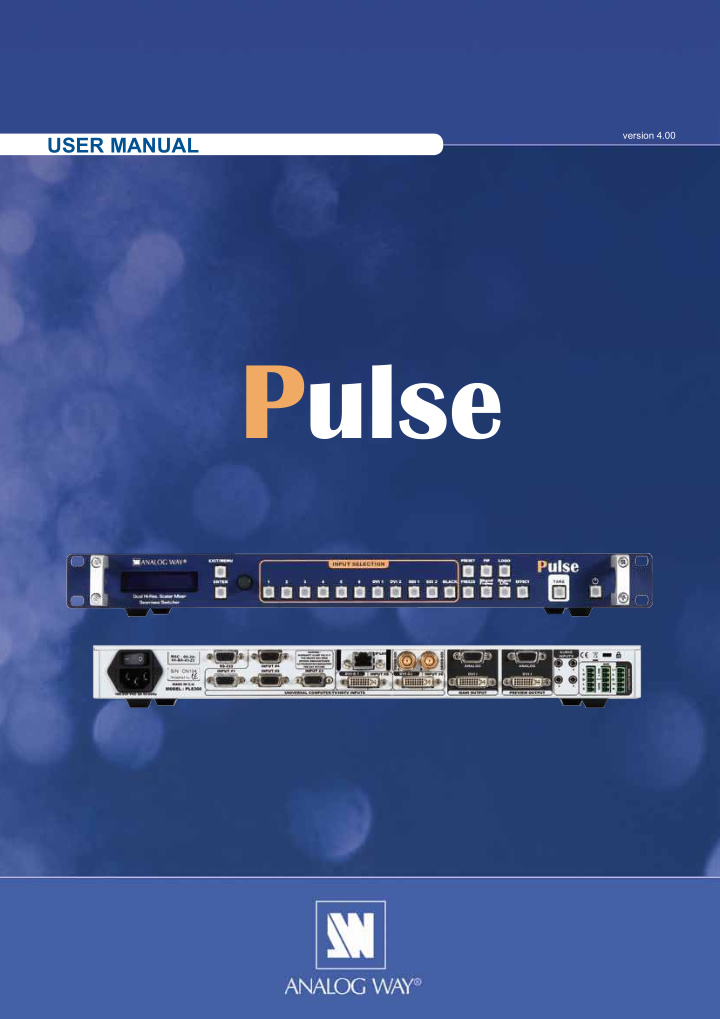

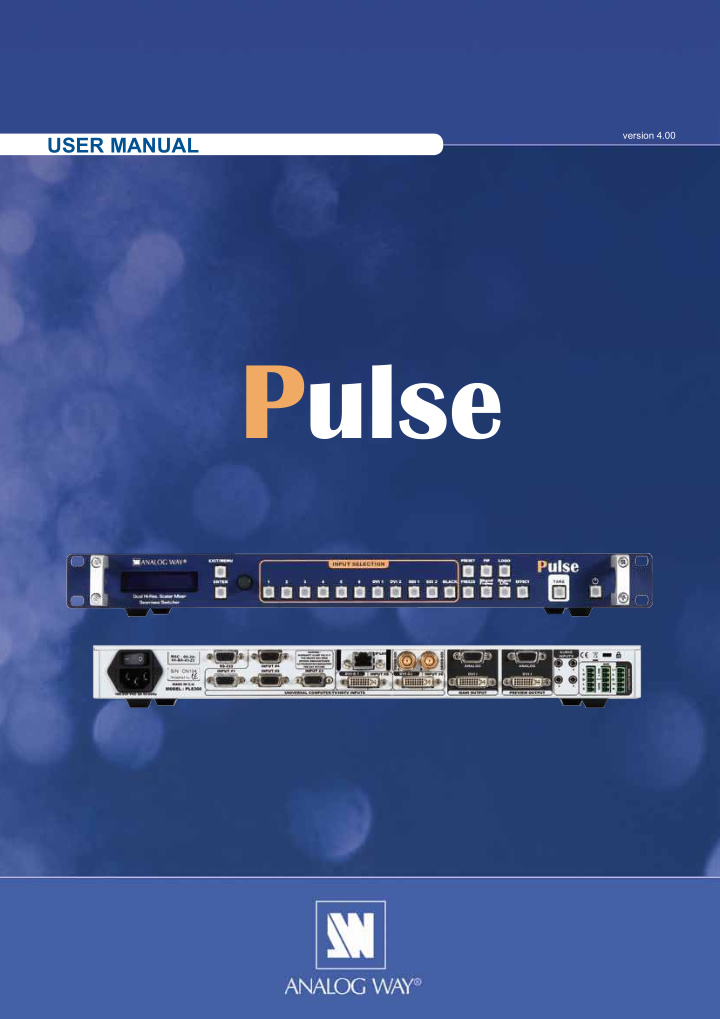

version 4.00 USER MANUAL Pulse
THANK YOU Thank you for choosing Analog Way. By following these simple steps, you should be able to operate the powerful PLS300 . 1 TABLE OF CONTENTS 4 INTRODUCTION 4 1-1. PLS300 OPERATING MODE 4 1-2. USEFUL TERMS AND DEFINITIONS HARDWARE INSTALLATION 5 2-1. SAFETY INSTRUCTION 5 2-2. UNPACKING AND INSPECTION 10 2-3. RACKMOUNT INFORMATION 10 2-4. CABLE & ADAPTOR INFORMATION 11 2-5. HARDWARE SPECIFICATIONS 11 Input specifjcations Output specifjcations Communication specifjcations Environmental specifjcations Pin outs HDCP compliance CONNECTING THE PLS300 18 3-1. CONNECTING THE PLS300 18 3-2. THE PLS300 REAR PANEL 19 Overview Universal Inputs #1 to #4 DVI Inputs #1 - #2 SD/HD-SDI Inputs #1 - #2 Preview outputs Main outputs 1
OPERATING THE PLS300 23 4-1. THE PLS300 FRONT PANEL 23 Overview Standby button Menu section Input selection section Preset selection section PIP button Logo button Freeze button Background Frame button Background Live button Effect selection button Take button 26 4-2. THE PLS300 MENU Menu navigation Home menu 27 4-3. WORKING WITH THE PLS300 Resetting default values PLS300 color codes Source input selection Source output selection Input selection settings Output selection settings Working with PIPs PIP confjguration PIP as layers Memorizing frames Working with frames Memorizing logos Working with logos Mixer functions Layer transitions and effects Working with presets Preset confjguration Using presets Working with audio Audio confjguration HOME MENU 34 REMOTE CONTROL SOFTWARE 42 5-1. THE PLS300 RCS 42 RCS presentation How to use the RCS Software installation Software overview Serial connection Ethernet connection 2
45 5-2. WORKING WITH THE RCS Source input confjguration Source output confjguration Working with PIPs PIP confjguration Working with frames Memorizing frames Working with logos Memorizing logos Layer transitions and effects Working with presets Preset confjguration Using presets Working with audio Audio confjguration OPTIONAL REMOTE CONTROL SYSTEMS 50 50 6-1. Axion2 - Ref. ARC200 6-2. Orchestra - Ref. ORC50 50 6-3. TRK-800 - Ref. TRK-800 50 6-4. RK-300 - Ref. RK-300 50 APPLICATION EXAMPLES AND TIPS 51 7-1. ABOUT APPLICATION EXAMPLES 51 7-2. APPLICATION EXAMPLE 51 7-3. EXTERNAL PROGRAMMING 52 53 WARRANTY AND SERVICES INFORMATION 8-1. ANALOG WAY LIMITED WARRANTY 53 8-2. SERVICES AND RMA 53 CONTACT INFORMATION 54 HOW TO CONTACT US 54 INFORMATION ON DISPOSAL 54 3
INTRODUCTION 1-1. THE PLS300 OPERATING MODE Before you start setting up your PLS300 for the fjrst time, be sure you know what you actually want to do with it. The PLS300 offers a one operating mode, which results in a versatile video production tool for live event staging and fjxed installation applications. * NOTE * : We recommend resetting the device to its default values every time you set up your shows or events. 1-2. USEFUL TERMS AND DEFINITIONS BACKGROUND : a “Background” is a source, typically originating from a computer. PLS300 enables you to work with live or still (frame) background sources - visually in back of all other sources. LAYER : a “Layer” is an image display element (such as a PIP, Key, Logos or Background) that has an associated visual priority — either in front (or in back) of another layer. The PLS300 can simultaneously view no less than 4 layers (2 video, or live layers, 1 frame layer, or background, and 2 logo layers). PLS300 can insert up to 1 PIPs on a live background, plus 2 logos. PIP : a “PIP” (Picture In Picture), is a picture, typically of reduced size, which is positioned over another background image or PIP. PIPs can be reduced, enlarged, bordered and shadowed. PIPs can overlap, depending on their visual priority. PLS300 allows for Dynamic PIP on the opening and closing of the sequence, vertically or horizontally. A “fmying” PIP is also possible over the screen with vertical, horizontal or diagonal animation. A PIP is considered as a live layer. FRAME : a “Frame” is a full screen image which is selected from one of he seven still frames which you can capture with the PLS300 . A Frame can be fmash captured and imported from any video or computer source plugged into the machine. LOGO : a “Logo” is a part of screen image that can be fmash captured and imported from any Video or Computer source, by keying or image cut-out. PLS300 can record up to seven still logos. They can be positioned anywhere on the screen. KEYING : a “Key” is an electronic process whereby an image is electronically superimposed over another source or background, by cutting out either a color (chroma key), or its brightness or luminance levels (luma key). Keys are typically used for titles, logos and special effects. PLS300 allows to use a live source with green or blue background and to key it over any other live input. 4
HARDWARE INSTALLATION 2-1. SAFETY INSTRUCTIONS SAFETY INSTRUCTIONS All of the safety and operating instructions should be read before the product is operated and should be maintained for further reference. Please follow all of the warnings on this product and its operating instructions. WARNING : To prevent the risk of electric shock and fjre, do not expose this device to rain, humidity, intense heat sources (such as heaters and direct sunlight). Slots and openings in the device are provided for ventilation and to avoid overheating. Make sure the device is never placed near a textile surface that could block the openings. Also keep away from excessive dust, vibrations and shocks. POWER : Only use the power supply indicated on the device of the power source. Devices equipped with a grounding plug should only be used with a grounding type outlet. In no way should this grounding be modifjed, avoided or suppressed. POWER CORD : The device is equipped with a main switch (On (I) /Off (O)). The Switch ON and OFF is initiated by the main switch. Caution: The power cord constitute the only mean to totaly disconnect the equipment from the main power. Apply the following guidelines: - The equipment connected to the network must have a release system easily accessible and located outside the unit. - Unplug the power cord, do not pull on the power cord but always on the plug itself. - The outlet should always be near the device and easily accessible. - Power supply cords should be routed so that they are not likely to be walked on or pinched by items placed upon or against them. If the power supply cord is damaged, unplug the device. Using the device with a damaged power supply cord may expose your device to electric shocks or other hazards. Verify the condition of the power supply cords once in a while. Contact your dealer or service center for replacement if damaged. CONNECTIONS : All inputs and outputs (except for the power input) are TBTS defjned under EN60950. SERVICING : Do not attempt to service this product yourself by opening or removing covers and screws since it may expose your device to electric shocks or other hazards. Refer all problems to qualifjed service personnel. OPENINGS : Never push objects of any kind into this product through the openings. If liquids have been spilled or objects have fallen into the device, unplug it immediately and have it checked by a qualifjed technician. 5
Recommend
More recommend