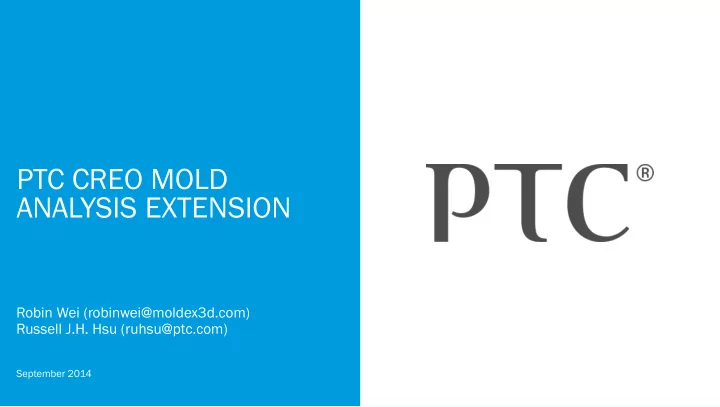
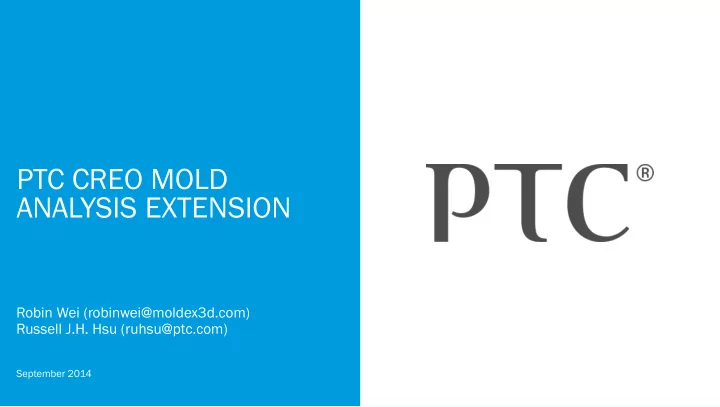
PTC CREO MOLD ANALYSIS EXTENSION Robin Wei (robinwei@moldex3d.com) Russell J.H. Hsu (ruhsu@ptc.com) September 2014
TABLE OF CONTENTS • Injection Molding Processes • Introduction to Creo Mold Analysis • Case Study • Moldex3D Product Portfolio • Appendix A • Appendix B 2
INJECTION MOLDING PROCESSES 3
INJECTION MOLDING PROCESSES Filling Pack cking ng Cooling ng Warp rp PTC Creo Mold Analysis (CMA) is an injection molding simulation application that focuses on filling process 4
INJECTION MOLDING PROCESSES 1.Hesitation 2.Race track phenomenon 3.Air-trap 4.Flow mark 5.Unbalanced flow pattern The melt pass sses s through ugh The 2 differe rent nt gating ng scenario nario differe rent nt thi hickne ckness ss areas 5
INTRODUCTION TO CREO MOLD ANALYSIS 6
CMA OVERVIEW • Process Wide Mold Filling Simulation – Creo Mold Analysis MODELING SIMULATE Perform a Check Design part simulation with Result CMA MODIFY Modify the geometry or process condition 7
USER INTERFACE Pre-Process Analysis Result View & Report Tool 8
CMA WORK FLOW • Startup CMA • Assign material • Gate setup • Analysis setup • Run analysis • Review result advisor • Check analysis results • Create report • Save and retrieve data 9
STARTUP CMA Run Creo Open a *prt file 10
STARTUP CMA Launch Creo Mold Analysis Click “Cold Analysis” The “Mold Analysis” tab will come out 11
ASSIGN MATERIAL Choose Material (Ex: ABS, ASAHI, STYLAC VA29) 12
GATE SETUP 1. Select “Gate Setup” 2. Select ”Add” and then click a melt entrance position 13
GATE SETUP (CONT’D) 3. Enter the gate diameter 4. Users can add new gate, edit and delete existing gate 14
ANALYSIS SETUP Select “Analysis setup” to set the process condition and mesh level Filling time e (sec.) .) Filling time here is defined as the time required to fully fill the cavity with “incompressible” material. Based on cavity volume (part volume + cold runner volume) and filling time, a given volumetric flow rate is forwarded to Moldex3D Flow solver. Melt Temp mperature rature ( ℃ ) Melt temperature is the temperature of the plastic melt at the melt inlet of the model. Mold Tempe mperature rature ( ℃ ) Mold temperature is applied to the temperature boundary condition between mold base and part. CMA assumes that the boundary temperature distribution is uniform. 15
ANALYSIS SETUP Select “Analysis setup” to set the process condition and mesh level If users calculate the max cooling time and sink mark, the packing analysis would be added into analysis process. 16
ANALYSIS SETUP Select “Analysis setup” to set the process condition and mesh level Move slider can select from “ Coarse se ” to “ Fine ” for differe rent nt mesh h levels. s. • The lower level means the fewer elements, which speeds up the computation. • The higher level means the more elements, which contributes to more accurate computation result. 17
RUN ANALYSIS When all settings are done. Click “ Run Analysis ” will launch analysis. 18
REVIEW RESULT ADVISOR Click “Select Analysis” and choose the run Melt front time is the default frame 19
REVIEW RESULT ADVISOR Click “Results Advisor” to find the problem the model may have. Air trap Air traps found inside the cavity. This may cause voids or surface defect. Degradation The resultant melt temperature is more than the Short shot maximum working temperature of the material. Hesitation The flow speed is too low in some regions in the cavity causing flow hesitation. In extreme cases, flow hesitation may lead to hesitation mark on the model surface or even short shot. Unbalanced gate contribution The melt contribution for each gate is unbalanced. Weld line Sharp welding angles found at some places. Weld lines may become visible. Short shot Model is incompletely filled at the end of filling. Short shot may occur. 20
REVIEW RESULT ADVISOR Click “Results Advisor” to find the problem the model may have. Click the issues, the screen will Short shot show the corresponding result 21
CHECK ANALYSIS RESULTS The screen can show the analysis result and x-y plot at the same time 22
CHECK ANALYSIS RESULTS - VIEW CONTROL Choose the analysis result and click “View Control” Clippi pping ng Functi ction Par Paramet eter ers To clip the present model to view result inside. To define a clipping plane by entering the Slici cing ng equation of the plane Show single/multiple slicing plane. 23
CHECK ANALYSIS RESULTS - VIEW CONTROL Choose the analysis result and click “View Control” Par Paramet eter ers Isosur surface Define the value to display Show Isosurface on the model. The values of every point on the isosurface are the same. 24
CHECK ANALYSIS RESULTS - VIEW CONTROL Choose the analysis result and click “View Control” Switch the Tab to “Legend” to change the display limit of the legend bar 25
CREATE REPORT Click ”Generate Report” to generate power point report 26
SAVE AND RETRIEVE DATA • Click “Save Project” to save CMA data as *. xedz file. • To check the previously analyzed result, click “ Retrieve Project” and load the *. xedz file that keeps the CMA data. 27
CASE STUDY - CELL PHONE HOUSING 28
CASE STUDY - CELL PHONE HOUSING Product Information • Dimension – Length: 127 mm – Width: 50 mm – Height: 5 mm – Average Thickness: 0.7 mm • Materials – PP \ Advanced Composites \ ATX-880N-1 • Processing Conditions – Filling time: 0.54 Sec – Melt temperature: 210 ° C – Mold temperature: 50 ° C 29
ORIGINAL DESIGN – TWO GATES Original Design – Two Gates located on the ends of the product • Potential Problems – Air Trap Gates – Degradation – Unbalanced flow – Welding line 30
POTENTIAL PROBLEMS Welding Line • Length/Thickness Ratio – The maximum L/T ratio reaches to 153.54 The welding lines are aligned, forming a long weak line on the center 31
POTENTIAL PROBLEMS Sprue pressure • Unbalanced flow – There is a 13% difference between the contributions of each gate The maximum sprue pressure reaches to 76.78 MPa 32
REVISED DESIGN – THREE GATES Gates 33
IMPROVEMENTS – LENGTH/THICKNESS RATIO • Length/Thickness Ratio – The maximum L/T ratio has been reduced from153.54 to 63.487 Original design Revised design 34
IMPROVEMENTS – UNBALANCED FLOW • Unbalanced flow – The gate contributions are even in the revised design Original design Revised design 35
IMPROVEMENTS – SPRUE PRESSURE • Sprue pressure – The maximum sprue pressure decreased by 29 MP in revised design 36
IMPROVEMENTS – WELD LINE • Weld Line – The number and length of weld lines decreased – The weld line aren’t aligned Original design Revised design 37
MOLDEX3D PRODUCT PORTFOLIO 38
MOLDEX3D PRODUCT STRUCTURE Structure and Market Position eDesignSYNC Creo eDesign CMA Creo eDesign Basic 39
Tooling Validation Clamping force Product Life Cycle Efficiency Multi-Cavity flow balance HPC / Remote Computing Runner balance Cooling time reduction Injection pressure Packing pressure Accuracy Sensor and measurement Powerful post-processing tools Optimized Part Productivit Quality Sophisticate process Designs y Warpage prediction Multi-Component Molding Identify flow balance Fiber Orientation Identify residual stress Valve gate control Material degradation Advanced hot runner Shrinkage prediction Design Verification Conformal cooling and PLM Integration
01 02 03 04 Flow Pack Pa Cool Warp rp Everythi ything ng star arts ts Shri rink nkage comp mpens nsati tion, n, Effici cient nt mold Mini nimi mize ze part t from m filling ng analysis sis mini nimi mize ze war warpa page effect ct tempe mperature rature deforma rmati tion on management ent for design gn accura racy cy MCM Fiber Precise se multi ti- Predict ct fiber er length th and orienta ntati tion n to comp mpone nent nt obtain n opti timal l desi signs ns and process ess moldi ding ng analysis sis condi diti tions ns High h Performance rmance Computing ting (HPC) C) Enable parallel el comp mputi uting ng and clust ster r speed d up the analysis ysis process ess
Indic APPENDIX - A ators 42
INDICATORS Indi dicat ators provide information and suggestions to optimize the analysis results: -Automat matic c Gate Creati tion on (Gate Location on Indi dica cator) or) -Cooling ng Time me Indi dica cator or -L/t Indica cator or Detail instruction will be shown in the following pages. 43
AUTOMATIC GATE CREATION Number of gates – The gate counts • • Gate Direction – mold open direction (+/- X,Y,Z) • Gate diameter – The diameter of gates (All the gates are the same) • Click “Calculate” will calculate proper gates location. After calculation click “Apply” can add gate automatically • 44
L/T INDICATOR Flow Length / Thickness Ratio • • Legend Range Setting – slider can change Min. and Max. scale bar 45
Recommend
More recommend