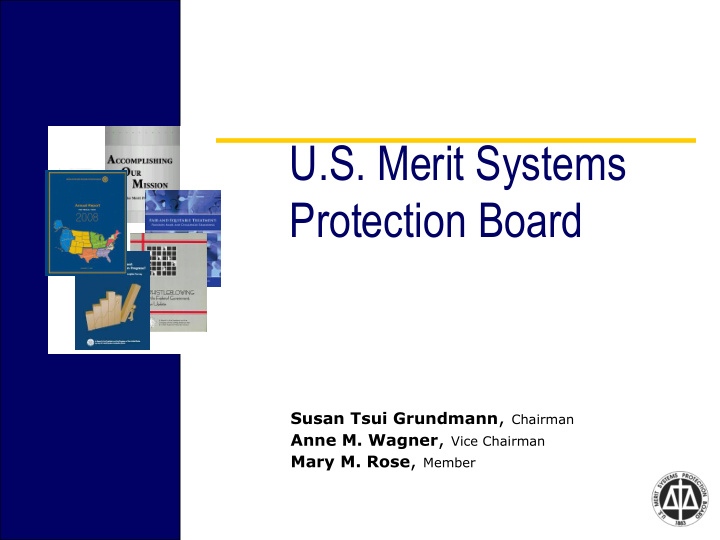

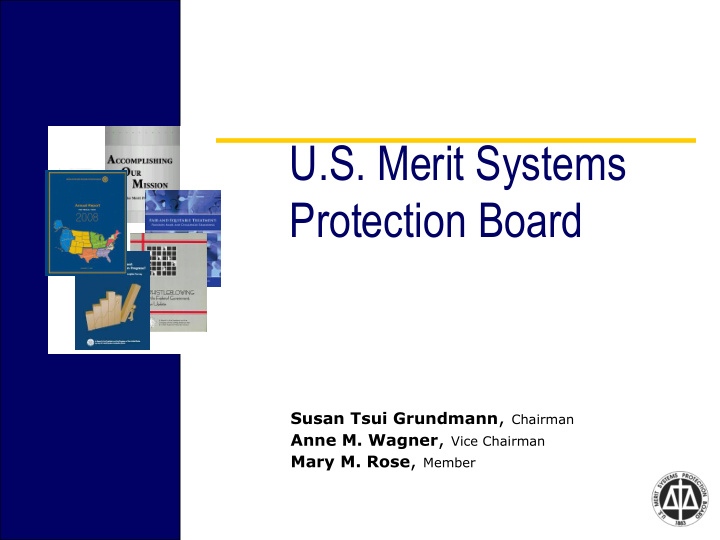

U.S. Merit Systems Protection Board Susan Tsui Grundmann , Chairman Anne M. Wagner , Vice Chairman Mary M. Rose , Member
MSPB e-filing Elect e-filing online at e-appeal.mspb.gov Select the e-Filing Status option Or Do as part of initial pleading
MSPB e-filing • You can start with: Pleading, or e-Filing Status.
MSPB e-filing • First step is to create a user_id. • In addition to providing a password, you will be asked to provide answers to 3 security questions, which are used for a secondary security check when accessing the repository.
MSPB e-filing • After logging in, you will be prompted for the MSPB Docket Number. • You will be then asked to confirm that the correct case has been selected and your identity.
MSPB e-filing
MSPB e-filing
MSPB e-filing • The system is designed for paralegals and other support staff to access using their own id. • They would select On Behalf of Someone Else. An email is sent to the ‘other’ advising of this access the first time it occurs.
• Most times, you will be presented with the generic pleading option; where you enter the title for your pleading. • Depending on case status the options may be restricted to specific pleadings.
MSPB e-filing • You are then prompted to select whether you want to upload your pleading or enter it on-line. • Upload is best for any substantive pleading. • On-line for short replies to orders or another pleading.
MSPB e-filing
• For the enter on-line option you receive a text box for typing up to 4000 characters but often less as italics indents, etc count as characters. • Some pleadings such as Petition for Review have a series of questions.
MSPB e-filing • Either option will allow you to add attachments later in the process. • Upload is best with word processing or pdf documents but will accept a range of file formats. • Do not include electronic signatures • Do not include oversize images
MSPB e-filing
• Once you have selected your file for upload, need to decide whether either of the 2 check boxes are applicable: • Continuation of prior pleading, or • More than 3 documents are contained in the uploaded file.
• Check the continuation box, if this is additional part to the prior pleading. • This is most often used when uploading an agency file or other large submission where total file size exceeds 10 MB.
MSPB e-filing • When using the continuation option, the pleading title should identify it as a part; for example: Agency File – Part 2 or the more descriptive; Agency File – Part 2 Tabs m – p.
MSPB e-filing
• If the file contains more than 3 documents and bookmarks were not inserted into the file, then check the second box, and you will be provided prompts to identify on which page of your file the various documents begin.
• Enter the page number, a description of the document, then click ADD. • You will then be given a prompt for the next document. • Once you have entered all the documents, click Continue.
• You will see a confirmation of the ‘bookmarks’ to be added. • Then a confirmation of the file uploaded. • Continue through the Declaration of Facts and Penalty of Perjury prompts.
• You will be asked if you have additional attachments. • You may upload as many attachments as you would like, within the total pleading file size of 10 MB. • With attachments like main pleading, if more than 3 documents in the attachment and not bookmarked, use the check box so you can add online.
• If you have an attachment, which cannot be uploaded, you may include a reference in your pleading by making an entry on the attachment page, with paper as the upload option, you will then need to send copy to MSPB and other parties.
• The pleading will be validated after attachment processing. If errors you will be prompted to correct. • Otherwise, the Certificate of Service prompts will begin.
• If there are parties to be served by traditional means, you will be asked to enter service method.
• The final submission page will display after completion of the service prompts. • There are 3 options: • Print/Review draft • Final Submission • Save and Do Not Submit.
• Print Draft Copy for Review will open the pleading as a PDF file for your review. • You should NOT print this copy for serving others, as it is still a DRAFT.
• Save and Do Not Submit – allows for you to place the submission on hold. When you next log on provide the docket number for this case. You will be asked if you want to resume this pleading.
MSPB e-filing • After receiving the confirmation page, print a copy of the file or save to your computer. • If you need to serve other party with paper copy, print the document now. It will contain MSPB page footer with page numbers.
MSPB e-filing
• Note the options on the blue toolbar. • You may submit another pleading in this case, or • You may submit a pleading in another case. • Using these options allows you to proceed without entering user_id and password again.
• Submission of pleadings and MSPB distribution of documents generate an email notice to the user with a link to the e-appeal Repository. • Using the link, passes the docket number without asking you to type it. However, you may always go directly to the Repository option on e-appeal.mspb.gov and log in.
• Generally, documents will post to the Repository within an hour. However if MSPB is experiencing peak demand the time can be longer. • In addition, there are documents which require manual processing and these may not appear until the next business day.
• When accessing the Repository, you will be asked one of your security questions. • Be careful to select the correct role when logging on. • You will have to attest to your identity.
• In the Repository – any document which is available in electronic format can be viewed and/or printed. • If there is no download/view option shown, there is no electronic copy of the document. It was received in hardcopy and has not been scanned.
• When in the Repository, you may go directly to pleading submission on this case by using the File A Pleading option on the blue toolbar. • You may also access pleadings in another case from the blue toolbar.
MSPB e-filing
MSPB e-filing • A sample of the properly bookmarked agency file is under FAQs on web site at https://e- appeal.mspb.gov/Images/AgencyFile Sample.jpg
Sample
Not Properly Bookmarked
Known Issues • Some pleadings may not post as quickly as others into repository – if you have a confirmation do NOT resubmit. • Do not include electronic signatures. • PDFs from Konica Minolta scanners – pages assemble as blank pages. • Do not include oversized pages.
MSPB e-filing • For tech support call: • 202-653-8878 8 AM – 5 PM • Eastern Standard Time • on business days.
Recommend
More recommend