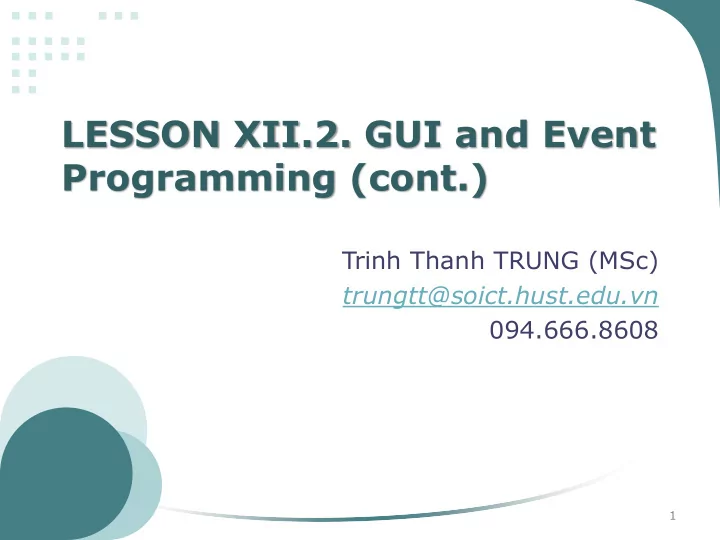
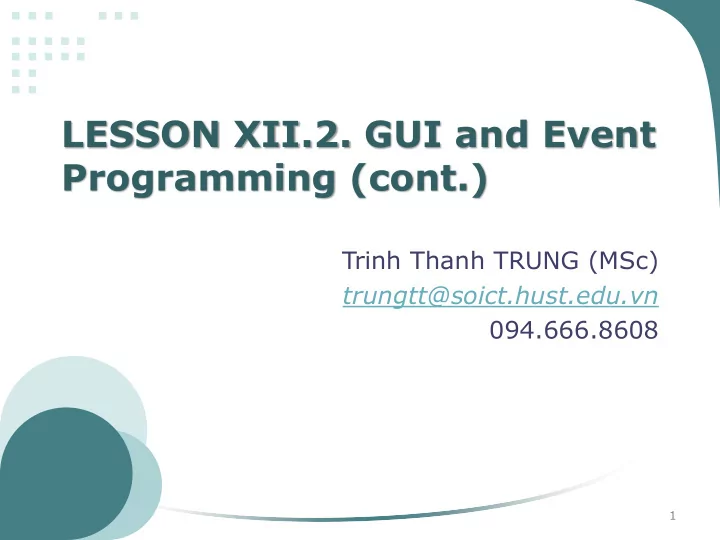
LESSON XII.2. GUI and Event Programming (cont.) Trinh Thanh TRUNG (MSc) trungtt@soict.hust.edu.vn 094.666.8608 1
Objectives • After this lesson, students (learners) can: – Create menus inside an AWT application – Process action when choosing a menu item – Create shortcuts for menu items – Create a popup menu when right-clicking on any AWT components – Understand Swing’s advanced features compared to AWT’s – Write Swing application 2
Content IV. AWT Menu V. Programming GUI with Swing 3
IV. AWT menu Menu • Class hierarchy: MenuComponent MenuBar MenuItem CheckBoxMenuItem Menu PopupMenu 4
4.1. Steps to add menus to a Frame • 1. Create a MenuBar MenuBar mb = new MenuBar(); • 2. Create a Menu Menu m = new Menu("File"); • 3. Add MenuItem to the menu m.add(new MenuItem("Open")); m.add(new CheckboxMenuItem("Type here")); • 4. Add the menu to the Menubar mb.add(m); • 5. add the MenuBar to the Frame by calling the setMenuBar() method 5
Example of a menu-description Application: • – Create a MenuBar which has • A Menu: Help which has – 2 MenuItem: Basics , Advanced – A CheckboxMenuItem: Manual – A Menu: Miscellaneous which has » 2 MenuItem: Help , Other Option – Event Handling: if we click on menu item Basics and Help, application prints something to the screen 6
Example of a menu – our Frame class public class MainWindow extends Frame { public MainWindow() { super("Menu Window"); setSize(400, 400); HelpMenu helpMenu = new HelpMenu(); MenuBar mb = new MenuBar(); mb.add(helpMenu); setMenuBar(mb); addWindowListener( new WindowAdapter() { public void windowClosing(WindowEvent e) { setVisible( false); dispose(); System. exit(0); } }); } public static void main(String args[]) { MainWindow w = new MainWindow(); w.setVisible( true); } 7 }
Example of a menu – our Menu class public class HelpMenu extends Menu implements ActionListener { public HelpMenu() { super("Help"); MenuItem mi; add(mi = new MenuItem("Basics")); mi.addActionListener( this); add(mi = new MenuItem("Advanced")); mi.addActionListener( this); addSeparator(); add(mi = new CheckboxMenuItem("Manual")); mi.addActionListener( this); Menu subMenu = new Menu("Miscellaneous"); subMenu.add(mi = new MenuItem("Help")); mi.addActionListener( this); subMenu.add(mi = new MenuItem("Other Option")); mi.addActionListener( this); add(subMenu); } public void actionPerformed(ActionEvent e) { String item = e.getActionCommand(); if (item.equals("Basics")) System. out.println("Basics"); else if (item.equals("Help")) System. out.println("Help"); } 8 }
4.2. Menu Shortcuts How to quickly invoke a MenuItem? • – Using Keyboard Shortcut When you create a MenuItem, using this constructor • to associate it with a keyboard shortcut MenuItem(String label, MenuShortcut s) MenuShortcut constructors: • /*Constructs a new MenuShortcut for the specified key*/ public MenuShortcut (int key) /*Constructs a new MenuShortcut for the specified key*/ public MenuShortcut (int key, boolean useShiftModifier) – key: raw key code (each key has one) – useShiftModifier: whether this MenuShortcut is invoked with the SHIFT key down (Otherwise, CTRL only) 9
Example of Menu shortcuts Modify the previous example so that we can access Basics • menu item with CTRL+B and Help menu item with CTRL+SHIFT+H public HelpMenu() { super("Help"); MenuItem mi; add(mi = new MenuItem("Basics", new MenuShortcut(KeyEvent. VK_B))); mi.addActionListener( this); add(mi = new MenuItem("Advanced")); mi.addActionListener( this); addSeparator(); add(mi = new CheckboxMenuItem("Manual")); mi.addActionListener( this); Menu subMenu = new Menu("Miscellaneous"); subMenu.add(mi = new MenuItem("Help", new MenuShortcut(KeyEvent. VK_H, true))); mi.addActionListener( this); subMenu.add(mi = new MenuItem("Other Option")); mi.addActionListener( this); add(subMenu); } 10
4.3. PopupMenu • PopupMenu: – extends Menu – can be add to any Component, using add(aPopupMenu) – Can be deinstalled from Component, using remove(aPopupMenu) – is activated when the user holds the right mouse button • Constructors: – public PopupMenu() • creates an untitled PopupMenu. – public PopupMenu(String label) • creates a PopupMenu with a title of label – Once created, the menu can be populated with menu items like any other menu 11
4.3. PopupMenu • Method to display the PopupMenu – public void show(Component origin, int x, int y) – x, y: location at which the pop-up menu should appear; origin specifies the Component whose coordinate system is used to locate x and y • How to check whether the popup was triggered by right mouse click? – use isPopupTrigger() method of MouseEvent class. – Note: Popup menus are triggered differently on different systems • Therefore, isPopupTrigger should be checked in both mousePressed and mouseReleased 12
4.3. Popup menu Example - Description • Application: – Has a Popup menu and a textfield – When Popup menu is triggered, the selection will be displayed on the textfield 13
public class PopupMenuDemo extends Frame { 4.3. Popup menu TextField msg; PopupAppMenu m; public PopupMenuDemo() { Example setLayout( new FlowLayout()); msg = new TextField(20); msg.setEditable( false); add(msg); m = new PopupAppMenu(this); add(m); addMouseListener( new MouseAdapter() { public void mousePressed(MouseEvent e) { if (e.isPopupTrigger()) m.show(e.getComponent(), e.getX(), e.getY()); } public void mouseReleased(MouseEvent e) { if (e.isPopupTrigger()) m.show(e.getComponent(), e.getX(), e.getY()); } }); addWindowListener( new WindowAdapter() { public void windowClosing(WindowEvent e) { setVisible( false); dispose(); System. exit(0); } }); setSize(200, 200); setVisible( true); } public static void main(String[] args) { PopupMenuDemo app = new PopupMenuDemo(); } } 14
4.3. Popup menu Example class PopupAppMenu extends PopupMenu implements ActionListener { PopupMenuDemo ref; public PopupAppMenu(PopupMenuDemo ref) { super("File"); this.ref = ref; MenuItem mi; add(mi = new MenuItem("Copy")); mi.addActionListener( this); add(mi = new MenuItem("Open")); mi.addActionListener( this); add(mi = new MenuItem("Cut")); mi.addActionListener( this); add(mi = new MenuItem("Paste")); mi.addActionListener( this); } public void actionPerformed(ActionEvent e) { String item = e.getActionCommand(); ref.msg.setText("Option Selected: " + item); } 15 }
Content IV. AWT Menu V. Programming GUI with Swing 16
V. Swing 5.1. Introduction 5.2. Swing features 5.3. Swing API 5.4. Sample Swing Application 17
5.1. Introduction • Java Foundation Classes (JFC): – Swing API – Accessibility API – Java 2D API – Pluggable look and feel supports. – Drag-and-drop support between Java and native applications • Swing appeared after JDK 1.1 • Swing is a rich set of easy-to-use, easy-to- understand GUI components 18
5.2. Swing features • Huge: – 18 packages 19
5.2. Swing features Written in pure java • Swing components are lightweight • Swing components support pluggable look-and-feel • Swing supports mouse-less operation • Swing components support "tool-tips". • Swing components are JavaBeans • Swing application uses AWT event-handling classes • Swing application uses AWT's layout manager • Swing implements double-buffering and automatic • repaint batching Swing supports floating toolbars (in JToolBar), splitter • control, "undo" 20
5.3. Swing API • Switching AWT programming (container/component, event-handling, layout manager) to Swing is straight-forward • "J" Prefix 21
a. Swing's Top-Level and Secondary Containers • Three top-level containers in Swing: – JFrame: used for the application's main window (with an icon, a title, minimize/maximize/close buttons, an optional menu-bar, and a content-pane). – JDialog: used for secondary pop-up window (with a title, a close button, and a content-pane). – JApplet: used for the applet's display-area (content- pane) inside a browser’s window. • Secondary containers (JPanel) – Used to group and layout components 22
b. The Content-Pane of Swing's Top- Level Container JComponents shall not be added onto the top-level container • (e.g., JFrame, JApplet) directly. JComponents must be added onto the so-called content-pane of the – top-level container Content-pane: a java.awt.Container, can be used to group and layout – components Two ways to add JComponent to top-level container: • get the content-pane via getContentPane() from a top-level container, – and add components onto it set the content-pane to a JPanel (the main panel created in your – application which holds all your GUI components) via JFrame's setContentPane() Note : If a component is added directly into a JFrame, it is • added into the content-pane of JFrame instead. Inside a Jframe add(new JLabel("add to JFrame directly")); is executed as getContentPane().add(new JLabel("add to JFrame directly")); 23
Recommend
More recommend