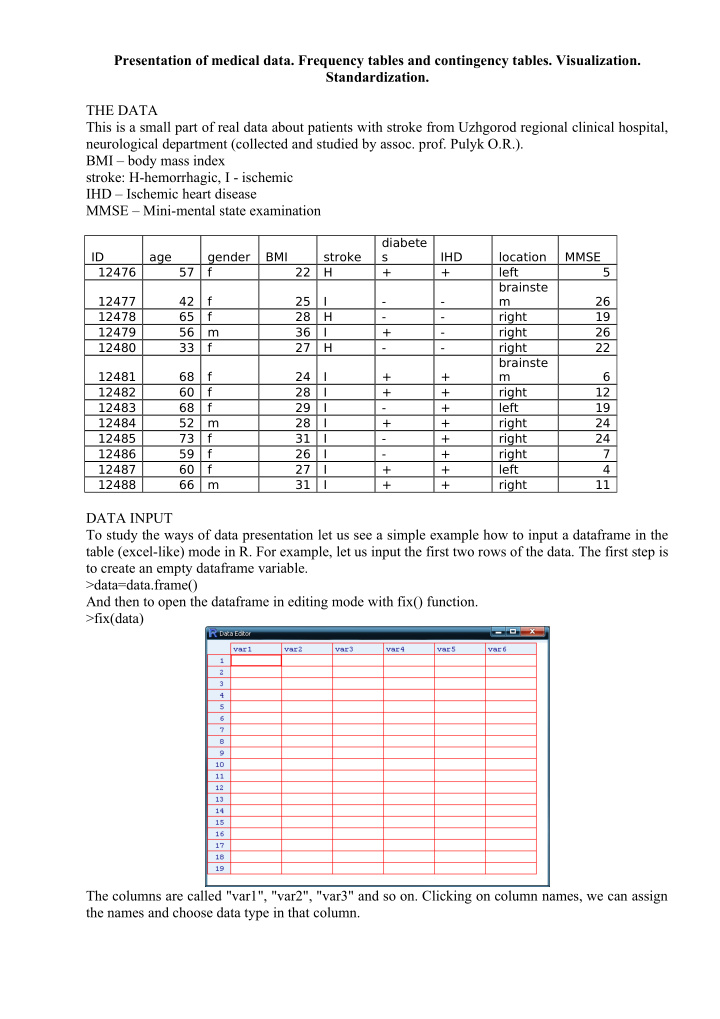

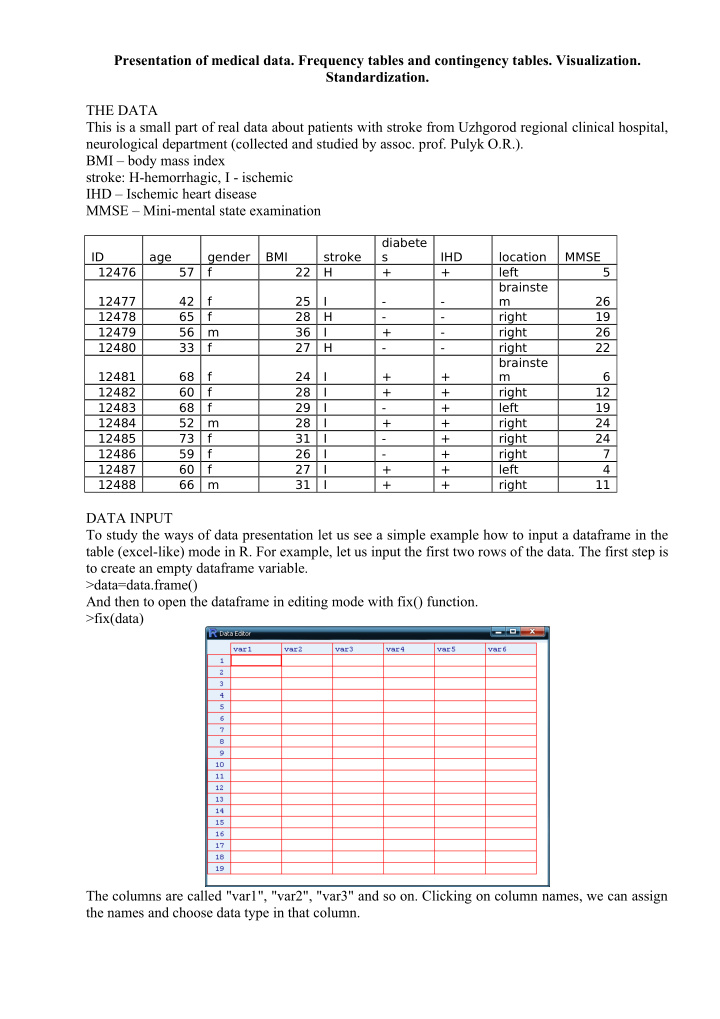

Presentation of medical data. Frequency tables and contingency tables. Visualization. Standardization. THE DATA This is a small part of real data about patients with stroke from Uzhgorod regional clinical hospital, neurological department (collected and studied by assoc. prof. Pulyk O.R.). BMI – body mass index stroke: H-hemorrhagic, I - ischemic IHD – Ischemic heart disease MMSE – Mini-mental state examination diabete ID age gender BMI stroke s IHD location MMSE 12476 57 f 22 H + + left 5 brainste 12477 42 f 25 I - - m 26 12478 65 f 28 H - - right 19 12479 56 m 36 I + - right 26 12480 33 f 27 H - - right 22 brainste 12481 68 f 24 I + + m 6 12482 60 f 28 I + + right 12 12483 68 f 29 I - + left 19 12484 52 m 28 I + + right 24 12485 73 f 31 I - + right 24 12486 59 f 26 I - + right 7 12487 60 f 27 I + + left 4 12488 66 m 31 I + + right 11 DATA INPUT To study the ways of data presentation let us see a simple example how to input a dataframe in the table (excel-like) mode in R. For example, let us input the first two rows of the data. The first step is to create an empty dataframe variable. >data=data.frame() And then to open the dataframe in editing mode with fix() function. >fix(data) The columns are called "var1", "var2", "var3" and so on. Clicking on column names, we can assign the names and choose data type in that column.
Clicking on a cell the corresponding text or number can be typed into the cell. In a such manner the whole table can be produced. Closing the table (but not the R itself), all changes are saved to the workspace. Another way is to prepare the table in excel, save it as "text files (with tabular delimiter, .txt)". Then it is possible to download that table to R using read.table() function: >data=read.table("c:/path_to_text_file/name_of_file.txt", header=TRUE) The argument header=TRUE tells that the first row consists of column names, not data. It can be shortened to header=T. To preserve the time, let us download already prepared file from internet: >stroke=read.table("http://stat.org.ua/data/stroke.txt", header=T) To see whether the download had success, type >fix(stroke) The table with data should appear. If there is no table, but some text instead, then a mistake in web- adress should be searched for and corrected. DESCRIPTIVE STATISTICS Now, when the researcher presents his data, he describes it with descriptive statistics. For example: "The studied sample consists from 13 M±m years old patients", where instead M the arithmetic mean and instead m – standard deviation of sample should be given. Let us find those numbers: >mean(stroke$age) >sd(stroke$age) This is a common way to describe the ratio (continuous) variable To see the age of the youngest and the oldest patients, we can use function range(): >range(stroke$age) The simplest descriptive statistics for nominal variables are counts and frequencies. To count how many men and women were among patients, we use function table() (it produces tables of counts): >table(stroke$gender) To transfer counts to frequencies, prop.table() can be used >prop.table(table(stroke$gender)) However, the frequencies in a such presentation are not common (since they are not enough pretty). To make the look better, express frequencies as percents and round them to two significant digits after zero. Firstly save previous result in a variable >gender= prop.table(table(stroke$gender)) then make some refinement >round(100*gender,2) The tables that describe mutual distribution of two nominal variables are called contingency tables. Such tables are produced with already known function table() with just adding the second variable as a parameter. For example, let us see what are the numbers of men and women having diferrent types of stroke: >table(stroke$gender, stroke$stroke) The rows in such table are created by levels (options) of one variable, and columns – by another variable. Here we see, that there were no men with hemorrhagic stroke, however, amon women this kind os stroke is also not typical. In a similar way let us see the contingency table of gender and IHD: >gender.HID=table(stroke$gender, stroke$IHD) >gender.HID To add margins we can use corresponding function addmargins()
>addmargins(gender.HID) There are three ways to calculate percents for contingency tables: row-wise, column-wise and overall. Within the first option each row will have the sum of its values equal to 100%, within the second – each column will have the sum of its values equal to 100%. The first variant is choosed when additional argument 1 is passed to prop.table() function, the second – with passing 2. The overall version where all cells of table will sum up to 100% is obtained when passing no additional argument. Let us check >prop.table (gender.HID, 1)*100 >prop.table (gender.HID, 2)*100 >prop.table (gender.HID)*100 It is possible to downgrade ratio values to ordinal (and treat them like nominal) by dividing them into groups, each containing values in some defined interval. Such grouping can be made with cut() function. We can tell the function to create the prespecified number of groups: >cut(stroke$age, 4) >table(cut(stroke$age, 4)) In such way the intervals will have equal length and will be based on the range of data. Also it is possible to define custom intervals with breaks parameter. Let us define groups "50 and younger", "50-60", "60-70","older than 70" >age.grouped=cut(stroke$age,breaks=c(0,50,60,70,150)) >table(age.grouped) Now, such variable can be used in contingency tables: >table(stroke$gender, age.grouped) VISUALIZATION Visualization is a nice way to show your idea to others. In order to produce nice plots with minimal coding we will use ggplot2 package. First, download and install the package (this is required only for the first time you do visualization on that computer). >install.packages("ggplot2") And now turn it on for current session >library(ggplot2) There are two main functions in this package which are called qplot() and ggplot(). The first is more simple but has fewer possibilities, the second is more complex, however much richer. We should be satisfied even with qplot(). This function can guess what kind of plots to produce depending on types of data provided. Descriptional plots – plot only one variable at once. For nominal data the default plot is bar plot of counts: >qplot(data$gender) In a layman literature the most common way to visualize one nominal variable is pie-chart. Pie charts are widely criticized in statistical literature, so there are no simple way to produce it with ggplot2: > qplot(factor(1), fill=stroke$gender)+coord_polar("y") Instead, we can pass count table to function pie() from basic R: >pie(table(stroke$gender)) The best way to present ratio (continuous) data visually is the histogram. >qplot(stroke$age) However, the default binning is not satisfactory, so let us adjust it (force it to make grouping with 10 years interval): >qplot(stroke$ age, binwidth=10) Another good way is to produce boxplot > qplot(x=1, y=stroke$age, geom="boxplot") The scatterplot with IDs of patients on x-axis can be an option. >qplot(x=factor(stroke$ID), y=stroke$age, geom="point")
Recommend
More recommend