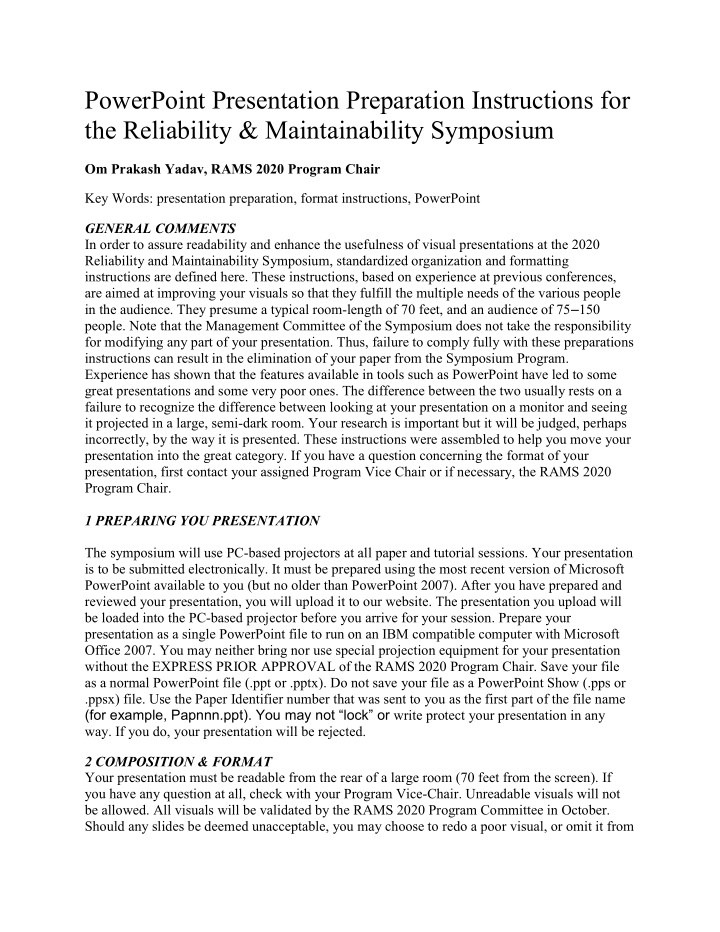

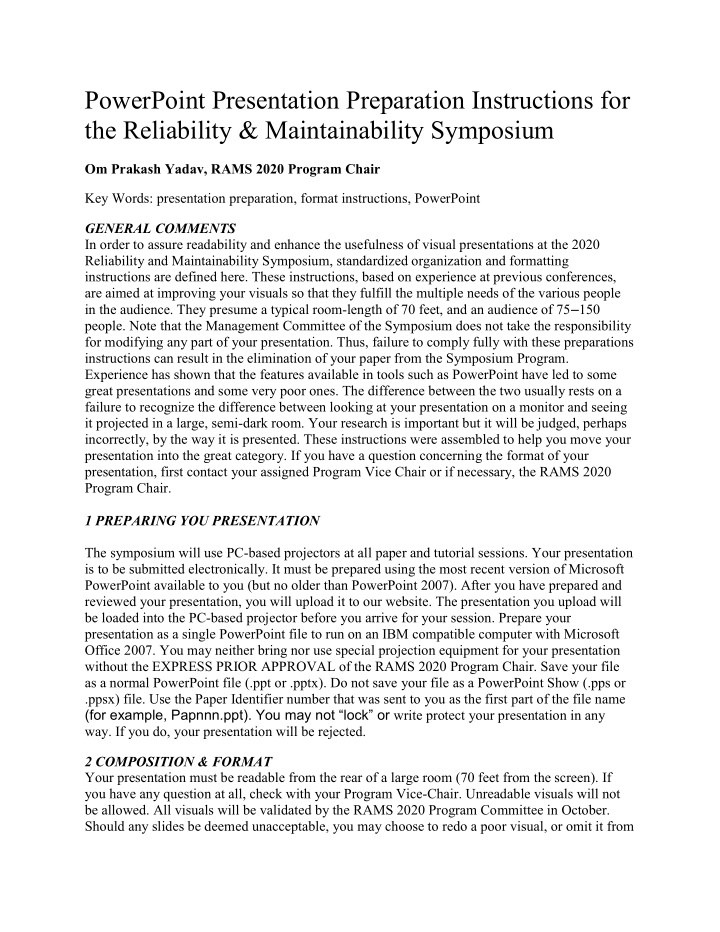

PowerPoint Presentation Preparation Instructions for the Reliability & Maintainability Symposium Om Prakash Yadav, RAMS 2020 Program Chair Key Words: presentation preparation, format instructions, PowerPoint GENERAL COMMENTS In order to assure readability and enhance the usefulness of visual presentations at the 2020 Reliability and Maintainability Symposium, standardized organization and formatting instructions are defined here. These instructions, based on experience at previous conferences, are aimed at improving your visuals so that they fulfill the multiple needs of the various people in the audience. They presume a typical room-length of 70 feet, and an audience of 75 – 150 people. Note that the Management Committee of the Symposium does not take the responsibility for modifying any part of your presentation. Thus, failure to comply fully with these preparations instructions can result in the elimination of your paper from the Symposium Program. Experience has shown that the features available in tools such as PowerPoint have led to some great presentations and some very poor ones. The difference between the two usually rests on a failure to recognize the difference between looking at your presentation on a monitor and seeing it projected in a large, semi-dark room. Your research is important but it will be judged, perhaps incorrectly, by the way it is presented. These instructions were assembled to help you move your presentation into the great category. If you have a question concerning the format of your presentation, first contact your assigned Program Vice Chair or if necessary, the RAMS 2020 Program Chair. 1 PREPARING YOU PRESENTATION The symposium will use PC-based projectors at all paper and tutorial sessions. Your presentation is to be submitted electronically. It must be prepared using the most recent version of Microsoft PowerPoint available to you (but no older than PowerPoint 2007). After you have prepared and reviewed your presentation, you will upload it to our website. The presentation you upload will be loaded into the PC-based projector before you arrive for your session. Prepare your presentation as a single PowerPoint file to run on an IBM compatible computer with Microsoft Office 2007. You may neither bring nor use special projection equipment for your presentation without the EXPRESS PRIOR APPROVAL of the RAMS 2020 Program Chair. Save your file as a normal PowerPoint file (.ppt or .pptx). Do not save your file as a PowerPoint Show (.pps or .ppsx) file. Use the Paper Identifier number that was sent to you as the first part of the file name (for example, Papnnn.ppt). You may not “lock” or write protect your presentation in any way. If you do, your presentation will be rejected. 2 COMPOSITION & FORMAT Your presentation must be readable from the rear of a large room (70 feet from the screen). If you have any question at all, check with your Program Vice-Chair. Unreadable visuals will not be allowed. All visuals will be validated by the RAMS 2020 Program Committee in October. Should any slides be deemed unacceptable, you may choose to redo a poor visual, or omit it from
the presentation. After the visuals have been reviewed and corrected, if necessary, they will be copied to a CD-ROM which will be used at the symposium. No changes to any presentation will be permitted after this final review. 2.1 Composition of your presentation The following table provides a suggested composition for a 20-minute presentation. Aim for one but no more than two slides per minute of presentation. You are free to structure your presentation however you wish, but you are advised to make sure the visual aids assist you in presenting your work . Table 1 – Suggest Presentation Composition Title of talk and authors 1 Overview and outline 1 Background and introduction 1 Main body of presentation 6-10 Summary and Conclusions 1 Next steps and future work 0-1 2.2 Fonts and type size It is suggested that you use Arial, Times New Roman, Calibri, or Cambria Math fonts for all slides. This is to prevent problems with incorrect font/character substitution that occurs when presentations are prepared using fonts that are not available on conference computers. If you must use fonts other than listed above, EMBED them in your presentation when saving it as follows: (1) in the ‘File’ menu, click ‘Save As’; (2) in the ‘Save As’ window click ‘Tools’; (3) in the ‘Tools’ menu, click ‘Embed TrueType Fonts’. You can embed any True Type font that comes with Windows. Other TrueType fonts can be embedded only if they have no license restrictions. If a font can’t be embedded (for example, it’s not marked as being editable or installable), a message appears to tell you why. Saving a presentation with embedded fonts increases the file size of your presentation and is discouraged. While you can read 10 point type on your monitor you will need to use at least 24-36 point for text and larger titles in your presentation. Do not use all upper case letters. Lines will be wider on the screen, however, they will not be as dark as on the monitor. Colors, particularly pastels and other light colors may also appear washed out. 2.3 Presentation format Your first PowerPoint slide should contain: (1) the title of the presentation at the top in 36-point type; (2) the day, date and time of the presentation; (3) your full name, with any titles (PE, PhD, etc .,); and (4) your company’s legal name. A company logo is permitted ONLY on the first slide. If a company logo is used, it must be placed in the lower left or right corner of the slide and should not be any larger than the title type size (36 -point). A logo may NOT cover the entire slide nor may it be used as a “watermark” behind the words or images on your slides. Colorful visuals are encouraged; light backgrounds work best. Some color combinations are preferable. Generally dark type on light backgrounds works best. High contrast between the text and the background provides the greatest readability. Black text on a white background generally
is fine with modern projection equipment. Do not use colors you have not tested before. Avoid dark slides and overtly dark backgrounds. Remember that color blind people cannot distinguish between red and green. Use a solid background color. If a gradation of color is used, the text must contrast with all gradations in the background. Limit the length of the title on each slide so that itfits on one line. If you must provide more information, use a subtitle to make your point. Visuals need not be the same charts, tables, figures, etc , that are in the published paper. Charts should be simple and precise. If you must provide a lot of detail, break it up into two or more slides. Complex graphs and tables are difficult for the audience to comprehend. It is better to summarize the key points as text and refer the audience to the graphs and tables in the published paper. Embedded photos may be used to illustrate your talk. Keep the resolution to 72 dpi to minimize file size. Do all cropping of images in an image processing package, NOT PowerPoint. Save the cropped image as an external file and then insert the image into your presentation. Saving your image in Portable Network Graphics (.png) format is the most space efficient and easiest to use format in PowerPoint presentations, JPEG (.jpg) format also works well. 3 PRESENTATION SUGGESTIONS Do not succumb to PowerPoint syndrome by putting up a slide of text and then reading it to the audience. If it is readable, they’ll read it. If it is not readable, you should not be presenting it. Keep your slides simple. Convey only one idea per table, figure or text slide. Figures from publications, theses or dissertations normally do not make good PowerPoint slides. Too much detail detracts from the primary message of the slide. Be short and concise in your wording. Too much information on the screen is hard to read and the audience may lose interest and/or not listen to what you are presenting. The purpose of your visuals is to enhance your verbal presentation, not replace it. Use bullet points instead of paragraphs. Use no more than six bulleted items per slide. Use no more than 50 words, including title per slide – use your verbal presentation to fill in the details. A well designed, pictorial slide can be worth more than a thousand words. Use duplicate slides if you refer to the same slide more than once. Do not plan to scroll forward and backwards through your presentation. Give your audience time to become oriented with each slide before continuing. Use the pointer slowly. Orient your audience to the spot on the slide, point and then turn the pointer off. Animations and sounds that are not integral and important to the presentation are discouraged sine the results can be distracting. Speak clearly and slowly. Be enthusiastic. DO NOT READ YOUR PRESENTATION!
Recommend
More recommend