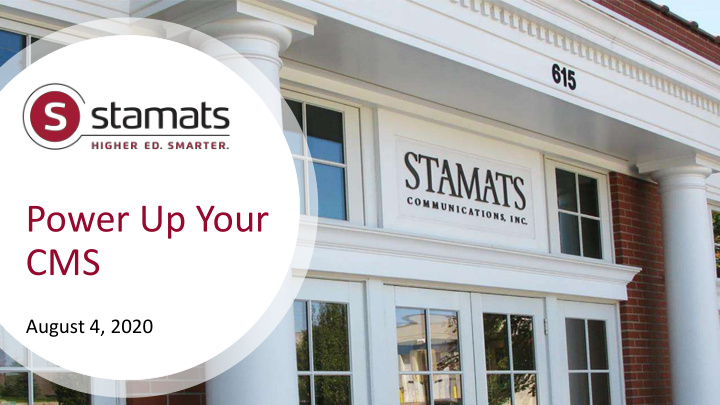

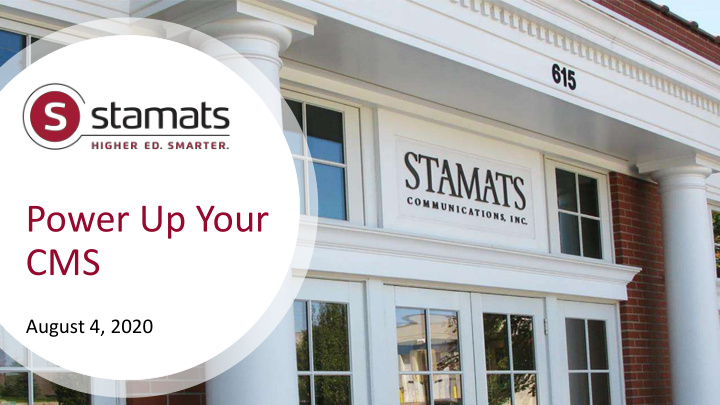

Power Up Your CMS August 4, 2020
2 Upcoming Webinar The Brand Experience August 19, 2020 at 12:30 p.m. CDT https://www.stamats.com/webinars
3 Stamats Comprehensive digital, brand, market research and creative company • Data and Research • Content Marketing • Brand Strategy • Demand Generation • Websites • Audience Management • Brand Creative • Planning and Paid Media • Digital Strategy • Social Media
4 Your Presenters Industry leaders in #HigherEd, #DigitalStrategy, #CustomerExperience, #JourneyMapping Kelly O’Brien Lin Larson Digital Strategist Senior Digital Strategist
5 Two Angles on a Big Topic • Underutilized functions: CMS features and tools that — with a little planning — make life easier • Human factors: Policies, workflows, cultural habits, etc., that affect CMS implementation Today we ’ ll focus on the underutilized CMS functions we see most often, and how you can put them to use.
6 Everyone Needs a CMS • Just-in-case definition: Web content management systems (CMSs) largely separate content from programming and let anyone help manage websites without knowing a lot of HTML or CSS (a little always helps). • CMSs also provide tools for workflow and collaboration, and help address priorities like accessibility, SEO, and assessment. • Days of "The Webmaster" are mostly gone — web management is a team effort. There's a difference between having a CMS and using it effectively.
From chaos to…
Everyone, everything pulling in the same direction
9 First: Which CMS is Best? • Not all systems are the same, but most can do the same things. • One big difference: Open source versus proprietary/commercial • Open-source systems don't carry license fees but require in-house (or contracted) expertise. • Proprietary/commercial systems may be built especially for higher education. Colleges/universities use a lot of CMSs but some industry leaders have emerged.
Which CMS is Used Most? UK firm eQAfy researched CMS use by 2,039 four-year US higher education institutions. They found 61 systems. The top 15 are shown here. 1. WordPress 37% 2. Drupal 21% 3. OU Campus 9% 4. Cascade CMS 8% Source: https://bit.ly/univ-cms
Which is Best for Us? CMS preference changes depending on the size of the institution. • The larger the institution, the more popular is Drupal. • Larger institutions also more likely to use commercial systems marketed to higher ed (Cascade, OmniUpdate). • Small schools are more likely to use web building tools like Squarespace, Wix, etc. Source: eQAfy, https://bit.ly/univ-cms
12 Content First v. Digital Marketing First eQAfy draws this distinction: • Content-first schools mostly need to manage content and may adopt systems like Wordpress. • Digital-marketing-first schools are thinking about whole marketing programs and may need extensibility of, say, Drupal. In every case, think about your functional needs before considering specific systems.
13 CMS/Redesign Link • CMS selection often accompanies site redesign. Or a redesign raises a question about CMS decisions and implementation options. • Pros and cons to this — CMS decision and redesign both are big projects and each need to be given their due. “CMS problems" may really be "design (or implementation) problems."
Meet Durga Standard Slide Layout Options
15 Six Most Common CMS Fails These are the areas we see the most opportunities for improvement: • Planning built-in access levels to control who does what • Meeting accessibility basics • Supporting SEO basics • Developing and implementing taxonomy • Reusing content across the site • Setting limits on files and styles to maintain brand identity Like Durga ’ s arms, these tools make your site more powerful when they work together.
Who Does What
17 Governance Models Web governance defined: Staff, systems, policies, procedures, and relationships that help a school manage its website. • Centralized: Single team (usually marketing, IT, or both) manages content, design, architecture, development, and infrastructure. All changes flow through central team. • Decentralized: Units manage their own sites — they may even manage their own CMS. • Hybrid: Central team coordinates work by unit-level teams, leading with tools, policy, training, and strategic resources. A single CMS can support any of these models.
18 Why Hybridization/Centralization Works Almost every school we work with wants more coordination: • Central units want consistency . • Distributed units want guidance and resources . • Everyone wants to share at least some content (especially visual assets). • CMS tools make all kinds of coordination possible. Working together is in everyone's interest.
19 CMS Governance Tools CMSs manage who does what using: • Roles and permissions: Define what each CMS user can do • Workflows: Provides for reviews and edits prior to publication • Templates and more: Establish consistency across pages and sections Governance helps ensure your site puts users first.
Taxonomy
21 Classification and Distribution Taxonomy categorizes content with tags or terms. It supports automatic distribution — e.g., news or event feeds — and helps users find stuff they want. It's surprisingly underutilized. 1. Its two key uses are content distribution or syndication: behind-the-scenes tagging of content so it shows up on different pages 2. User-facing filters: let users sort content by terms Effective taxonomy makes it possible to "create once, publish everywhere."
22 What to Tag and Distribute Any content that gets used repeatedly, or , relates to other content • Academic program descriptions • Contact info • Course descriptions • Facts and figures • Campus events • Financial aid info • News stories/features • Costs of attendance • Faculty listings/bios • Testimonials Content distribution and libraries make updates easier and keep info current.
23 Tips for Taxonomy • Standardize tags/terms whenever possible — let content contributors choose from predefined lists. • Avoid unnecessary redundancies, spelling variations, etc. (e.g., "undergraduate" and "undergrad"). Ad hoc terms have their uses but will always get out of control.
24 Taxonomy for Filters Taxonomy can operate behind the scenes or power user-facing tools like content filters. Common filter examples include: • News/feature stories displayed by topic or date • Events displayed by type or topic • Academic programs displayed by type, interest, etc. • People listings displayed by unit or job type Think of taxonomy in terms of distribution and usability.
Accessibility Basics
26 Risk Management and Right Thing to Do Accessible sites are usable sites. CMS can help standardize accessibility practices and conduct accessibility checks. CMS error reduction can include: • Required alt text for images • Restrictions on file uploads (e.g., PDFs) • Color contrast, type specs, etc., in style sheets • Required table headers and captions • H1s restricted to page titles Other accessibility practices depend on training.
27 Accessibility Assessment Common options include: • Built-in accessibility checkers • CMS add-ons, plugins, etc. • Third-party tools like SiteImprove What you choose depends on how you plan to run audits and remediate problems.
Styles and Files
29 Degrees of Consistency CMS templates, permissions, and other tools can ensure consistent brand expression and user experience. They establish what's required on every page. • Controls on colors and text styles within the WYSIWYG • Controls on image/file uploads with libraries of brand-approved (correctly sized, shaped) assets Here again, culture comes before tools — gauge what's right for your campus.
SEO Basics
31 Accessibility = Usability = SEO Good accessibility practices (alt text, headings, etc.) can boost SEO. CMS tools can help, too: • Required alt text with keywords • Restricting H1s to page titles • Accommodating captions with photos/media • Requiring metadata What's good for users (of all abilities) is good for SEO.
32 Good Metadata Practices Like most factors, metadata requires a mix of tools and training: • Meta titles: Standardize formats (e.g., include school name) • Meta descriptions: Require for all pages; set character limits • Meta keywords: Not necessary, though can be used for tracking Require elements like descriptions and train contributors to craft them.
Content Reuse
34 Reusability: Content Libraries Libraries of shared content keep info consistent and easy to update. • Visual content (e.g., photo libraries) are the classic case — specs, alt text, captions, and more can be managed centrally. • Content types or assets can also manage facts and figures, testimonials, and much more — anything that's used often. • Contributors need to know what's in the library and where to use shared content. Don't make them reinvent the wheel. Goal: Update once, push site-wide.
Recommend
More recommend