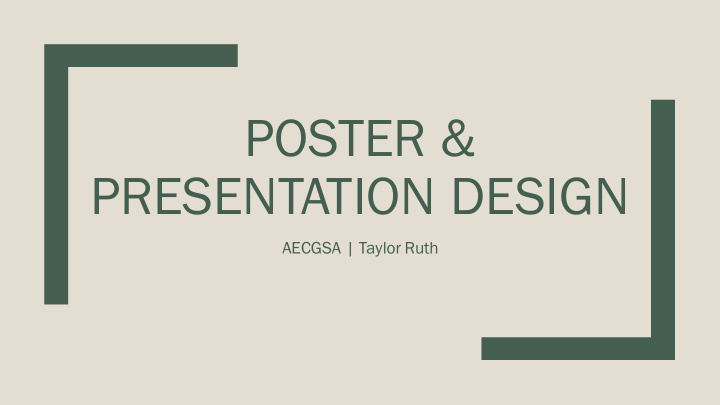

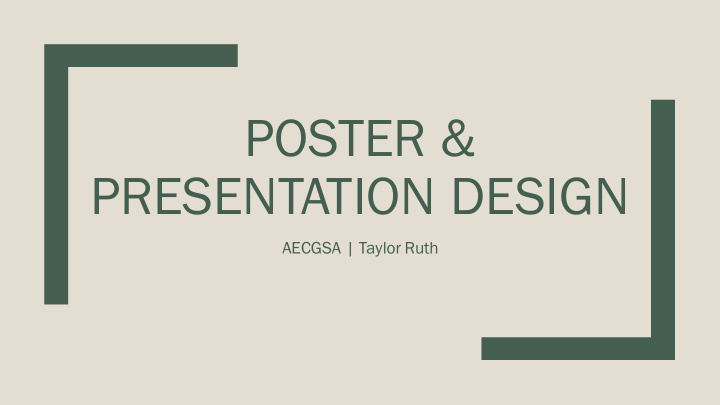

POSTER & PRESENTATION DESIGN AECGSA | Taylor Ruth
Agenda ■ Basic Design Principles ■ Paper Presentation Tips ■ Poster Design
Color ■ Select background and font colors carefully – Don’t use it arbitrarily — color should mean something – Make sure to use colors that contrast well together ■ Colors evoke emotion – Red – angry, aggressive – Yellow – happiness, energy – Blue – calm, professional
Color schemes ■ Monochromatic ■ Split complementary ■ Analogous ■ Triadic ■ Complementary ■ Tetradic
Color resources ■ Adobe Color https://color.adobe.com/create/color-wheel/ ■ Color Scheme Designer (now Paletton) http://colorschemedesigner.com/csd-3.5/ ■ UF colors — more than just orange and blue! http://www.identity.ufl.edu/resources/color/
Balance vs vs Symmetrical Asymmetrical Not Symmetrical
Alignment
Grouping ■ Use headings and colors
Logos ■ Make sure you find logos with transparent backgrounds IFAS Agricultural Education and Communication
Images ■ The format for images to be printed should ALWAYS be TIFF ■ Check image size – Photoshop-Image-Image Size – Will give you dimensions and pixels – Minimum of 300 pixels
Images ■ Free photo resources – IFAS Communications (Be proactive) ■ Photos http://ics.ifas.ufl.edu/pictures/ ■ Logos http://ics.ifas.ufl.edu/branding.shtml ■ Use your Gatorlinklogin – Stock Exchange ■ http://www.sxc.hu/ ■ Create a free account
Images ■ Don’t do this to your photos Always check image size to Always hold shift while re-sizing avoid and don’t push photos images to avoid beyond original size
Text ■ On print: Use serif font (with feet) – Easier to read ■ On web/electronic: Use san serif font (w/out feet) ■ Keep bullet points to one line ■ Do not write IN ALL CAPS
Contrast Contrast Helps Helps Readability Readability Contrast Contrast Good Poor Helps Helps Contrast Contrast Readability Readability Contrast Contrast Helps Helps Readability Readability
Text ■ Serif fonts – Garamond – Times New Roman – Lucida Bright ■ San Serif – Arial – Helvetica – Calibri
Good & Bad ■ NEVER use the following texts: – Comic Sans – Curlz ■ Know your audience/purpose of design – Just because your can, doesn’t mean you should ■ It is okay to use “fancier” fonts for titles/section heads NOT BODY TEXT ■ Download from dafont.com and 1001fonts.com
Rule of Thirds
PAPER PRESENTATIONS
Text ■ Use San Serif font ■ Stay ConsistEnt! ■ Do not go below 18 pt – 24 is the ideal font ■ Be careful using light fonts on dark backgrounds ■ References in a smaller text
Images ■ Background images – Not too busy – Adjust transparency or contrast ■ Can use one image on every slide that does not take up the whole screen
Don’t do this! Make your tables in PowerPoint!
Animation ■ Just because you can, does not mean that you should! – Dr. Telg, multiple occasions ■ Can be used to emphasize results
Example B p -.397 .147 Constant .009 .898 Green Giant -.044 .552 AgLabs .059 .428 USDA Prior Risk Perception .776 .000 Prior Knowledge -.042 .292 Source Credibility .416 .000
General Tips ■ Focus on the findings and discussion ■ Come prepared with presentation on flash drive – Do no expect the conference to have internet! ■ Bring a copy of your paper with you ■ Relax – you are simply having a discussion with your peers
POSTER DESIGN
Before you start ■ Find poster requirements ■ Have an idea for design and content – Sketch it out – Don’t forget white space – You don’t want a text heavy poster ■ Create a folder on your computer to house all of your poster content (text files, photos, fonts, logos, poster design, etc…)
Using PowerPoint Un Under “Design Ta Tab” Go to to Page Setu tup to to Change th the Dimensions Se Set Dimensions to 36X 36X24 4 Similar on PC. It will say “Custom Slide Size” instead of “Page Setup”
Using PowerPoint – Old Mac Go Go to Page Setup to Change the Di Dime mensions Se Set Dimensions to 36X48 (o (or other size requested by your conference)
Using InDesign Se Set Dimensions to 36X 36X48 48 (o (or other size requested by by your conference) • Use Lynda.com if you get stuck • Free access through E- Learning
PowerPoint & InDesign ■ Guides, Gridlines, and Rulers are your friend – PowerPoint ■ View- Guides – InDesign ■ Layout-Ruler Guides ■ Layout-Create Guides ■ Pull guide lines from ruler bars ■ Zoom In and Out (Both PowerPoint & InDesign) – PC – Ctrl (+) or (-) – Mac – Command (+) or (-)
Content/Layout ■ Think of poster as short story ■ Only include the MOST important information – You can fill in the gaps with your awesome presentation! ■ Avoid sentences and use bullet points if possible ■ White space is good! • Oranges • Oranges vs • Apples • Apples • Bananas • Bananas • Strawberries • Strawberries
Content/Layout ■ Use descriptive headings to grab attention ■ Use text boxes ■ If using InDesign use test boxes for text and frames for placing images ■ Symmetry – Are you going for a symmetrical or asymmetrical look? vs
Text ■ Size – Title: 100 pt or more – Headers: 72 pt or more – Body: 36 pt or more – Smaller text for references ■ Sans Serif ok for title (without feet) – Example ■ Serif for body – Example ■ Limit to 1-2 fonts
Printing ■ CSE Lab (By the French Fries) – https://labs.at.ufl.edu/computer-labs/computer-science-and- engineering-cse/ ■ Architecture Lab – https://labs.at.ufl.edu/computer-labs/architecture/ ■ $3.00/foot ■ $10.00/foot for high quality paper ■ Other options – Target Copy – FedEx
Laminating ■ Helps protect the poster during travel ■ Looks snazzy at the conference ■ Will withstand the travel and will still look nice to hang in the hallways of Rolfs ■ Target Copy – Estimating ~$30ish – Call for a more accurate quote – (352) 376-3826 – http://target-copy.com/
Traveling with a Poster ■ Find a poster tube or buy one – Necessary whether traveling by car or plane – Share with a friend or two ■ If flying – Check airline rules – Some may not allow it as a carry-on – If it has to be checked… ■ Consider duck-taping the lid on – OR print at a printing facility in the city of the conference – logistics may be challenging
Presenting ■ You know it better than anyone else ■ Have an elevator speech ready – Short version (~30 seconds) & long version (~2 minutes) ■ Practice ■ Handouts – Good for references, abstract, or anything that wasn’t visually attractive for your poster (e.g. theoretical model) ■ Don’t FORGET something(s) to hang your poster with ■ Have business cards on hand ■ Have water ■ Don’t forget to smile and shake hands J
Other Tips/Resources ■ Get feedback from others when designing – Advisor – Peers – Other faculty or staff ■ AAAE Tips for creating posters – http://aaaeonline.org/posters/PosterFiles/AAAE%20Western%2 0Region%20Poster.htm ■ Don’t forget to add it to your CV/resume!
EXAMPLES
ANY QUESTIONS?
Recommend
More recommend