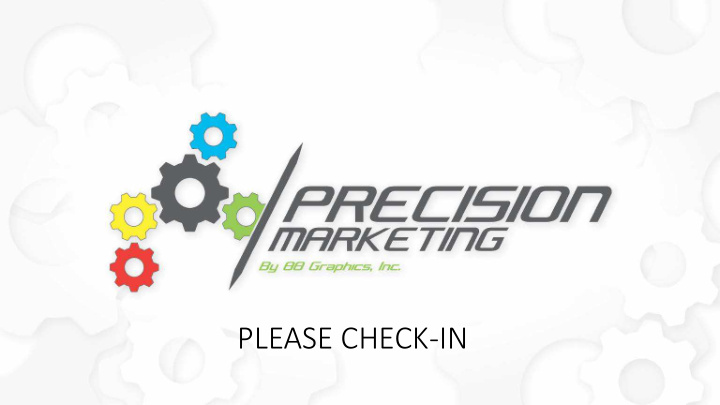

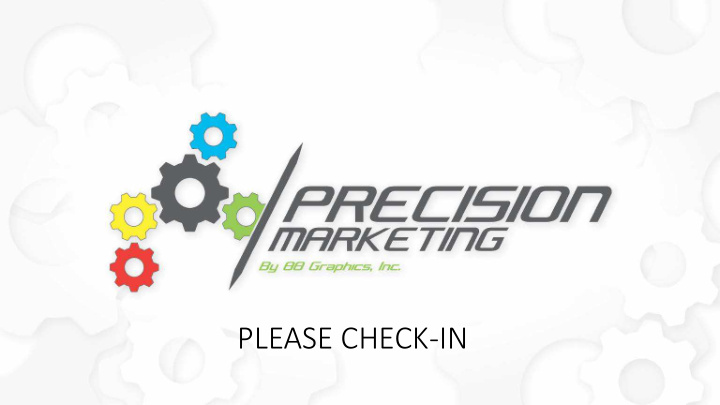

PLEASE CHECK-IN
Strategic Online/Offline Campaigns Sent to Customers and/or Prospects
What Do I mean by “Online/Offline”?
Online: Using email marketing software, we send campaigns to your existing email list.
Online: Using email marketing software, we send campaigns to your existing email list. Update your JM Catalog each time a campaign is sent.
Online: Using email marketing software, we send campaigns to your existing email list. Update your JM Catalog each time a campaign is sent. Create a landing page on your website.
Offline: Create printable materials to go with the campaign.
Offline: Create printable materials to go with the campaign. Sales Flyers, brochures, customized business cards, mini booklets, etc.
E-Marketing:
Many Ways to Use: Here are a few examples…
Product Promotion
Product Promotion Service Announcements
Product Promotion Service Announcements Informative
Product Promotion Service Announcements Informative Event Invitation
Product Promotion
Can be 1 Product or many.
Can be 1 Product or many. Even Entire Lines
Can be 1 Product or many. Even Entire Lines In either case we link to your JM Catalog
We have an email design ready to go… Who do we send it to?
It is easy enough to just send to everyone and when you're first starting out I would recommend you do so.
But as you get further into this you are going to see that a Market Specific Strategy can be more effective.
Market Specific campaigns have up to 10% higher open rates and 5% higher click rates on average.
If you have 1200 email contacts: Let’s say 200 of those are in our target market…
Sending to everyone: 300 opens 15 clicks Targeted audience: 70 opens 7 clicks
Doesn’t look like that helped?!
Mailchimp’s New Free Forever Plan: If you have less than 2000 email contacts… (which most of you do)
You can send up to 12,000 emails for FREE every month.
If we are sending to everyone the maximum allowed under that plan your average number of opens will be around 3000/mth
Average number of Clicks will be around 150/mth
If we go with a targeted approach our number of opens would be closer to 4200/mth
Clicks around 420 /mth !
Market Specific Blast Everyone OPENS 4200 OPENS 3000 CLICKS 420 CLICKS 150
Market Specific Blast Everyone OPENS 4200 OPENS 3000 CLICKS 420 CLICKS 150 Nevermind, That is better!
Gaining an additional 270 clicks in a month is great…
But getting 420 clicks that are pre-qualified leads is AWESOME!
Back to the our email… I chose this product because you likely have more than a couple markets that buy these products.
You don’t have to reinvent the wheel each time you want to send to a different market. You can modify a phrase or 2 to direct the email toward a different market and you’re good to go.
Email was sent, Stats are in, Now what?
Analytic Reports:
As great as it is that we can see who opened an email that we sent and even more great that we can see who of those clicked on something.
Being the “Stat Guy” that I am, that was nowhere near enough for me!
I needed to take it further… I wanted to know more about the people who were interacting with the emails…
I came up with a way that we can take the Open/Click reports that the email software provides and break them down…
by Sales Rep
by Sales Rep by Market Group
by Sales Rep by Market Group by Item Category
Sales Rep gets a Report: Every contact here opened the email.
Also shows if they clicked and what they clicked on.
Shows Open/Clicks for each contact on the last 10 campaigns
The Sales Manager gets a similar lead sheet that shows all opens and clicks for all reps
With additional lifetime analytics
Over time we can start better predicting who to send what, and when to send it.
Optional additions to a campaign…
JM Catalog:
You ALL struggle keeping your JM Catalog updated.
This can be an easy way for you to keep it fresh and updated.
You can add a matching web banner to your JM Catalog
They are clickable to move the user to the ordering page.
Or a group of items.
They go live at the same time the email is sent
Now we have expanded the reach of the campaign!
Flyer Handouts:
- Designed to match email
- Designed to match email - Can be printed as needed
- Designed to match email - Can be printed as needed - Add Sales Rep Info
- Designed to match email - Can be printed as needed - Add Sales Rep Info - Add Sales Rep Photo
Landing Pages:
These are generally used for campaigns where a lot of info needs to be conveyed
Or Videos are being used
Unlimited Content
Unlimited Content Links to JM Catalog
More Content Area Links to JM Catalog Can Display Video
Plus the added benefit of increased traffic on your website which is going to help your SEO
Getting Started:
1. Setup your email software account
1. Setup your email software account 2. Get your mailing list out of STEP1
1. Setup your email software account 2. Get your mailing list out of STEP1 3. Audit the list for bounce causing issues
1. Setup your email software account 2. Get your mailing list out of STEP1 3. Audit the list for bounce causing issues 4. Upload the list to mailing software
1. Setup your email software account 2. Get you our m maili ling l list ou out of of STE TEP1 3. Audit the list for bounce causing issues 4. Upload the list to mailing software
Getting the List out of STEP1… Open Query Module Choose the “Customers (Not Obsolete)” View
Check the following fields: CustomerName SalesContactFirstName SalesContactLastName SalesContactEmailAddress SalesmanCode MarketGroup
Save to Excel and send
Recommend
More recommend