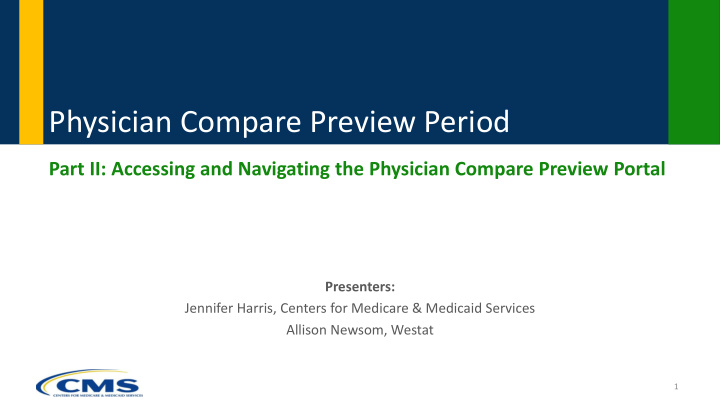

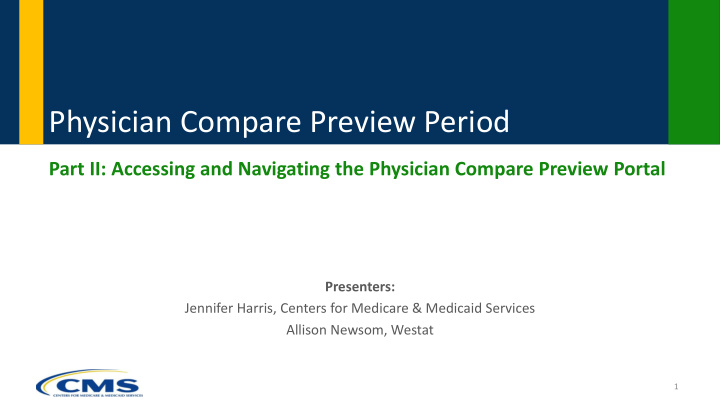

Physician Compare Preview Period Part II: Accessing and Navigating the Physician Compare Preview Portal Presenters: Jennifer Harris, Centers for Medicare & Medicaid Services Allison Newsom, Westat 1
Acronyms • APM – Alternative Payment Model • MIPS – Merit-based • CAHPS – Consumer Assessment of Incentive Payment System • QCDR – Qualified Clinical Healthcare Providers and Systems • CMS – Centers for Medicare & Data Registry • QPP – Quality Payment Medicaid Services • HARP – HCQIS (Health Care Program • TIN – Taxpayer Quality Information Systems) Access Roles and Profile Identification Number 2
Agenda • Accessing and Navigating the Physician Compare Preview Portal* * Please note that this is part two of a two-part presentation. The first part is also available and provides background information about Physician Compare. 3
Accessing and Navigating the Physician Compare Preview Portal 4
Preview Period Overview • Clinicians and groups have a 60-day Preview Period to review their performance information prior to it being publicly reported on Physician Compare (§ 414.1395(d)). The Preview Period will be the first chance for clinicians and groups to review their PY 2018 performance information targeted for public reporting on Physician Compare starting in 2020. • Clinicians and groups who are not MIPS eligible (i.e. voluntary reporters) and MIPS APM participants who voluntarily submitted PY 2018 MIPS performance information will have the opportunity to opt- out of having their PY 2018 performance information publicly reported on Physician Compare. • The Preview Period is targeted to begin on June 22, 2020 at 10:00 a.m. Eastern Time (or 7:00 a.m. Pacific Time) and ends on August 20, 2020 at 8:00 p.m. Eastern Time (or 5:00 p.m. Pacific Time). Subscribe to the Physician Compare listserv to receive updates about when the preview period will open. • Clinicians and groups will be able to preview their performance information by accessing the Quality Payment Program. 5
How to Preview Your Information Step 1 – Log in • Log in to the Quality Payment Program using your HARP credentials. • Forgot your credentials? Go to the CMS Enterprise Portal to reset your user ID or password. • Don't have a user account yet? Visit the CMS Enterprise Portal to create one, or call 1-866-288- 8292. For TTY: 1-877-715-6222. Note: You must log in using a Security Official or Staff User role. You will not be able to preview your information using a Clinician role. 6
How to Preview Your Information Step 2 – Navigate to the Physician Compare preview • Select “Physician Compare Preview” from the left- hand navigation bar. 7
How to Preview Your Information Step 3 – Select a group or clinician • For a group, select “View Practice Details” for the group you are interested in. 8
How to Preview Your Information Step 3 (cont’d) – Select a group or clinician • If you are a clinician and want to preview individual data, from the group preview landing page, scroll down to the “Connected Clinicians” section and select the “View Individual Preview” button for the individual clinician of interest. 9
How to Preview Your Information Step 4 – View quality data • Select “Quality” from the left-hand navigation. 10
How to Preview Your Information Step 4 (cont’d) – View quality data • Review MIPS and QCDR quality data on the performance tab. • Review CAHPS for MIPS quality data on the patient survey scores tabs (group only). 11
How to Preview Your Information Step 5 – View Promoting Interoperability data • Select “Promoting Interoperability” from the left-hand navigation. 12
How to Preview Your Information Step 5 (cont’d) – View Promoting Interoperability data • Review Promoting Interoperability data on the general information and performance tabs. 13
How to Preview Your Information Step 6 – View Improvement Activities data • Select “Improvement Activities” from the left-hand navigation. 14
How to Preview Your Information Step 6 (cont’d) – View Improvement Activities data • Review Improvement Activities data. 15
How to Preview Your Information Step 7 – View Downloadable Database data • Select “Downloadable Database” from the left-hand navigation. 16
How to Preview Your Information Step 7 (cont’d) – View Downloadable Database data • Review sections for performance scores, attestations, performance category scores, and final scores. 17
Opt-out of Public Reporting on Physician Compare • Some clinicians and groups with performance information available for preview may be eligible to opt-out of having their PY 2018 performance information publicly reported on Physician Compare. Clinicians who participated in Voluntary a MIPS APM in PY 2018 Reporters 1 • • Clinician or group that submitted MIPS May opt-out of having measure- and performance information but was not attestation-level performance MIPS eligible during PY 2018. information publicly reported on • May opt-out of having performance Physician Compare during the 30-day information publicly reported on Preview Period. • Physician Compare. MIPS final scores and performance category scores will be publicly reported in the Physician Compare Downloadable Database. 1 Note:Voluntary reporting does not apply to clinicians who participated in an Advanced APM and were considered QPs during performance year 2018. 18
How to Opt-out of Public Reporting on Physician Compare Step 1 – Navigate to the “Overview” page and select the opt-out link. 19
How to Opt-out of Public Reporting on Physician Compare Step 2 – Verify that you are opting out for the correct group or clinician. • Review the information and verify that this is you or your group. • Select the green “Opt-out” button to continue and confirm. 20
How to Opt-out of Public Reporting on Physician Compare Step 3 – Confirm your decision. • Confirm your decision by typing “CONFIRM” and selecting the “CONFIRM” button. • This option is permanent and cannot be changed later . Once you confirm your decision, you will not be able to opt back in. 21
How to Opt-out of Public Reporting on Physician Compare Step 4 – Verify that the opt-out was successful. 22
Questions about the Physician Compare Preview Period? • Forgot your credentials? Go to the CMS Enterprise Portal to reset your user ID or password. • Don't have a user account yet? Visit the CMS Enterprise Portal to create one, or call 1-866-288-8292. For TTY: 1-877-715-6222. • Contact PhysicianCompare-Helpdesk@AcumenLLC.com if you have scores that do not match your performance feedback report or if you have questions about the Physician Compare Preview Period. • Visit the Physician Compare Initiative page for the following additional information and resources about the Preview Period: – Guide to the Physician Compare Preview Period – 2018 Clinician Performance Information Available for Preview – 2018 Group Performance Information Available for Preview – Part I: 2018 Quality Payment Program Performance Information (Presentation) 23
Disclaimer This presentation was current at the time it was published or uploaded onto the web. Medicare policy changes frequently so links to the source documents have been provided within the document for your reference. This presentation was prepared as a service to the public and is not intended to grant rights or impose obligations. This presentation may contain references or links to statutes, regulations, or other policy materials. The information provided is only intended to be a general summary. It is not intended to take the place of either the written law or regulations. We encourage readers to review the specific statutes, regulations, and other interpretive materials for a full and accurate statement of their contents. 24
Recommend
More recommend