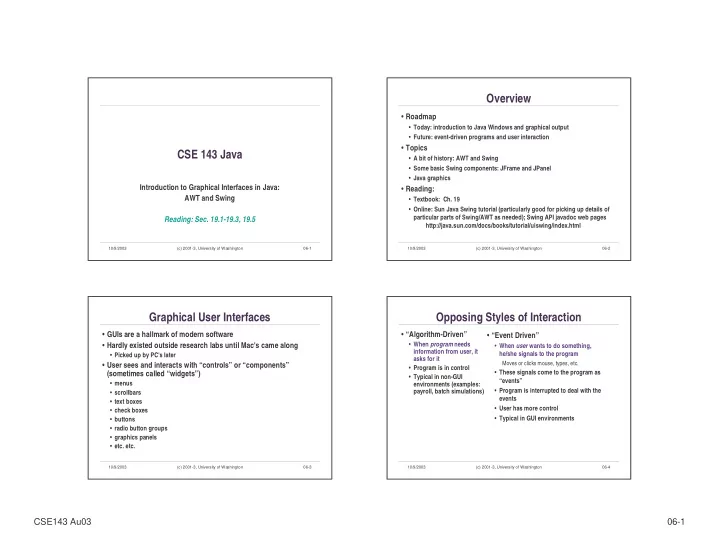
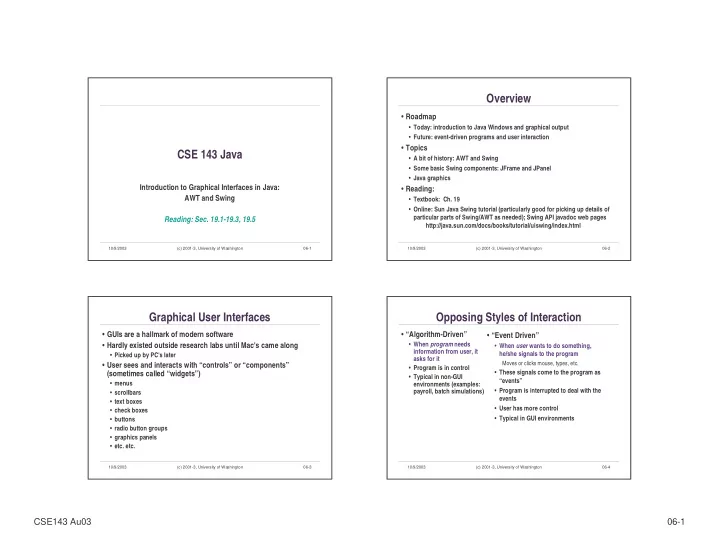
Overview • Roadmap • Today: introduction to Java Windows and graphical output • Future: event-driven programs and user interaction • Topics CSE 143 Java • A bit of history: AWT and Swing • Some basic Swing components: JFrame and JPanel • Java graphics Introduction to Graphical Interfaces in Java: • Reading: AWT and Swing • Textbook: Ch. 19 • Online: Sun Java Swing tutorial (particularly good for picking up details of particular parts of Swing/AWT as needed); Swing API javadoc web pages Reading: Sec. 19.1-19.3, 19.5 http://java.sun.com/docs/books/tutorial/uiswing/index.html 10/9/2003 (c) 2001-3, University of Washington 06-1 10/9/2003 (c) 2001-3, University of Washington 06-2 Graphical User Interfaces Opposing Styles of Interaction • GUIs are a hallmark of modern software • “Algorithm-Driven” • “Event Driven” • When program needs • Hardly existed outside research labs until Mac's came along • When user wants to do something, information from user, it he/she signals to the program • Picked up by PC's later asks for it Moves or clicks mouse, types, etc. • User sees and interacts with “controls” or “components” • Program is in control • These signals come to the program as (sometimes called “widgets”) • Typical in non-GUI “events” • menus environments (examples: • Program is interrupted to deal with the payroll, batch simulations) • scrollbars events • text boxes • User has more control • check boxes • Typical in GUI environments • buttons • radio button groups • graphics panels • etc. etc. 10/9/2003 (c) 2001-3, University of Washington 06-3 10/9/2003 (c) 2001-3, University of Washington 06-4 CSE143 Au03 06-1
A Bit of Java History Bit o' Advice • Java 1.0: AWT (Abstract Windowing Toolkit) • Use Swing whenever you can • Java 1.1: AWT with new event handling model • Use AWT whenever you have to • Java 1.2 (aka Java 2): Swing (mostly to support older windows browsers that don’t have the current Sun Java plugin) • Greatly enhanced user interface toolkit built on top of AWT • Same basic event handling model as in Java 1.1 AWT • Java 1.3, 1.4 • Bug fixes and significant performance improvements; no major revolution • Naming • Most Swing components start with J. • No such standard for AWT components 10/9/2003 (c) 2001-3, University of Washington 06-5 10/9/2003 (c) 2001-3, University of Washington 06-6 Components & Containers Types of Containers • Every GUI-related component • Top-level containers: JFrame,JDialog, JApplet descends from Component, which • Often correspond to OS Windows contains dozens of basic methods • Mid-level containers: panels, scroll panes, tool bars, … and fields common to all • can contain certain other components AWT/Swing component Component • JPanel is best for general use • "Atomic" components: labels, text fields, buttons, check boxes, icons, • An Applet is a special kind of container Lots Container of AW componjents menu items, … • Specialized containers: menus, list boxes, combo • Some components are Containers boxes... JComponent various AWT containers – components like panels that can • Technically, all J components are containers contain other nested tons JPanel JFileChooser subcomponents of J components 10/9/2003 (c) 2001-3, University of Washington 06-7 10/9/2003 (c) 2001-3, University of Washington 06-8 CSE143 Au03 06-2
JFrame – A Top-Level Window JPanel – A General Purpose Container • Top-level application window • Commonly added to a window to provide a space for graphics, or collections of buttons, labels, etc. JFrame win = new JFrame(“Optional Window Title”); • Some common methods • JPanels can be nested to any depth setSize(int width, int height); // frame width and height • Many methods in common with JFrame (since both are setBackground(Color c); // background color ultimately instances of Component) show( ); //make visible (for the first time) setSize(int width, int height); repaint( ); // request repaint after content change setBackground(Color c); setPreferredSize(Dimension d); // default size for window; also can set min setPreferredSize(Dimension d); // and max sizes • Bit o' advice: Can't find the method you're looking for? dispose( ); // get rid of the window when done Check the superclass. 10/9/2003 (c) 2001-3, University of Washington 06-9 10/9/2003 (c) 2001-3, University of Washington 06-10 Adding Components to Containers Non-Component Classes • Not all classes are GUI components • Swing containers have a “content pane” that manages the components in that container • AWT [Differs from original AWT containers, which managed their components directly] • Color, Dimension, Font, layout managers • To add a component to a container, get the content • Shape and subclasses like Rectangle, Point, etc. • Graphics pane, and use its add method • Swing JFrame jf = new JFrame( ); JPanel panel = new JPanel( ); • Borders jf.getContentPane( ).add(panel); • Further geometric classes or • Graphics2D Container cp = jf.getContentPane( ); • Neither AWT nor Swing cp.add(panel); • Images, Icons 10/9/2003 (c) 2001-3, University of Washington 06-11 10/9/2003 (c) 2001-3, University of Washington 06-12 CSE143 Au03 06-3
Layout Managers pack and validate • What happens if we add several components to a • Container state is “valid” or “invalid” depending on whether container? layout manager has arranged components since last change • What are their relative positions? • When a container is altered, either by adding components or changes to components (resized, contents change, etc.), the • Answer: each container has a layout manager. Some layout needs to be updated (i.e., the container state needs to be kinds: set to valid) • FlowLayout (left to right, top to bottom) • Swing does this automatically more often than AWT, but not always • BorderLayout(“center”, “north”, “south”, “east”, “west”) • Common methods after changing layout • GridLayout (2-D grid) • validate( ) – redo the layout to take into account new or changed • GridBagLayout (makes HTML tables look simple); others components • Default LayoutManager for JFrame is BorderLayout • pack( ) – redo the layout using the preferred size of each component • Default for JPanel is FlowLayout 10/9/2003 (c) 2001-3, University of Washington 06-13 10/9/2003 (c) 2001-3, University of Washington 06-14 Layout Example Graphics and Drawing • Simple things like labels have suitable default code to paint • Create a JFrame with a button at the bottom and a panel themselves in the center • For more complex graphics, extend a suitable class and override JFrame frame = new JFrame(“Trivial Window”); //default layout: Border the (empty) inherited method paintcomponent to draws its contents JPanel panel = new JPanel( ); • (Different from AWT, where you overrode paint – don’t do that in swing!) JLabel label = new JLabel(“Smile!”); public class Drawing extends JPanel { label.setHorizontalAlighment(SwingConstants.CENTER); ... Container cp = frame.getContentPane( ); /** Repaint this Drawing whenever requested by the system */ public void paintComponent (Graphics g) { cp.add(panel, BorderLayout.CENTER); super.paintComponent(g); cp.add(label, BorderLayout.SOUTH); g.setColor(Color.green); g.drawOval(40,30,100,100); g.setColor(Color.red); g.fillRect(60, 50, 60, 60); } 10/9/2003 (c) 2001-3, University of Washington 06-15 10/9/2003 (c) 2001-3, University of Washington 06-16 CSE143 Au03 06-4
paintComponent Painter's Rules • Method paintComponent is called by the underlying • Always override paintComponent( ) of any component you will be drawing on system whenever it needs the window to be repainted • Not necessary if you make simple changes, like changing background color, • Triggered by window being move, resized, uncovered, title, etc. that don't require a graphics object expanded from icon, etc. • Always call super.paintComponent(g) to paint the background • Can happen anytime – you don’t control when • Never call paint( ) or paintComponent( ). Never means never! • If your code does something that requires repainting, • This is a hard rule to understand. Follow it anyway. call method repaint( ) • Always paint the entire picture, from scratch • Requests that paintComponent be called sometime in the • Don't create a Graphics object to draw with future, when convenient for underlying system window • only use the one given to you as a parameter of paintComponent( ) manager • and, don't save that object to reuse later! • This rule is bent in advanced graphics applications 10/9/2003 (c) 2001-3, University of Washington 06-17 10/9/2003 (c) 2001-3, University of Washington 06-18 What Happens If You Don't Follow The Rules... Classes Graphics and Graphics2D • The parameter to paintComponent or paint is a graphics context where the drawing should be done • In Swing components, the parameter has static type Graphics, but dynamic type Graphics2D, a subclass of Graphics Cast it to Graphics2D if you want to use the newer, more sophisticated graphics operations • More procedural-like interface than uwcse.GWindow (if you’ve used that) • Call Graphics methods to draw on the Graphics object [instead of creating new shape objects and adding them to the window] 10/9/2003 (c) 2001-3, University of Washington 06-19 10/9/2003 (c) 2001-3, University of Washington 06-20 CSE143 Au03 06-5
Recommend
More recommend