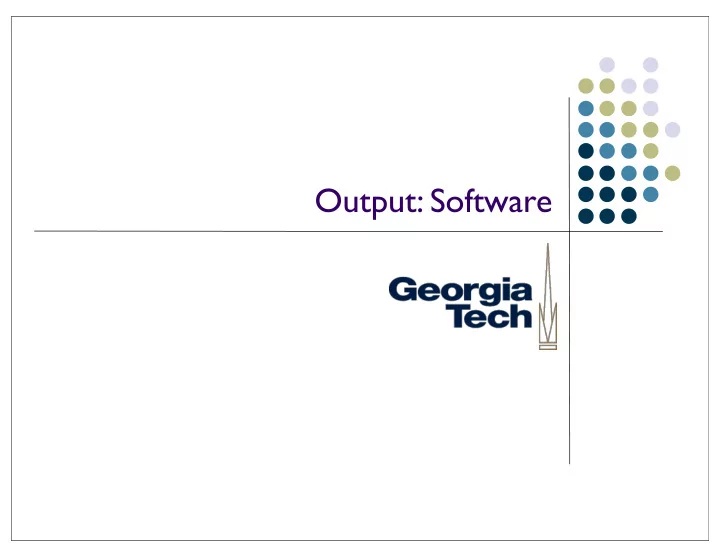
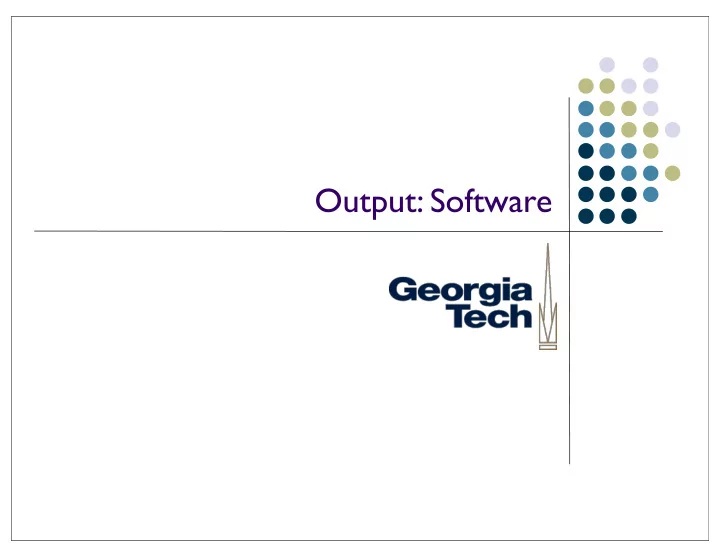
Output: Software
Output System Layers Application 1 Application 2 Application 3 ... Swing SWT UIKit Window System Operating System Hardware (e.g., graphics card) 2
The Window System 3
Window System Basics l Developed to support metaphor of overlapping pieces of paper on a desk (desktop metaphor) l Good use of limited space l leverages human memory l Good/rich conceptual model 4
A little history... l The BitBlt algorithm l Dan Ingalls, “Bit Block Transfer” l (Factoid: Same guy also invented pop-up menus) l Introduced in Smalltalk 80 l Enabled real-time interaction with windows in the UI l Why important? l Allowed fast transfer of blocks of bits between main memory and display memory l Fast transfer required for multiple overlapping windows l Xerox Alto had a BitBlt machine instruction 5
Goals of window systems l Virtual devices (central goal) l virtual display abstraction l multiple raster surfaces to draw on l implemented on a single raster surface l illusion of contiguous non-overlapping surfaces l Keep applications’ output separated l Enforcement of strong separation among applications l A single app that crashes brings down its component hierarchy... l ... but can’t affect other windows or the window system as a whole l In essence: window system is the part of the OS that manages the display and input device hardware 6
Virtual devices l Also multiplexing of physical input devices l May provide simulated or higher level “devices” l Overall better use of very limited resources (e.g. screen space) l Strong analogy to operating systems l Each application “owns” its own windows, and can’t clobber the windows of other apps l Centralized support within the OS (usually) l X Windows: client/server running in user space l SunTools: window system runs in kernel l Windows/Mac: combination of both 7
Window system goals: Uniformity l Uniformity of UI l The window system provides some of the “between application” UI l E.g., desktop l Cut/copy/paste, drag-and-drop l Window titlebars, close gadgets, etc. l consistent “face” to the user l allows / enforces some uniformity across applications l but this is mostly done by toolkit 8
Uniformity l Uniformity of API l Provides an API that the toolkit uses to actually get bits on the screen l provides virtual device abstraction l performs low level (e.g., drawing) operations § independent of actual devices l typically provides ways to integrate applications § minimum: cut and paste § also: drag and drop l The lower-level window system primitives might actually be used by multiple toolkits running in different applications 9
Other issues in window systems l Hierarchical windows l some systems allow windows within windows l don’t have to stick to analogs of physical display devices l child windows normally on top of parent and clipped to it l Some redundancy with toolkit functions 10
Issue: hierarchical windows l Need at least 2 level hierarchy l Root window and “app” level l Hierarchy turns out not to be that useful l Toolkit containers do the same kind of job (typically better) 11
GUI Toolkits versus Window Systems l Early applications were built using just the Window System l Each on-screen button, scroll bar, etc., was its own “window” l Nested hierarchy of windows l Events dispatched to individual windows by the Window System, not by the GUI toolkit running inside the application l Gradually, separation of concerns happened l Window system focuses on mechanisms and cross-application separation/coordination l Toolkits focus on policy (what a particular interactor looks like) and within-application development ease l Now: GUI Toolkits need to interact with whatever Window System they’re running on (to create top-level windows, implement copy-and-paste), but much more of the work happens in the Toolkit l The window system manages pixels and input events on behalf of the application, but knows nothing about the application. (Analogous to OS support for processes.) 12
Window Systems Examples: 1 l The X Window System l Used by Linux and many other Unix-like OS’s today l X Server - long-lived process that “owns” the display l X Clients - applications that connect to the X Server (usually via a network connection) and send messages that render output, receive messages representing events l Early apps used no toolkits, then an explosion of (mostly incompatible, different looking) toolkits: KDE, GTK, Xt, Motif, OpenView, ... l Good: l Strong, enforced separation between clients and server: network protocol l Allows clients running remotely to display locally (think supercomputers) l Bad: l Low-level imaging model: rasters, lines, etc. l Many common operations require round trips over the network. Example: rubber banding of lines. Each trip requires network, context switch. 13
Window Systems Examples: 2 l NeWS, the Network Extensible Window System (originally SunDew ) l Contemporary of X Window System l Also network-based l Major innovation: stencil-and-paint imaging model l Display Postscript-based - executable programs in Postscript executed directly by window system server l Pros: l Rich, powerful imaging model l Avoided the round-trip problem that X had: send program snippets to window server where they run locally, report back when done l Cons: l Before it’s time? Performance could lag compared to X and other systems... l Until toolkits came along (TNT - The NeWS Toolkit ), required programming in Postscript 14
Window Systems Examples: 3 l SunView l Created by Sun to address performance problems with NeWS l Much more “light weight” model - back to rasters l Deeply integrated with the OS - each window was a “device” ( in /dev ) l Writing to a window happens through system calls. Need to change into kernel-mode, but no context switch or network transmission l Similar to how Windows worked up until Vista l Pros: l lightning-fast l Some really cool Unixy hacks enabled: cat /dev/mywindow13 > image.gif to do a screen capture l Cons: l No ability for connectivity from remote clients l Raster-only imaging model 15
Resolution Independence and HiDPI l Recently, window systems taking on role of providing resolution independence and support for HiDPI displays (high dots-per-inch) l E.g., Apple Retina Display, 220 pixels-per-inch, 2880x1800 resolution l (Many “normal” displays ~100-120 pixels-per-inch, or roughly 1/4 retina display) l Resolution independence: UI elements are rendered at sizes independent from the underlying pixel grid. UI elements displayed at a consistent size, regardless of screen resolution. l Challenges: l Need extremely high bandwidth to display hardware; lots of pixels to update l Need stencil-and-paint-based underlying imaging model (vectors so text, strokes adapt to higher resolution) l Need high-resolution instances of any artwork used in the UI (icons, images of UI elements) 16
Example: OS X Approach l Relies on pre-existing stencil-and-paint imaging model (necessary, but not sufficient for true HiDPI support) l Requires high-res versions of all UI artwork l E.g., icons in sizes up to 1024x1024 pixels l UI framework selects “best” size for current resolution l Then: l Entire UI is rendered by the Window System at 2x the user’s selected resolution l Rendered UI is then scaled to fit 2880x1800 display hardware l Example: if user sets resolution at 1920x1200, UI is rendered at 3840x2400 then scaled l Suggested “standard” resolutions are even integer fractions of the native display resolution, but raw pixels are small enough that other scalings look good. 17
The Toolkit Layer 18
Finally, we get to the application l All of the Swing components you use Your Application are a part of your application l I.e., in your application’s process l Toolkit code gets linked into your app. l Multiple apps each have their own hierarchy of Swing components, in their own address spaces Another App l Other Toolkits: Another App l UIKit (MacOS X/iOS) l SWT (Java) l Windows Presentation Foundation (Win) l Qt (Linux) 19
Object-oriented abstractions for drawing l Most modern toolkits provide an object that provides uniform access to all graphical output capabilities / devices l Treated as abstract drawing surface l “Canvas” abstraction l subArctic: drawable l Macintosh: grafPort l Windows: device context l X Windows-based Toolkits: GC (GraphicsContext) l Java: Graphics/Graphics2D classes 20
Object-oriented abstractions for drawing l Abstraction provides set of drawing primitives l Might be drawing on… l Window, direct to screen, in-memory bitmap, printer, … l Key point is that you can write code that doesn’t have to know which one 21
Object-oriented abstractions for drawing l Generally don’t want to depend on details of device but sometimes need some: l How big is it l Is it resizable l Color depth (e.g., B/W vs. full color) l Pixel resolution (for fine details only) 22
Recommend
More recommend