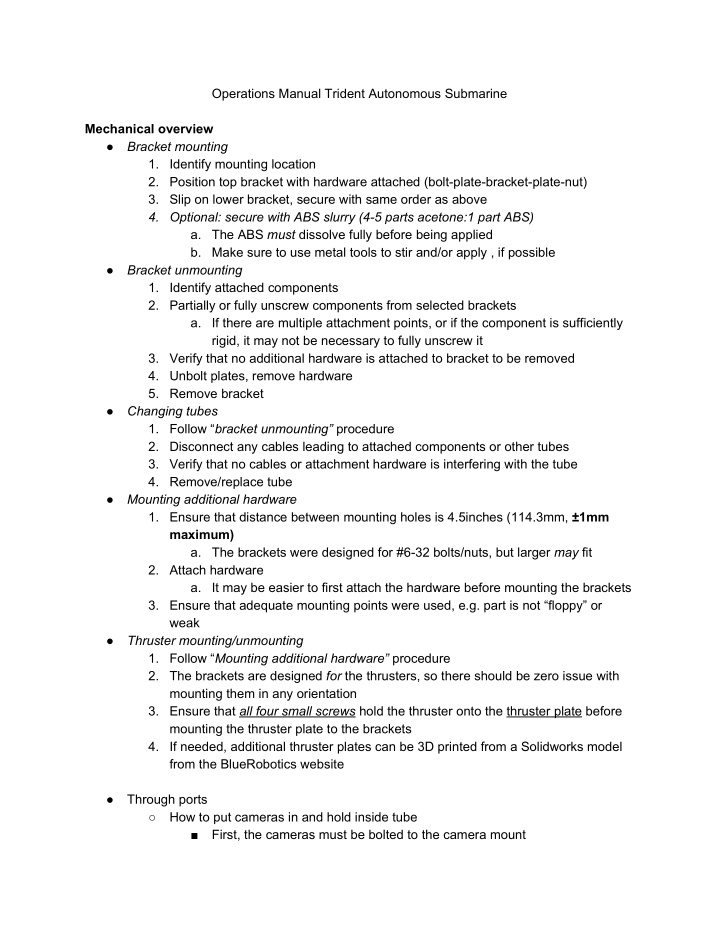

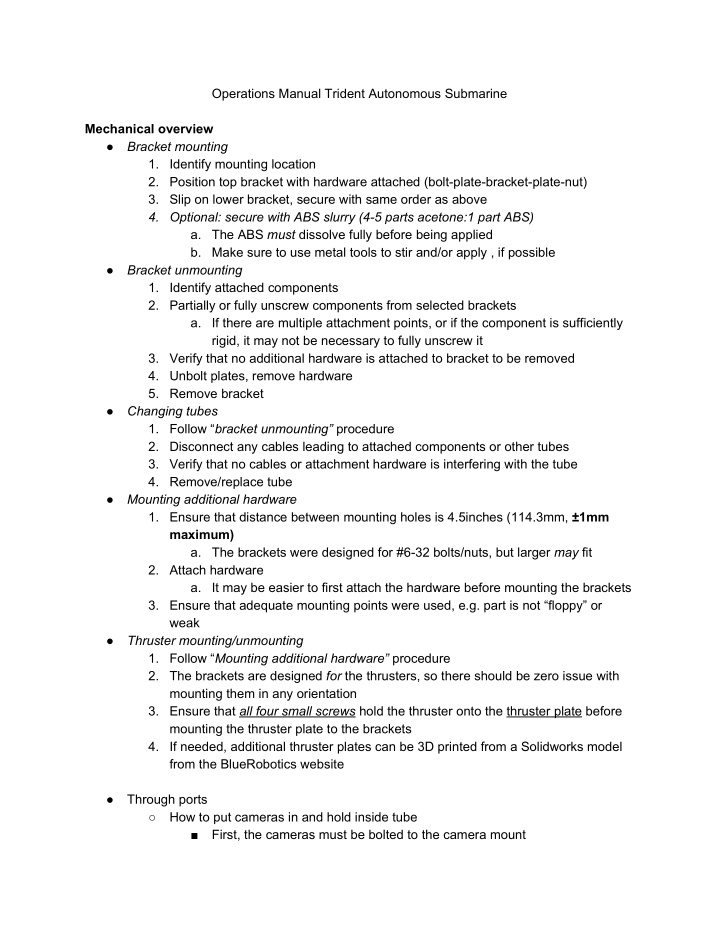

Operations Manual Trident Autonomous Submarine Mechanical overview ● Bracket mounting 1. Identify mounting location 2. Position top bracket with hardware attached (boltplatebracketplatenut) 3. Slip on lower bracket, secure with same order as above 4. Optional: secure with ABS slurry (45 parts acetone:1 part ABS) a. The ABS must dissolve fully before being applied b. Make sure to use metal tools to stir and/or apply , if possible ● Bracket unmounting 1. Identify attached components 2. Partially or fully unscrew components from selected brackets a. If there are multiple attachment points, or if the component is sufficiently rigid, it may not be necessary to fully unscrew it 3. Verify that no additional hardware is attached to bracket to be removed 4. Unbolt plates, remove hardware 5. Remove bracket ● Changing tubes 1. Follow “ bracket unmounting” procedure 2. Disconnect any cables leading to attached components or other tubes 3. Verify that no cables or attachment hardware is interfering with the tube 4. Remove/replace tube ● Mounting additional hardware 1. Ensure that distance between mounting holes is 4.5inches (114.3mm, ±1mm maximum) a. The brackets were designed for #632 bolts/nuts, but larger may fit 2. Attach hardware a. It may be easier to first attach the hardware before mounting the brackets 3. Ensure that adequate mounting points were used, e.g. part is not “floppy” or weak ● Thruster mounting/unmounting 1. Follow “ Mounting additional hardware” procedure 2. The brackets are designed for the thrusters, so there should be zero issue with mounting them in any orientation 3. Ensure that all four small screws hold the thruster onto the thruster plate before mounting the thruster plate to the brackets 4. If needed, additional thruster plates can be 3D printed from a Solidworks model from the BlueRobotics website ● Through ports ○ How to put cameras in and hold inside tube ■ First, the cameras must be bolted to the camera mount
● Do not screw the bolts too tight, rather ensure that the camera ■ Insert mount with camera into hull ● Mount will have to be twisted in ● Don’t force it ○ If it doesn’t fit, adjust the cameras on the mount ○ How to put the end caps on ■ Ensure that the inside of the tube and all 3 rubber seals on each cap are well greased ■ Insert and bolt the through port bolts on each aluminium cap ● Follow the diagram below for cable connection locations along the tube ■ Attach end cap to aluminium flange, screw in bolts ● Tighten bolts on alternating sides to ensure an even seal ■ Force cap assembly into tube ● It helps to have one person hold the other end of the tube as you push the cap in ● If the cap is very hard to force in, make sure the cables are not getting caught in the connection and apply more grease ○ How to disconnect/connect the ethernet teather ■ To attach, first wrap male pipe thread with pipe tape (teflon tape) ■ Screw on to highest allowable torque (don’t use pneumatic tools) ■ This will work for the bolts and adaptors ○ ● Interior(Feras and mansour) ○ How to assemble interior portions The interior design has multiple sections. As shown in the next figure ()
○ How to attach boards Each section was made to hold a specific part. There are some holes in order to use screws to attach the parts. ○ How to slide whole sections in and out The sections will be attracted to each other by using 256 screws.
After putting all the needed sections you can slide it in the tube. ○ How to sand down parts if necessary If the tube are not perfectly rounded. These sections can be sanded down. So can the outside part of the holding sections Electrical overview Control section How to power up How to charge control batteries: Connect micro usb cables to charge up, look at the manufacturer's pamphlet. Pretty self explanatory, it’s a pair of the extra phone power batteries.
How to plug in with usb hub: Plug in the usb hub, as pictured below. How to wire up I2C line, for debugging: Red Wire = 5v Yellow Wire(changes elsewhere in sub) = SDA Orange Wire(changes elsewhere in sub) = SCL Brown Wire = ground Don't have motors on while doing this, with the current glitch, or without the sub in the water. Why is the DB25 cable exposed? There was an EM problem with the com cable between the sub hulls. There might be some extra inductance that wouldn’t make the cable work, when we take the metal coupling off the end of the DB cable, everything works, so that’s what we did. Ethernet wiring Plug the ethernet going through the inside of the end cap and into the cat5 coupler. Do not cut the inside ethernet wire on the end cap unless you really have to, because once it gets
too short, it will be almost impossible to plug in when adding extra wiring, look at how to on the internet, it would be better than anything I can say. Power section How to power up (main batteries) Charging batteries The four main batteries have never been charged before but still have a charge from the factory. With the computer power supply attach the battery turnigy charging unit to the 150W power supply, pictured below. For each battery repeat, the charger balances the cells so that all the cells won’t dump into each other. The switch that is taped onto the power box is for turning on the power supply.
Balancing batteries externally: The batteries might not have the same voltage between the batteries ends. This means that the voltages have to balanced between the 2 hot ends of 2 different batteries. This can be done with a power resistor that has some 5mm bullet connectors soldered on. The ground of all the batteries can be connected and then attach a power resistor 1 at a time between all the hots of the batteries. Think about it, for we never got around to the actual battery implementation Plugging in batteries :
Connect the main batteries to the respective bullet connectors that connect to the terminal on the bottom side of the battery holder. How to power up (tether) How to wire up tether: When the submarine is not in main battery mode, the power tether needs to be used. There are six 10 gauge wires on the outside of the sub: three grounds and three 13.3V. These come off the server power supply that has 20A fuses for each branch of the power.
How to flip buttons on server power supply: The server power supply has to be turned on in 3 steps: 1.) Plug into wall outlet with nothing else on that breaker(maybe), the server takes 1kw of power which almost translates to 10 amps at 120vac which is a lot of power for a single breaker. 2.) Turn on 3.3v power, this is done with the blue switch 3.) Turn on the 13.3v power, this is done with the red switch 4.) When turning off, go in the exact opposite order. Also make sure that the Estop on the sub is in the correct position to allow power to the ESC’s.
How to wire up 3 phase motors Match wire codes: The wires for the 3 phase motors have to be connected and disconnected every time that the power section needs to be take out. On the back of the power section there are 3 different connections: Power tether 3p motors Estop connection DB25 connector The power tether is comprised of simple 5mm bullet connectors . The 3 phase motors on the back are coded with the marks on the red wires of the 3p motor bundles. The estop wires come off the relay block which are the 2 wires that aren’t bundled with a blue, therefore aren’t a 3p motor connect. It is good practice to electrical tape all the connections so that there aren’t any plug pull outs that could damage the sub
Front power connection: There are 2 types of cables coming out the front of the power section: Power tether 3p motors The 3 phase motor connects on the front are labelled with tape on the red wires, attach them accordingly. **NOTE** if wires get pinched, the waterproof seal will not work rendering your electronics wet. The white 3d printed part that was scraped works perfectly for making sure the bundle of wires on the front of the power section don’t get pinched in the front power section.
Software Overview Control section How to start ethernet tether communication: Ping the corresponding IP: This can be done with a computer that is on the same network and has access to the RPI. The RPI’s are on a network that is 100.100.100.10# which means the RPI’s are numbered for more detailed instructions on how to do this, look it up on Instructables.com SSH: With a MAC this is very easy, with a windows computer, the user will have to download a putty program in order to access the linux terminal of the RPI. Start up program: Through the SSH terminal type in the comand “python FILE_NAME.py” to do things. This is to do hard command that don’t start up automatically. The password for all raspberry pis is ‘naurobosub’, without the quotes. The user names are ‘pi’ , without the quotes.
Recommend
More recommend