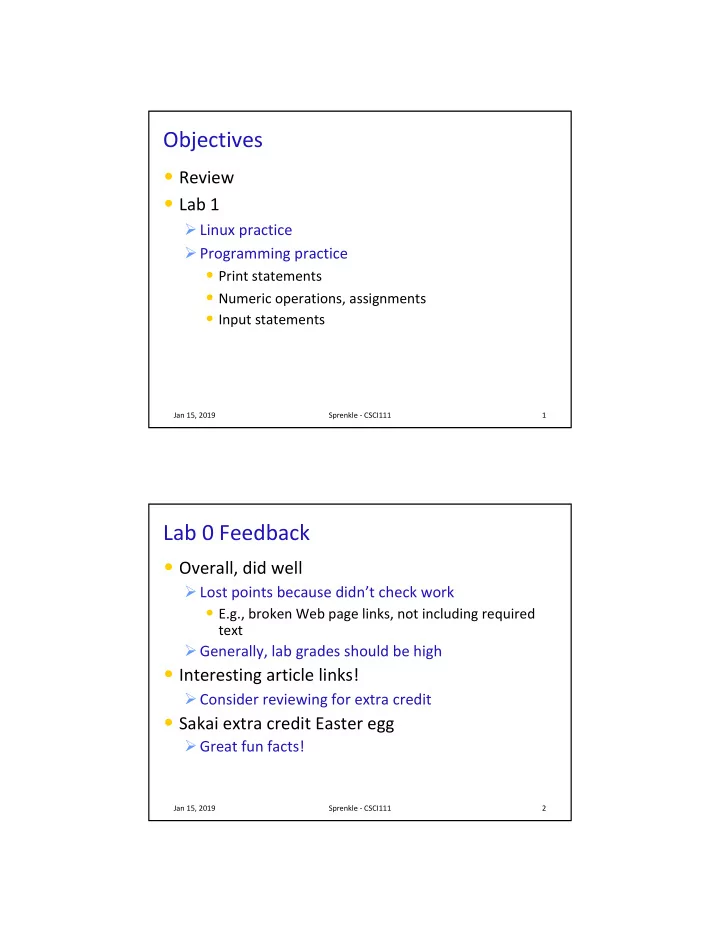
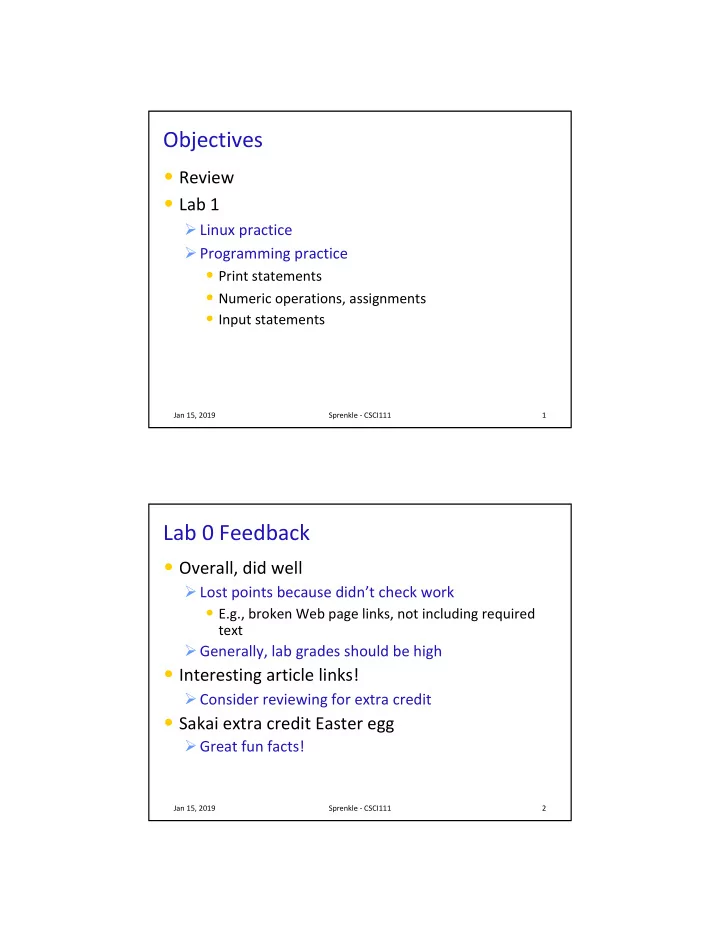
Objectives • Review • Lab 1 Ø Linux practice Ø Programming practice • Print statements • Numeric operations, assignments • Input statements Jan 15, 2019 Sprenkle - CSCI111 1 Lab 0 Feedback • Overall, did well Ø Lost points because didn’t check work • E.g., broken Web page links, not including required text Ø Generally, lab grades should be high • Interesting article links! Ø Consider reviewing for extra credit • Sakai extra credit Easter egg Ø Great fun facts! Jan 15, 2019 Sprenkle - CSCI111 2 1
Review • How do we display output? • What are the data types available in Python? • How should we name variables? Ø Describe what good identifiers look like • How do we assign values to variables? Jan 15, 2019 Sprenkle - CSCI111 3 Recap: Programming Fundamentals • Most important data types (for us, for now): int int, , float float, , str str, , bool bool Ø Use these types to represent various information • Variables have identifiers, (implicit) types Ø Should have “good” names Ø Names: start with lowercase letter; can have numbers, underscores • Assignments Ø x = y means “x set to value y” or “x is assigned value of y” Ø Only variable on LHS of statement changes Jan 15, 2019 Sprenkle - CSCI111 4 2
Review: Assignment statements • Assignment statements are NOT math equations! count = count + 1 • These are commands! x = 2 y = x x = x + 3 What are the values of x, y? Jan 15, 2019 Sprenkle - CSCI111 5 Review: Numeric Arithmetic Operations Symbol Meaning + Addition - Subtraction * Multiplication / Division % Remainder (“mod”) ** Exponentiation (power) Remember PEMDAS Jan 15, 2019 Sprenkle - CSCI111 6 3
Review • What is our development process? Ø What is the two-part verification process we need to do after we implement a program? Jan 15, 2019 Sprenkle - CSCI111 7 Review: Development Process 1. Sketch algorithm to solve problem Ø Write steps in comments 2. Fill in details in Python 3. Come up with good test cases Ø Input and expected output 4. Repeat until know the code works and is “good” Ø Test code Ø Debug Ø Refine until “good” • For now: good variable names, good/pretty output Jan 15, 2019 Sprenkle - CSCI111 8 4
Review • How do we get input from the user? Ø How is getting numeric input different from getting text input? Jan 15, 2019 Sprenkle - CSCI111 9 Restricting User’s Inputs >>> x = 7 >>> yourVal = input("My val is: ") My val is: x >>> print(yourVal) x Jan 15, 2019 Sprenkle - CSCI111 10 5
Restricting User’s Inputs >>> x = 7 >>> yourVal = input("My val is: ") My val is: x >>> print(yourVal) x >>> yourVal = eval(input("My val is: ")) My val is: x >>> print(yourVal) What happened here? 7 >>> yourVal = int(input("My val is: ")) My val is: x Traceback (most recent call last): File "<stdin>", line 1, in <module> ValueError: invalid literal for int() with base 10: 'x' Jan 15, 2019 Sprenkle - CSCI111 11 Identify the Parts of a Program # Demonstrate numeric and string input # by Sara Sprenkle for CS111 # color = input("What is your favorite color? " ) print("Cool! My favorite color is _light_", color, "!") rating = eval(input("On a scale of 1 to 10, how much do you like Chadwick Boseman? ")) print("Cool! I like him", rating*1.8, "much!") Identify the comments, variables, functions, expressions, assignments, literals input_demo.py Jan 15, 2019 Sprenkle - CSCI111 12 6
Identify the Parts of a Program # Demonstrate numeric and string input # by Sara Sprenkle for CS111 # color = input("What is your favorite color? " ) print("Cool! My favorite color is _light_", color, "!") rating = eval(input( "On a scale of 1 to 10, how much do you like Chadwick Boseman? � ) print("Cool! I like him � , rating*1.8, "much!") expression Identify the comments, variables, functions, expressions, assignments, literals Jan 15, 2019 Sprenkle - CSCI111 13 Improving average2.py • With what we just learned, how could we improve average2.py ? • Example of suggested approach to development Ø Input is going to become fairly routine. Ø Wait on input until you have figured out the rest of the program/problem. Examples from each class period are on schedule page. Jan 15, 2019 Sprenkle - CSCI111 14 7
Design Patterns • General, repeatable solution to a commonly occurring problem in software design Ø Template for solution Jan 15, 2019 Sprenkle - CSCI111 15 Design Patterns • General, repeatable solution to a commonly occurring problem in software design Ø Template for solution • Example (Standard Algorithm) Ø Get input from user x = input("…") Assign. Ø Do some computation ans = … Assign. Ø Display output print print(ans) Jan 15, 2019 Sprenkle - CSCI111 16 8
Python Interpreter 1. Validates Python programming language expression(s) • Enforces Python syntax rules Have a lot of these early on! • Reports syntax errors 2. Executes expression(s) Python Expression Interpreter Only if no syntax errors Executable Output bytecode Jan 15, 2019 Sprenkle - CSCI111 17 Two Modes to Execute Python Code • Interactive Ø Try out Python expressions • Batch : execute scripts (i.e., files containing Python code) Ø What we’ll write usually Jan 15, 2019 Sprenkle - CSCI111 18 9
Python Interpreter: Interactive Mode Run by typing python3 in terminal Type in the expression Python displays Error Message: the result Thinks word must be a variable and it is not defined runHelpClient & print : Special function to display output Jan 15, 2019 Sprenkle - CSCI111 19 Batch Mode: Execute Scripts 1. Programmer save a program/script into a text file using a text editor . 2. An interpreter turns each expression in file into bytecode and then executes each expression Program Text Editor Python text file (e.g., jEdit or IDLE) Interpreter program.py One “line” at a time If error, • Get feedback about which line Executable Output caused the problem bytecode • Interpreter stops validating/executing lines Jan 15, 2019 Sprenkle - CSCI111 20 10
Example Python Script Text file named: hello.py # A first program # by Sara Sprenkle, 01/15/2019 print("Hello, world!") Print statement • What does this program do? Ø Validate your guess by executing the program • Go into /csdept/courses/cs111/handouts/lab1 directory • python3 python3 hello.py hello.py Jan 15, 2019 Sprenkle - CSCI111 21 Example Python Script # A first program Documentation # by Sara Sprenkle, 01/15/2019 -- good style print("Hello, world!") • Only Hello, world! is printed out • Python ignores everything after the “ # ” Ø Known as “ comments ” or, collectively, as documentation Your program should always start with a high-level description of what the program does, your name, and the date the program was written Jan 15, 2019 Sprenkle - CSCI111 22 11
IDLE Development Environment • Runs on top of Python interpreter IDLE • Command: idle3 & idle3 & python Ø & Runs command in “background” so you can continue to use the terminal Since our programming language is named after Monty Python, what is the development environment named after? • Can use IDLE to Ø Run Python in interactive mode Ø Write and execute scripts in batch mode Jan 15, 2019 Sprenkle - CSCI111 23 IDLE • IDLE first opens up a Python shell Ø i.e., the Python interpreter in interactive mode Jan 15, 2019 Sprenkle - CSCI111 24 12
Your Turn in Interactive Mode… • Run idle3 • Enter the following expressions and see what Python displays: Ø 3 Ø 4 * -2 Ø -1+5 Ø 2 + Ø print("Hello!") • Alternatively, can use python3 Ø If you used python3 , to quit the interpreter, use Control-D Jan 15, 2019 Sprenkle - CSCI111 25 IDLE • In IDLE, under the File menu Ø Use New File or Open , as appropriate, to open a window so that you can write your Python script. • Practice: Ø Create a new file Ø Print out “hello!” Ø Save the file in your home directory Ø Execute the program (opens a new Python shell) • Run à Run Module or F5 Jan 15, 2019 Sprenkle - CSCI111 26 13
Recap: Executing Python • Interactive Mode Ø Try out expressions Ø python3 python3 • Batch Mode Ø Execute Python scripts Ø python3 < python3 <pythonscript pythonscript> • IDLE combines these two modes into one integrated development environment Ø idle3 & idle3 & Jan 15, 2019 Sprenkle - CSCI111 27 Lab 0 Feedback • If there were any issues with your web page, go back and fix them first. Ø We can help! Ø Goal: Make sure you’re set up for the semester, when we create more web pages • Otherwise, you won’t remember how to fix them Jan 15, 2019 Sprenkle - CSCI111 28 14
Lab 1: Linux Practice • Review your notes, handouts from last lab • Setting up directories Ø Make the directory, copy files • Note: terminal tells you which directory you’re in Jan 15, 2019 Sprenkle - CSCI111 29 Lab 1 Expectations • Comments in programs Ø High-level comments, author Ø Notes for your algorithms, implementation • Nice, readable, clearly labeled understandable output Ø User running your program needs to understand what the program is saying • Honor System Ø Pledge the Honor Code on printed sheets Jan 15, 2019 Sprenkle - CSCI111 30 15
Recommend
More recommend