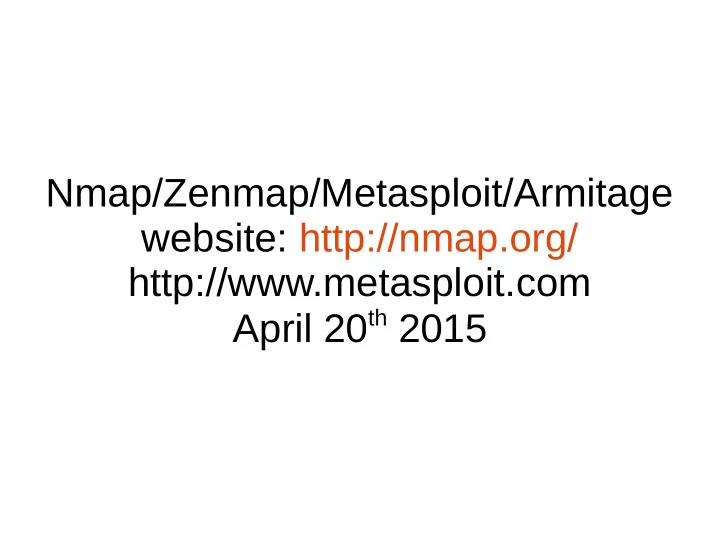
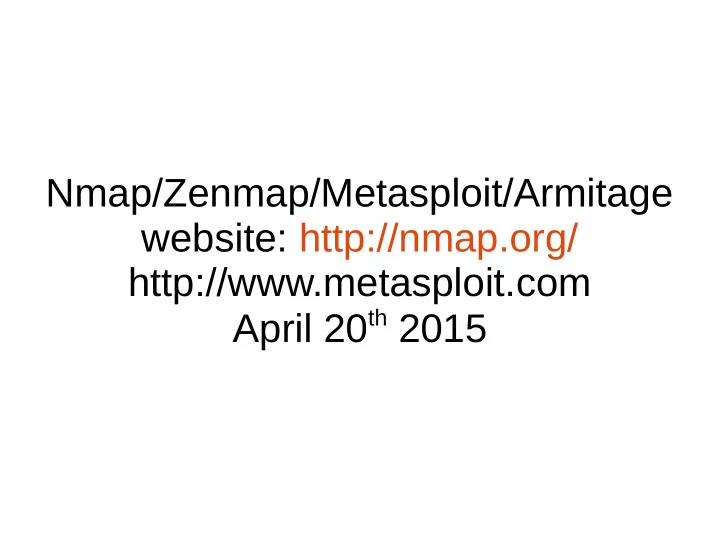
Nmap/Zenmap/Metasploit/Armitage website: http://nmap.org/ http://www.metasploit.com April 20 th 2015
Only perform scans and exploitations after receiving permission from the owner of the machine/device.
Nmap Purpose ● Scan a network/server/computer for various information – TCP ports: which are open – OS: what is it running – Network: what does the topology look like, what type of firewall is being used, ... ● Used during the information gathering part of a penetration testing ● Zenmap is nmap but with a user interface
Nmap Commands ● Scan with default settings: – “nmap <target>” ● Target can be specified as follows: – Domain name: scanme.nmap.org – Domain name + IP subnet: microsoft.com/24 – IP address: 192.168.0.1 – IP address range: 10.0.0-255.1-254 or 192.168.0.0/16 ● Can insert multiple addresses in one command: ● nmap 192.168.a.b 192.168.c.d 192.168.e.f
Nmap Ping Sweep ● Used to find active hosts on the network ● Only works if the active hosts respond to ICMP echo request packets ● Command example: – nmap -sP 192.168.0.0/16 ● Benefit of using nmap over ping is the ease of use
Nmap TCP SYN Scan ● Use TCP SYN packets to find any hidden hosts – These hosts might not respond to ICMP packets ● Command: – nmap -PS 192.168.x.y – By default the TCP header destination port is 80, but if you wanted to scan port 22 you would type – nmap -PS22 192.168.x.y
Nmap TCP Scan ● TCP ACK scan – Tricking the host that a connection exists – Command: ● nmap -PA 192.168.x.y ● TCP Xmas scan – All of the TCP header flags are set – Helps in ID OS – Command: ● nmap -sX 192.168.x.y ● Null scan – Command ● nmap -sN 192.168.x.y
Additional Nmap Commands ● Nmap outputs a lot of packets which makes it easy to detect ● Save your scans: – Don't have to rerun scans if you don't recall a piece of info – Command: ● nmap 192.168.x.y -oN OUTPUTFILE.txt
Additional Nmap Commands ● Determine what OS is running – Command: ● nmap -O 192.168.x.y – Scan a machine with TCP destination port 80 – nmap -p80 -O 192.168.x.y ● Spoofing an IP address – nmap 192.168.x.y -D 192.168.z.w – 192.168.z.w is the spoofed address
Nmap Zombie Scan ● By doing a zombie scan the firewall/IDS wont know who is performing the scan – Zombie scanning is when you are using another machine with a different IP address than yours – nmap -p- -sI <zombie_host> <target> – I is a capitol I, zombie_host is the machine performing the scan for you, and -p- is stating to scan port 1-65535
Nmap Zombie Scan ● http://nmap.org/book/idlescan.html
Zenmap ● GUI to nmap ● Makes it easier to use ● Lots of functionality ● Can save scans
Zenmap Fields ● Fields: – Target = victim – Profile = type of scan – Command = nmap
Zenmap Scans ● Profiles/Scans: – Can edit existing profiles – Can create custom profiles ● Click “Profiles”->”New Profile or Command” or ctrl-p ● Click “Profiles”->”Edit Selected Profile” or ctrl-e
Zenmap Comments ● “Host Details”->”Comments” to include any notes – Good section to write any information you found outside of nmap
Zenmap View ● Can view scan results based on the IP address/host or a type of service
Zenmap ● Can save scans – Which in effect save the notes – “Scan”->”Save Scan” ● Compare to scans – “Tools”->”Compare Results”
Armitage/Metasploit ● Written in Java ● Armitage is the GUI to Metasploit ● A new tab is generate for every output ● Some windows don't have a “Cancel” or “X” button – Instead right click on the top of the window and click close
Armitage/Metasploit Add Host ● After running a nmap scan you can upload a saved file – “hosts”->”import hosts” ● Manually add hosts (not recommended) – “hosts”->”add hosts” ● Run nmap within Armitage – Slower – “hosts”->”nmap scan”
Armitage/Metasploit Organize Host ● A window will contain all hosts ● At first it will look messy ● Clean it up by: – Right click within the specified window – Click “autolayout”->”none” – Right click within the specified window – Click “layout”->”stack” ● Remove hosts by: – Right clicking on them – Click “host”->”remove host”
Armitage/Metasploit Scan Host ● Scan for OS – Same feature as nmap ● Click/highlight intended target(s) ● Go to “hosts”->”msf scan”
Armitage/Metasploit After Scan ● After the “msf scan” click/highlight intended target(s) ● Then right click and select “services” ● Like nmaps output it will show the target(s) services – But with the addition of what program is running the services
Armitage/Metasploit Find Vulnerabilities ● After the click/highlight intended target(s) ● Ether perform a very loud attack by clicking “attacks”->”hail mary” ● Or scan the target(s) for vulnerabilities first – Vulnerabilities are found in a database – Based on the services and open ports ● And then you select the attack – “attacks”->”find attacks”
Armitage/Metasploit Check Vulnerabilities ● After finding the vulnerabilities you can execute them one by one or perform a double check ● View attacks: – Right click on the intended target – Go to the “attacks” section ● At the bottom of the list there is a “Check exploits...” feature – This will perform a more detailed “scan” to determine if the attack will work – Doesn't execute the attack, only checks it – Not all attacks can be checked – Attacks may fail even if the check says it should succeed
Armitage/Metasploit Perform Attack ● Right click on intended target ● Go to “attacks” section ● Find the one you want to execute ● Click on it ● A window will pop up: – Details of the attack are provided (what it does and who are vulnerable) – You modify parts of the attack – Double click on option (like renaming a file in windows) – Click “Launch” to execute the attack
Armitage/Metasploit Perform Attack ● Right click on intended target ● Go to “attacks” section ● Find the one you want to execute ● Click on it ● A window will pop up: – Details of the attack are provided (what it does and who are vulnerable) – You modify parts of the attack – Double click on option (like renaming a file in windows) – Click “Launch” to execute the attack
Armitage/Metasploit Perform Attack ● Instead of right clicking on the target to attack you can use the search bar – Underneath the trees: auxiliary (scans), exploit (attacks), payload (meterpreter), post ● The icon of the target will change when a successful attack was executed ● Right click on the icon and go to “meterpreterX” – X: 1,2,3,4,5 – You might have multiple hosts that were exploited
Armitage/Metasploit Meterpreter ● After successfully exploiting the attack ● Escalate privileges, look at files/processes, obtain all password hashes, and use a feature called pivoting ● Pivoting feature: – Conduct further scans/attacks through the exploit machine – By using another machine you can use ARP scanning to view a new subnetwork
Armitage/Metasploit End Exploit ● Before closing Armitage its best to end the exploit you executed ● Right click on exploited target ● Select “kill”
Only perform scans and exploitations after receiving permission from the owner of the machine/device.
Recommend
More recommend