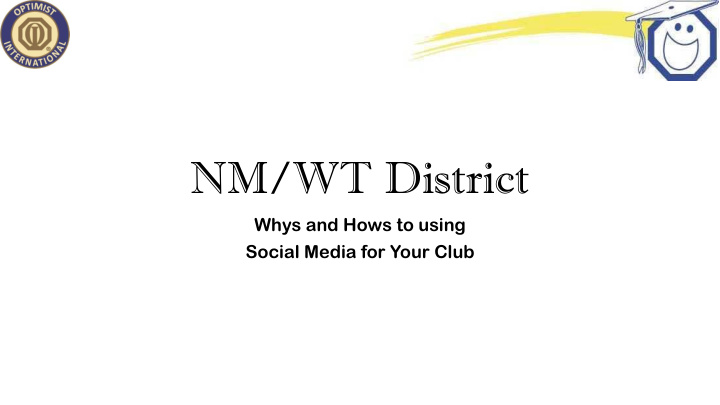

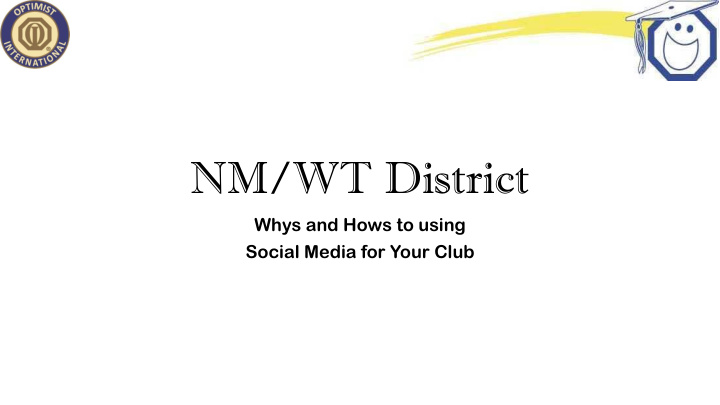

NM/WT District Whys and Hows to using Social Media for Your Club
What I Will Cover • NM/WT District Web Site • NM/WT District App • Club Web Sites • Facebook • Twitter
NM/WT District Web Site • http://sitekreator.com/nmwtoptimists/optimist_links.html
NM/WT District App • Download Team App from Apple or Google Play • Signup at Team App. You will receive an email verifying your desire to signup. • Log in to Team App and search for ” NewMexico West Texas Optimists” and select. • You can also signup from a web browser by going to newmexicowesttexasoptimists.teamapp.com
Facebook™
FaceBook ™ • Facebook is one of the biggest social networks because of how much you can do with it. • Share news with your connections through text, pictures, videos, and more… • Keep the discussion going with "likes" and comments. • Organize events in real life.
FaceBook Share News • You can let your Facebook "friends" know what you're up to with photos of your activities or club meetings, something interesting that you've overheard or found on the Internet recently, or a video of a memorable activity that you did on your most recent project.
Facebook Discussions and Like • When you see news from your friends or the people or brands that you follow, you can "like" what they post to show your appreciation for it, comment on how it makes you feel, or even share it with your other friends.
Facebook Organize Events • Use Facebook's to set up an event with the time, date, and other details. Then, send out invitations to your friends, and have them reply as "going", "not going", or "maybe". No "phone tag" or mailing out RSVPs necessary!
FaceBook Pros and Cons • Pros • It’s easy to set up and navigate. The website is clean and clutter -free. Most importantly, it doesn't cost any money – all you need is an Internet connection to set up an account. • Facebook allows you to connect with people who are physically distant for free. It doesn't matter whether your friends and family are on the other side of the city or the other side of the world. As long as you have Facebook, there's no need to worry about long-distance phone charges or having a letter get lost in the mail! • If you have news to share, you can share it with everyone all in one post! • You can also choose with whom you want to share your information. If you don't want to share something on Facebook for anyone to simply stumble upon, you can set it up so that only your friends can see it. Facebook also has a private message function if you want to chat with a friend one-on-one. • Connect with new people. Join groups and connect with others around the world who share similar interests. • Connect with long-lost friends by using a simple search. Facebook can also find them for you based on places that you've lived, worked, or gone to school, or by friends that you have in common. • Cons • Privacy can be tricky. By default, Facebook makes your information visible to any user who stumbles upon it. Fortunately, it's fairly easy to tell Facebook to only show your information to friends, or to friends of friends. We'll teach you how privacy works on Facebook and show you how to set up your account so that it won't be such a hassle. • Facebook is where a lot of information is shared, even the tiniest moments, and that can sometimes be annoying. We’ll show you how to set it up so you can choose whose posts you’d like to see. • Everyone wants to be your “friend,” including the old high school bully. Luckily, you don’t have to add everyone who requests to be your friend.
How to Create a Facebook Account • https://youtu.be/HY4xDospoJk
How to Setup Your Club Page • Step 1: Sign up. Go to facebook.com/business and click Create a Page in the top right hand corner. You'll be greeted with several business type options including local business or place, brand or product, and cause or community. Select the type of business you're creating the Facebook Page for.
How to Setup Your Club Page • When you click on a business type, a box will open asking for a few further details, like the name of your business, your address, and your Page category. Categories are basically sub- types within the larger business category you’ve already chosen. When you start typing in the category field, you’ll see a list of potential category options to choose from. • When you’re ready, click Get Started. Note that doing so indicates your acceptance of Facebook’s terms and conditions for Business Pages, so you might want to check those out before you proceed.
How to Setup Your Club Page • Step 2. Add Pictures • Next, you’ll upload profile and cover images for your Facebook Page. It’s important to create a good visual first impression, so choose wisely here. Make sure the photos you choose align with your brand and are easily identifiable with your club. • You’ll upload your profile image first. This image accompanies your club name in search results and when you interact with users, and also appears on the top left of your Facebook Page. • If you’re a big brand, using your logo is probably a safe way to go. And if you’re a local business, maybe a well-shot image of your signature offering is what will allow a potential follower or customer to make the connection immediately. • Your profile picture will appear as a square on your Facebook Page, but will be cropped to a circle in ads and posts, so don’t put any critical details in the corners. Once you’ve chosen a great one, click Upload Profile Picture. • Now it’s time to choose your cover image, the most prominent image on your Facebook Business Page. This image should capture the essence of your brand and convey your brand personality. It will display at 820 x 312 pixels on desktop or 640 x 360 pixels on mobile. The image must be at least 400 pixels wide and 150 tall. • Once you’ve selected an appropriate image, click Upload a Cover Photo.
How to Setup Your Club Page • Step 3: Explore your new Page • Ta-da! Your page is alive, albeit it extremely sparse. • At this point, you’ll be prompted to take a quick walk -through of a few features. • Unless you’re already well aware of how Facebook Business Pages operate, we recommend clicking through the prompts, just so you know where everything is. It only takes a few seconds. • Of course, while the skeleton of the Facebook Page for your club is now in place, you’ve still got some work to do before you share it with your audience. • https://www.facebook.com/OptimistClubofABQ/
How to Setup Your Club Page • Step 4: Add a short description • This is your opportunity to tell people about your club. It should be just a couple of sentences (maximum 155 characters), so there’s no need to get too elaborate here. • Click Add a Short Description, then just share what your customers need to know as clearly and concisely as possible. • You can add a longer description later on. • Click Save when you’re done.
How to Setup Your Club Page • Step 5: Create your username • Your username, also called your vanity URL, is how you’ll tell people where to find you on Facebook. Your username can be up to 50 characters long, but don’t use extra characters just because you can. You want it to be easy to type and easy to remember. Your business name or some obvious variation of it is a safe bet. • Click Create a Username for Your Page to set up your vanity URL. • Click Create Username when you’re done. • A box will pop up showing you the links people can use to connect with your club on Facebook and Facebook Messenger. • Click OK to continue filling in your Facebook for club Page details.
How to Setup Your Club Page • Step 6: Complete your about section • While you might be tempted to leave the details for later, it’s important to fill out all of the fields in your Facebook Page’s About section right from the start. As Facebook is often the very first place an interested person goes to get information about you, having it all there is extremely important. • It’s also a good idea to list information about your Facebook Messenger protocol, such as your club reps’ online hours and estimated response time. • To get started, click About in the left-hand menu of your Facebook Page. • From this screen, you can add or edit your specific club details, like your start date, contact information, and other social accounts. Depending on your club, you may be able to add specific details like a meeting place or information about your meeting hours. • This is also the screen where you can add a longer description of your club. Click Edit Story on the right side of the Page to provide a detailed description of what your club offers interested people and why they should Like or Follow your Page. This is a great place to set expectations about how you’ll interact with fans through your Facebook Page for club purposes and to offer a compelling reason for them to engage with you online. • When you’re finished, click Save Changes.
Recommend
More recommend