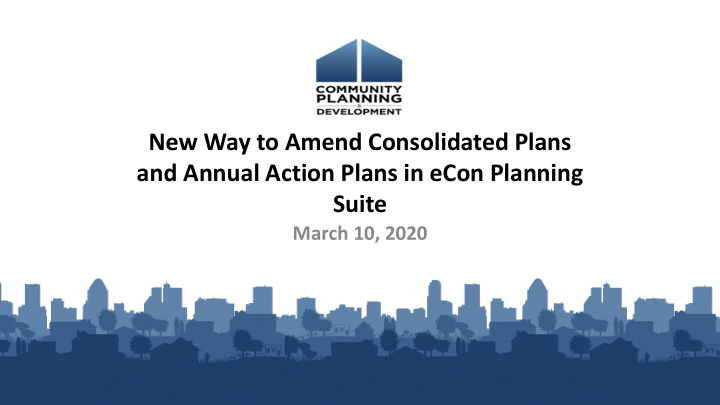

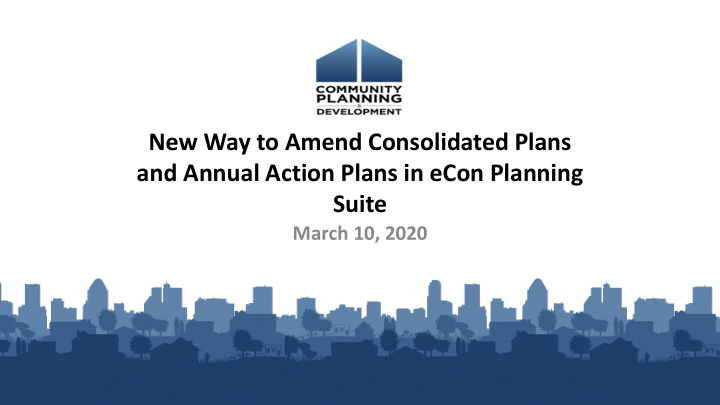

New Way to Amend Consolidated Plans and Annual Action Plans in eCon Planning Suite March 10, 2020
Introductions • Presenters – Ben Sturm, The Cloudburst Group – Rob Sronce, The Cloudburst Group • HUD – Gloria Coates, OBGA
Housekeeping Logistics: • 60-minute webinar • All lines are muted • Submit technical issues through “Question” function Asking questions: • There will be periodic pauses to discuss questions • Can also submit questions through “Question” function Materials: • To be posted on the HUD Exchange • Slides, transcript, recording
This webinar is made possible by
Agenda 1. 11.19 IDIS Release Overview 2. Amendment Basics 3. New Set-up for Consolidated Plan Amendments 4. New Set-up for Annual Action Plan Amendments 5. Downloading Previous Plan Versions 6. New Role of the Copy Function 7. Question and Answer
Session Objectives During this webinar, you will learn: 1. Why and when to amend your Consolidated Plan or Action Plan in the eCon Planning Suite 2. New changes to processing Con Plan and Annual Action Plan amendments in the system 3. New changes to the Copy function 4. Special considerations for Consortia grantees
eCon Planning Suite Materials Updated HUD Exchange resources to reflect new amendment features: Quick Guides Amending the Consolidated Plan & Annual Action Plan Creating a Consolidated Plan Creating a Year 2-5 Annual Action Plan Resources to be updated in Spring 2020: Con Plan in IDIS Desk Guide Troubleshooting Guide
11.19 IDIS RELEASE
IDIS Online Release 11.19 Launched 12/23/2019 • Allow grantees to amend, edit, and resubmit Consolidated Plans and Annual Action Plans (AAP) that have been reviewed by HUD • Allow grantees to copy Con Plans and AAPs for the next program year; and restrict users from creating multiple copies of plans for the same program year after submission to HUD • Allow grantees to download previous version(s) of Con Plans and AAPs after amendment • Allow grantees to delete an amendment from the AAP • Added new MA-60 screen to allow grantees to maintain Broadband Needs of Housing data/information • Add new MA-65 screen to allow grantees to maintain Hazard Mitigation data/information
Impact of 11.19 Release • A new “Amend” action link is available for the most current Con Plan and AAP with a status of “Review Completed” • Any amendments created before 12/23/2019 and submitted to HUD had been made the “official” plan: – If “Submitted for Review” it will have an Amend action link after HUD marks it as “Review Completed” – If “Reviewed and Waiting Modifications” it will have an Edit action link • Amendments created before 12/23/2019 but NOT submitted to HUD are View only and can no longer be edited.
AMENDMENT BASICS
Amendments Basics • Consolidated Plan Amendments may be changing funding sources, adding, removing or revising goals and adjusting priority needs and/or target areas – CAVEAT: Year 1 AAP is included in the Consolidated Plan template • AAP Amendments would include adding or revising projects, goals or correcting discrepancies with GOIs • All amendment types (Minor or Substantial) must be submitted to HUD to be marked “Review Completed” – Amendments must be completed and approved by HUD before creating the CAPER
Amendment Flowchart Year 1 AAP Yr 1 CAPER Amended Yr 2 AAP ^ Year 2 AAP Yr 2 CAPER Consolidated Year 3 AAP Yr 3 CAPER Plan Year 4 AAP Yr 4 CAPER Yr 5 CAPER Year 5 AAP Year 1 Year 5
NEW SET-UP FOR CON PLAN AMENDMENTS
New Set-up for Con Plan Amendments • Amend action link available for the most recently approved Con Plan version
New Set-up for Con Plan Amendments • Confirmation of Amendment – by clicking “I Agree” the system will reopen the Con Plan – WARNING: Con Plan amendments CANNOT be deleted after clicking “I Agree” • By clicking “I Agree” the Con Plan is re-opened and the status is changed to “Open-Amendment”
New Set-up for Con Plan Amendments • The Purpose for Amendment textbox is now required for both Minor and Substantial amendments
NEW SET-UP FOR AAP AMENDMENTS
New Set-up for AAP Amendments • Amend action link available for most recently-approved AAP for each Program Year
New Set-up for AAP Amendments • Confirmation of Amendment – by selecting “I Agree” the system will reopen the AAP • AAP is re-opened with the status “Open-Amendment” • Grantees must indicate amendment type and provide purpose of amendment
New Set-up for AAP Amendments • “Delete this Amendment” option can be used to discard the changes and restore the previous AAP to “Review Completed” – NOTE: This option ONLY available for AAPs that are “Open- Amendment” or “Reviewed and Waiting Modifications” status. AAPs marked “Review Completed” cannot be deleted. ***NOTE: The “Delete this Amendment” button is not an available option for Consolidated Plan amendments.
DOWNLOADING PREVIOUS PLAN VERSIONS
Downloading Previous Plan Versions • For both Con Plan and AAP amendments, each time the “Amend” action link is selected, the system will create a backup or archive copy of the plan. • Grantee and Field Office users can use “Download Previous Version” option to select and download an archived copy of the current amended plan as a Microsoft Word document. • Each available archived copy will be displayed with the data and time that it was created .
NEW ROLE OF THE COPY FUNCTION
New Role of the Copy Function • Prior to the 11.19 Release, the Copy function was used to: – Create Con Plan and AAP amendments – Create a Copy of a current Con Plan or AAP for the same Program Year – Create a new Con Plan or AAP for a new Program Year
New Role of the Copy Function • As part of the 11.19 Release, the Copy function can only be used to: – Create Con Plan and AAP amendments – Create a Copy of a current Con Plan or AAP for the same Program Year – Create a new Con Plan or AAP for a new Program Year
New Role of Copy Function Copying an existing plan to create a new Con Plan: 1. Click Copy link 2. On Copy screen, click “Select Source ConPlan” button 3. On Select Source ConPlan screen, only one Con Plan for each Strategic Plan timeframe will be available: MUST have status of “Reviewed Completed” MUST be the most current plan for a particular Start Year
New Role of Copy Function Copying an existing plan to create a new AAP: 1. Click Copy link 2. On Copy screen, click “Select Source AAP” button 3. On Select Source AAP screen, only one AAP for each Program Year will be available: MUST have status of “Reviewed Completed” MUST be associated with the “official” Con Plan
CONSORTIA EXCEPTIONS
Consortia Exceptions • Con Plan and AAP amendments can only be created by Consortia Lead – Includes creating plans by copying prior year Con Plans and Action Plans • Participating Consortia Members will not have an Amend action link available for any of their Con Plans or AAPs – Participating members will still need to coordinate with the Lead Entity to amend a plan
QUESTIONS???
Question and Answer • Please submit any questions you have via the Questions pane. • If you submit questions that are not answered, please submit them to the HUD Exchange Ask-a-Question
Recommend
More recommend