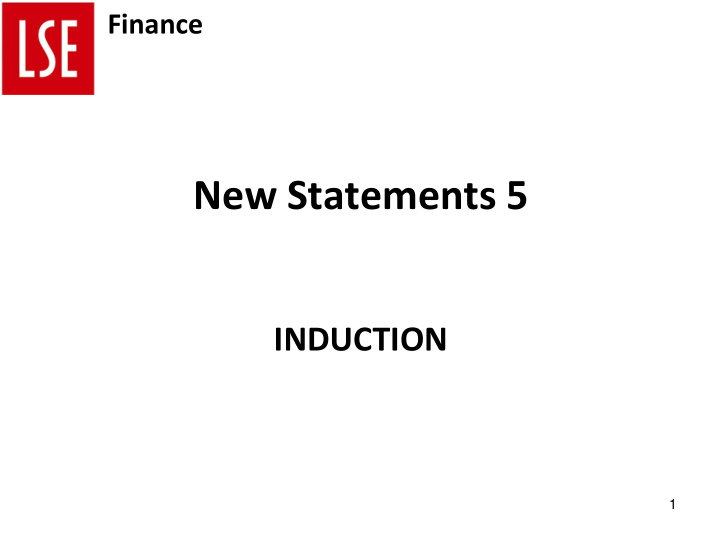

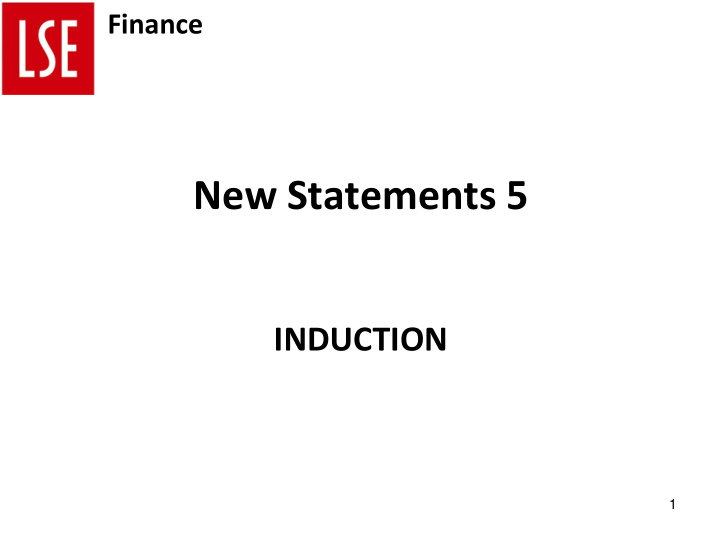

Finance New Statements 5 INDUCTION 1
Finance Statements 5 What is Statements 5 ? Financial reports accessed via a web browser Security based on LSE network ID (single sign-on) Access remotely via remote desktop Runs against warehoused data, refreshed overnight. Update to Statements4, with additional functionality 2
Finance Statements 5 What is new? • Web based therefore no client installation • All reports ‘drillable’ • Multiple export formats (.xls (excel) .pdf .csv .doc (word) .tiff etc.) • Active/Inactive code filters • Forecasts available in summary reports • Comprehensive ‘Landing page’ filters • Enhanced transactional drilldowns • Enhanced transaction search report • Enhanced payroll code reporting on summary and transactional reports • Budget transactions report • Warehoused data = faster performance • Simplified report options 3
Finance Compatibility Statements 5 should be compatible with any web browser. We have tested it successfully on Internet Explorer Chrome Firefox Note that document image viewing is currently only supported on IE, and has issues. This system is due to be upgraded by mid-2015 and will then be compatible with any browser. Aside from the document viewing issues, our preferred browser is Chrome. 4
Finance Opening Statements 5 • To access to the Statements 5 ‘Landing page’, Go to your Desktop Start Button and select “ All Programs > Administrative Applications” followed by…. • If you are experiencing difficulty with the above, use … – Short URL = http://www.lse.ac.uk/ssrs-reports-statements5 • Note, if using IE you will need to click the ‘compatibility view’ icon, else some of the right hand side of the report to fail to display.. 5 .
Finance User Accounts LSE username determines which budget codes are visible User accounts maintained by Financial Reporting and Analysis (formerly Management Accounts) Payroll budget codes are restricted 6
Finance NEW SIGNATURE & APTOS ACCESS AUTHORISATION FORM 7
STATEMENTS 5 - REPORTS MAP 8
Finance Statements 5 Landing Page Export Run / Refresh Options – Report Excel , PDF , Word etc. Selection / Filter Parameter Panel Page Controls Refresh / Stop Other Reports Click “?” for … * Transaction CC1-CC2 Specific Reports: Search • Summary *CC1-CC2 • Transaction Detail One Line • Code List Summaries 9
Finance Reports – Budget Summary (i) Financial Year – Dropdown Period – Month selection. Dropdown Note: Select before selection Clicking “View Report” Budget or 1-CC1-CC2 Entry Run / Refresh ( Retype to change) Forecast Report selection 10
Finance Reports – Budget Summary (ii) Financial Year – Dropdown selection Period – Month Dropdown selection Actuals ( both Budget or selected 1-CC1-CC2 Entry Forecast ( Retype to change) Month and selection Year to Date ) includes Drilldown to Transaction Report. (single click on desired value) Budget - Prior Year surplus Previous Month brought forward Year to Date Actual Variance : Actual YTD Budget Year to less Budget YTD Date – Drilldown to budget journals ( Negative = Underspend ) Return to Landing Page 11
Finance Reports – Click HERE for one line CC1-CC2 Summaries (i) (2) Financial Year (1) RANGE Selection FROM : 1-CC1-CC2 – Dropdown Entry selection. ( Dropdown selection) Note: Select before Clicking “View Report” (3) Period – Month Dropdown selection (4) RANGE Selection TO : 1-CC1-CC2 Entry ( Dropdown selection) (5) Run / Refresh Report 12
Finance Reports – Click HERE for one line CC1-CC2 Summaries (ii) Actuals ( both selected Month Budget or and Year to Forecast Date) includes selection Drilldown to Transaction CC1-CC2 – Report. Drilldown to Budget Summary Report for selected ( single click on CC1CC2 desired value ) @expense code level Variance : Actual YTD less Budget YTD ( Negative = Underspend ) Budget Year to 13 Date – Drilldown to budget journals
Finance On-Line Summary Report 13A
Finance On-Line Summary Report Click on CC1CC2 Budget Summary Report 13B
Finance On-Line Summary Report Click on Act ytd Transaction Detail Report 13C
Finance On-Line Summary Report Click on Bud ytd Budget Transaction Report 13D
Finance Reports – Transaction Report (i) FROM TO Financial Financial Year – Year – Dropdown Dropdown selection. selection. Note: Select Note: Select before Clicking before Clicking “View Report” “View Report” Period Period – Month FROM & TO – Dropdown Month selection Run / Refresh 1-CC1-CC2 Entry Dropdown ( Retype to change) Report selection 14
Finance Reports – Transaction Report (ii) Click to view exportable Summary version of parameter Sort Function Click to View ‘Drill Down Summary Expense + = charge Code to Description account, () = is Effective credit to Date e.g. invoice date account How Transaction Period in is classified which transaction Ref. e.g. posted invoice number Sub-total for Transaction each Description Expense Code 15
Click to view Document Image - Click Compatibility View if required 16
Finance Reports – Click HERE for Transaction Search Optional Optional Optional Optional Transaction Year From Period From All/part of Amount to All/part of Date entered Date entered type - select and To & To Run Report account, (£) narrative in Aptos from list in Aptos with ‘%’ as wildcard Optional All/part of transaction reference Optional Amount to (£) Click to view Transaction exportable Currency version Click to View ‘Drill Down Summary Description of CC1, Full Account Code CC2 and Expense code 17
Finance New Statements 5 Roll-out Plan The launch of Statements 5 is based on a gradual roll-out to all existing users of Statement 4 and new users . At the end of April 2015 there are over 200 users. Pre-requisite for access to Statements 5 assignment to the LSE Finance signatory Database. The Financial Systems Team will given access to new users upon request. There will be a Surgery scheduled monthly , to address specific user concerns. Statements 4 will still be supported [ including bug fixes ] for the foreseeable future But there will be no further developments or enhancements. New Users : Our preference is that an assigned Super-user for the department conducts a Statements 5 induction session for new users. 18
Recommend
More recommend