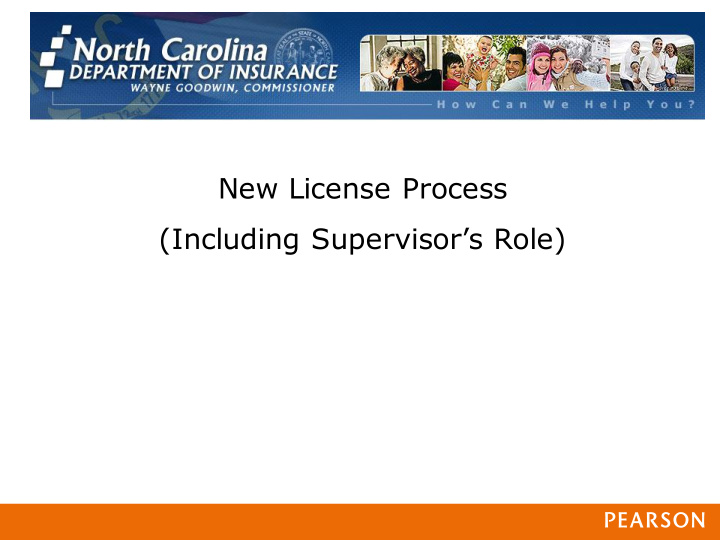

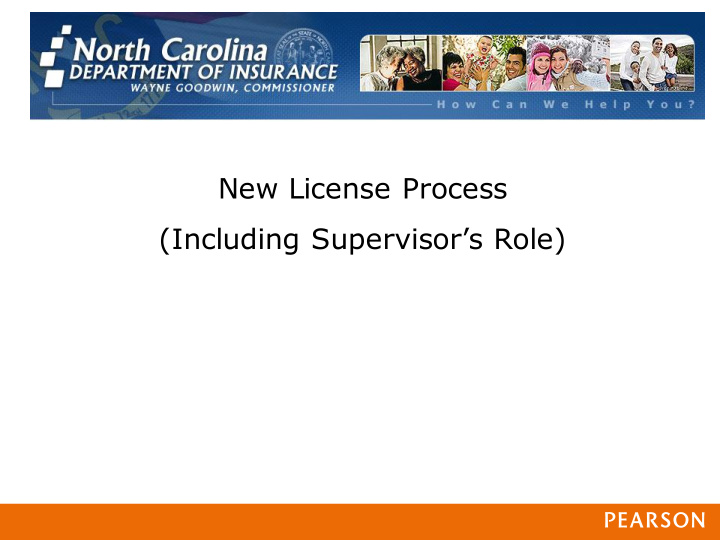

New License Process ( Including Supervisor’s Role)
North Carolina License Management System New License Application Process This document describes the process to submit an electronic application to apply for an additional bail bond license or first bail bond license. You may also contact the regional office below for further information: Phone: 866-265-6329 Email: NorthCarolinaLicensingOffice@Pearson.com Fax: 888-959-3010 Address: 3200 Atlantic Avenue, Suite 120 Raleigh, NC 27604
Overview • Web Based Solution No special software or hardware is needed • Public libraries usually have computers that can be used • Kiosk available in the North Carolina License Office of Pearson VUE • • Surety, Professionals and Bail Bond Runners Login • Complete application form • Option to upload documents • Driver’s License or Identification Card • Proof of Residency • Supporting documents for the screening questions Submit and pay for their license application • Process the Fingerprint Release Form • Receive email communications throughout the process • Automate Supervisor Relationship for Surety Bondsman and Runner •
Log-in Page Individuals that already have a North Carolina bail bonds license need to enter their username and password (or ‘Forgot your password’ if needed) to begin the process. Individuals wanting to apply for a bail bonds license for the first time need to select the ‘New License Application’ link , register for an account, and then proceed with the process outlined in this document.
Verify Demographics Verify and update all contact information. Residence address, business email and residence phone number are required.
Select License type
Section 1 – Background Information
Section 1 – Background Information (continued)
Proof of Residency Must select two boxes: • Pay stub • Utility bill • Real property taxes • Personal property taxes • Financial institution statement Use Save for Later button to locate required documentation.
Name Affidavit
Power of Attorney – Professional Bondsman
Proof of High School or Equivalency
Certificate of Pre-Licensing
Applicant’s Certification and Attestation
Attachments Save for later if you are not ready to attach the documents. Once you have the documents scanned, log back into the system and upload the scanned files.
Payment
Payment Confirmation Once you click ‘Confirm Payment’ you cannot make any changes or upload documents.
Confirmation of Form Completion
Confirmation Email Post Office Remittance Address: North Carolina, State of DOI PO Box 742175 Atlanta, GA 30374-2175 Overnight Mail: Bank of America Lockbox Services Lockbox 742175 6000 Feldwood Road College Park, GA 30349
Download Fingerprint Release Form
Next Step - Download Fingerprint Release Form 1. The North Carolina License Management System will prompt the candidate download the form 2. Click on the "Download Center" link. 3. Download the FINGERPRINT SUBMISSION RELEASE form. 4. Print the form out and complete it. 5. Completed the fingerprint scan 6. Make sure that the law enforcement officer signs the form. 7. Upload (mail or fax) the completed release form.
Fingerprint Form
Download Center
Print the Fingerprint Release Form Page 1 Page 2 Bail Bondsman or Bail Bond Runner Completes the Form Click Open Law Enforcement Official Signs and Dates the Form Once signed, Page 1 must be uploaded (mailed or faxed).
Log-Out
Upload Fingerprint Release Form
Next Step - Upload Fingerprint Release Form 1. Log in to the North Carolina License Management System. 2. Click “Add File” to upload the document after it’s been scanned. Or click the Fax or Mail button. 3. Click “Submit Form” button. 4. Return to Home Page and Log Out 5. If you are missing the application received email follow these instructions: Log in to the North Carolina License Management System. a. Click “Complete A Form” from the left hand side menu. b. Click on the Form Title “Bail Bondsman Fingerprint Release c. Submission Form”. Follow steps 2, 3 and 4 above. d.
Log-in to North Carolina License Management System
Upload Fingerprint Release form
Directions for Fingerprint Release Form Click ‘Submit Form’
Log out After Submitting Fingerprint Release form Updated Status
Confirmation Email for Receiving the Fingerprint Release Form
Surety Bondsman and Runner – Establishing Supervisor Relationship • This will now be done electronically • Confirmation email sent to the Bail Bond Runner • Supervisor’s email will be required • Surety Bondsman Runner will need to create the email to the supervisor with instructions
Email to Establish a Relationship with your Supervisor
After you log in, click the Relationship Link
Relationship Email Nickname: Optional Invitation type: Select ‘Supervisor’ Invitee name: Enter your supervisor’s name Invitee email: Enter your supervisor’s email address Personal Note: Optional
An Email is Sent to Your Supervisor
Supervisor: Invitation to Response
Supervisor: Relationship Details
Supervisor: Invitation to Response must Log-In
Supervisor: Relationship Verification and Logout
Supervisor: Confirmation Email
Confirmation Email to Applicant
Summary Establishing a Relationship with a Supervisor Applicant Click the ‘Relationships’ link from the left hand column. 1. Click ‘Create New Relationship’ link. 2. Create the email for your supervisor. It is critical that the email address is correct. 3. Supervisor Receive relationship invitation email. 1. Copy the authorization code from the email, we recommend you cut and paste the 2. code. Click on the link in the email under step 1. 3. Enter the authorization code (exactly as it is in the email). 4. Click on ‘Accept Invitation and Continue’. 5. Log into the system with your username and password. 6. A confirmation of the relationship will be displayed. 7. Receive a confirmation email. 8. Application receives a confirmation email. 43 Presentation Title runs here l 00/00/00
Approval to Test Process • Application is complete and all documentation is submitted • Verified by the Pearson VUE staff complete • Forwarded to the NCDOI for review • NCDOI approves and Pearson VUE finalizes all approvals in North Carolina License Management System • NCDOI sends an authorization to test letter to candidate • Application status is available through the North Carolina License Management System screen upon log-in by applicant
Approval Screen
THANK YOU!!!
Recommend
More recommend