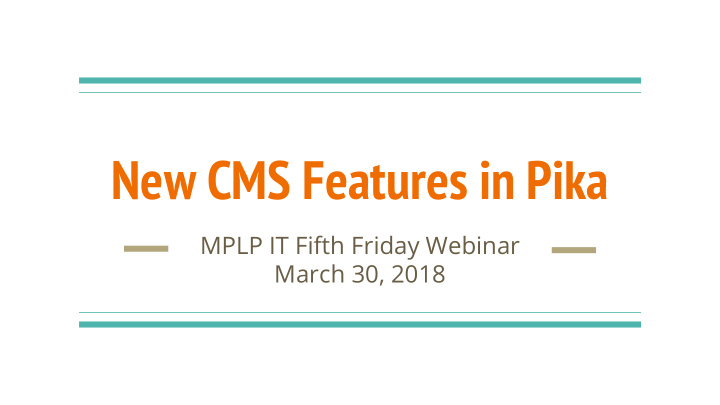

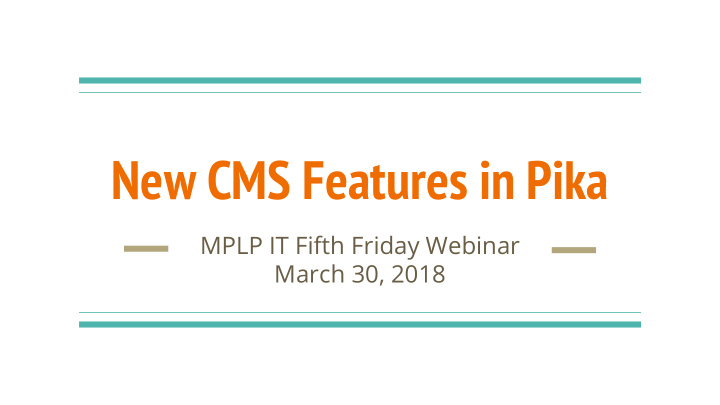

New CMS Features in Pika MPLP IT Fifth Friday Webinar March 30, 2018
With your hosts, Angela Tripp, 734-794-9952, trippa@mplp.org (online intake questions, Guide to Legal Help questions, MLH questions) Benefo Ofosu-Benefo III, 734-998-6100 x 618, ofosu@mplp.org (Pka CMS/OCM questions)
Fifth Friday Webinar Series Schedule for remainder of 2018: June 29, 2018 ● August 31, 2018 ● November 30, 2018 ● Recordings of and supporting materials for previous webinars available at: http://www.mplp.org/Taskforces/technology ●
Online Intake
Why online intake? Increase office efficiency ● Less time entering client eligibility info ○ Pre-screening helps eliminate ineligible clients ○ Allows more eligible clients to access legal services ○ Increase client access ● Can submit after intake or business hours ○ No wait in hotline queue ○ Quicker and easier to find out if eligible ○ Does not increase overall number of apps/new clients ●
What is online intake? How do people get here? People only get to online intake through the Guide to Legal Help ● They only get the link if they are financially eligible for legal aid and ○ They have a case type that legal aid has said they will help with. ○ This is specific for each legal aid office. ○ People may still be ineligible for other reasons ● There is further screening during the online intake process (citizenship, assets), and ○ during the in-person conversation (conflicts). Guide to Legal Help and Online Intake Demo ●
The MLH Online Intake Module The MLH Online Intake module is an application component utilized to transfer information gathered from an MLH online interview to the Pika case management system.
Requirements Participating legal services programs must utilize a current release of the Pika/OCM case management system: Pika CMS version 6.x or later is required ● As the module is not included within any Pika/OCM release, participating programs must contact MPLP IT to request and approve installation, which entails adding MLH OI-related fields to database tables and modifying various screens
Pika operations - notification, waiting room, etc. Information gathered from the MLH intake process is transmitted to a queue of incoming cases pending review- a “waiting room” of sorts. Users can access queued cases from the Pika shortcuts menu or the site map (system privileges required): Pika Waiting Room
Pika operations - notification, waiting room, etc. Upon accessing the online intake case list, users must select a pending case record in order to review detailed information and either accept or reject the case: Pika Waiting Room
Pika operations - notification, waiting room, etc. Upon selecting a case from the list, users can review detailed information... Pika Waiting Room
Pika operations - notification, waiting room, etc. ...and either accept or reject the case. The integrated conflict-checking mechanism is automatic and will display potential conflicts with existing case records accordingly: Pika Waiting Room
Pika operations - notification, waiting room, etc. Upon accepting a case, users are directed to the standard Pika eligibility screen: Though rejected cases are currently removed from the queue of incoming cases, we will likely develop additional features to better manage rejected case scenarios.
After an app is submitted, legal services staff will... 1. Review the apps that have been submitted for your office. 2. Investigate potential conflicts on applications that have been submitted; notify clients of rejection if there is a conflict. 3. Contact client without conflicts (method and # of tries TBD by your program) to continue intake. 4. When contacted, “accept” client into your database. Check whether client is already in database. 5. Review pertinent intake info with the client (not every detail, but big picture - income, assets, opposing parties) and get factual details. Fill in office, counsel, funding, over 125% FPL, etc. 6. Proceed as with any other new client - advise and determine level of service.
Roll-out Plan Complete Pika upgrade (if needed) and resolve any outstanding issues ● Create individualized interview for each program - certain decision points ● must be addressed Integrate your program’s online intake interview and your Pika ● User testing by you ● Modifications based on user testing ● Go Live! To do this, we activate the link to online intake within your org or ● office page on the Guide to Legal Help, making it accessible to users
Next Steps - Determine your program’s logistics Your program managers will determine logistics such as ● Who will review cases in waiting room and try to reach clients? ○ How will you reach clients? Phone? Email? Both? ○ How many times will you try to reach a client before you give up? ○ What will call-back conversations look like (what details to review)? What info needs to be ○ added during the in-person intake? (office, staff person, status, etc.) How many people will be assigned to online intakes at any given time? ○ Others that arise during testing. ○
Next Steps - Testing Staff will test by submitting dummy applications online and reviewing ● cases in Pika to ensure all data is going where you expect it to, and transferring correctly Go through all steps - who will review cases, simulate how you will contact ● client, what steps to take if client is accepted or rejected or never reached MLH also conducts user testing to see if modifications are needed to the ● interview interface, wording of questions, etc. Refinement and re-testing until ready to go live ●
Next Steps: Launch CALL will be the first pilot project, going live week of April 2, 2018 ● LSEM will be next, going live in mid-April ● Both LSNM and LSSCM need Pika upgrades in order to go live ● Other launches TBD ●
Next Steps - Feedback and Refinement, Expansion We’ll be collecting a lot of data after the launch, including ● How many apps are submitted ○ How many people you reach ○ What level of service do those clients get? ○ How long does it take to complete an intake for someone who submitted via online vs. ○ someone who called in? We’ll also be collecting subjective data from you about how things are ● working, what could/should change, be added, deleted, etc. We’ll refine some more, and then expand to other programs later on. ●
Texting with Pika
Survey results from MAP
Concerns with Texting ● No records of text conversations in case notes or on program device ● Employees giving out personal cell phone numbers ● Difficult to end client engagement ● Security concerns
Solution: Texting through Pika! You have the option to text with your clients using the Pika interface ● You initiate the conversation, all conversation is recorded in Pika ● You get email notification of new messages; you can also see in Pika ● which cases have unread messages Text conversations recorded in Pika SMS tab as well as Notes tab ● When case is closed, no more texting option ● Includes ability to send automated text reminders for events ●
Requirements Pika 6.x ● Twilio Account ● Sparkpost Account (unless your ● program is hosted by MPLP) Dedicated phone number (one ● per program)
Pika SMS tab
Client View
Notifications
Notes Tab Demo: https://pikasoftware.com/test_sms/case_li st.php?mode=open
Roll-out Plan Pontiac office of LLA to pilot texting features in April. ● Pending success after testing, feedback, and modification, roll-out to ● other interested programs starting in May. Pika Software is still working on the automated text reminder features, ● these will be done by May, and ready for testing. Entire project must be finished and made available by 6/30/18. We’ll hold ● a training webinar when everything is available.
Implementation & Use Policy Considerations During intake, ask the client “Is it ok to text to this cell phone number?” ● Close cases timely to avoid ongoing text conversations with clients whose ● matters are finished. Despite informality of texting, maintain professional tone and content ● when texting with clients. These are still recorded in Pika and part of your attorney/client relationship. Don’t feel pressured to respond to client texts outside working hours. ● This is only for clients with open cases. This feature won’t work for ● non-clients or clients whose cases are closed.
FAQs Can you send images this way? ● No. Will need to text to email, email, or send through another way (e.g., Google Voice). ○ What if a client has more than one open case? ● Texts are delivered to all open cases a client has. ○ Can I add more than one phone number to text to? ● Yes, you can add multiple numbers to the client field, and phone numbers for multiple ○ clients, and they are options in the drop down menu for texting. OPs phone numbers aren’t available for texting. How can I stop texting with my client? ● Once the case is closed, the client won’t be able to text anymore, and they’ll get an ○ automated response instructing them that their case is closed, they should call intake.
Recommend
More recommend