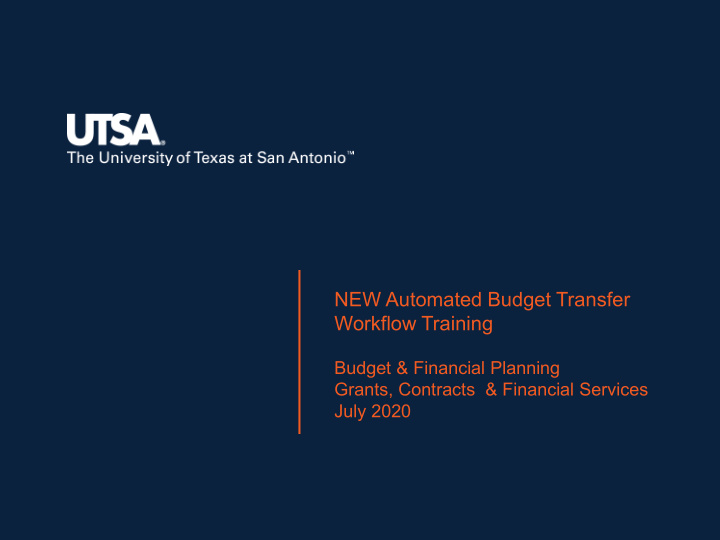

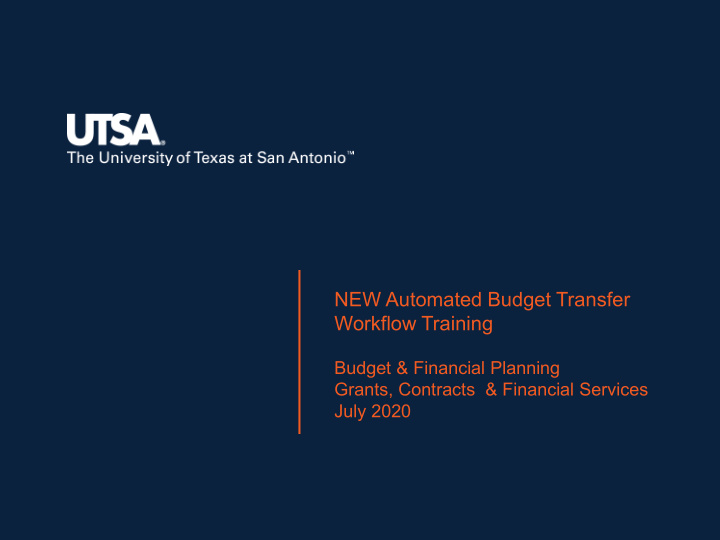

NEW Automated Budget Transfer Workflow Training Budget & Financial Planning Grants, Contracts & Financial Services July 2020
2 Presenters Rosanna Brewster Daniel Anzak Senior Budget Analyst Director Budget & Financial Planning Grants, Contracts & Financial Services Paula Pierson Lisa Pettit Senior Director Assistant Director Budget & Financial Planning Grants, Contracts & Financial Services Budget and Financial Planning
3 Design & Implementation Team Office of Budget & Financial Planning (BFP) Grants, Contracts & Financial Services (GCFS) Elizabeth Bay Daniel Anzak Rosanna Brewster Lisa Pettit Paula Pierson Stacy Williams Jacob Sanchez Jimmy Villanueva Business Information Services (BIS) Research Service Center (RSC) Dennis Layman Amy Ossola-Phillips Cynthia Orth Mary Riedel Rene Paniagua Budget and Financial Planning
4 Overview 1. Change in Process (Current vs. New) 2. Budget Transfer Fund Rules 3. Fund Matrix (new resource) 4. Budget Transfer Worksheet (new tool) 5. Routing for Approval 6. Tracking Approvals through the System 7. Inserting Additional Approvers or Reviewers 8. Adding Attachments 9. Review and Approving 10. Resources and Additional Items to Remember Budget and Financial Planning
Current Process Cost Centers Budget transfers entered in PeopleSoft (saved only) Excel Spreadsheet Routing emails with approvals Projects Budget transfer request submitted to Post Award for approval Request routed to GCFS for processing in PeopleSoft Cost Share Cost share form submitted to GCFS with new award setup GCFS creates Cost Share Cost Center and enters transfer into PeopleSoft Budget and Financial Planning
Benefits of Implementing New Process Automated workflow for review/ approval process !!!! Verification of allowable transfers between funds Confirmation of sufficient budget prior to routing transfer Faster, streamlined process with fewer touchpoints Ability to track status through approval queue Automated email notifications Budget and Financial Planning
New Automated Process Cost Project Cost Step Description Center Share 1 Budget transfer entered in PeopleSoft Yes Yes Yes 2 Saved and routed for department approval Yes Yes Yes 3 Routed for PI approval No Yes Yes 4 Routed for Post Award approval No Yes Yes 5 Routed for GCFS approval No Yes Yes 6 Routed for GCFS posting No Yes No 7 Routed for Budget Office approval and Yes No Yes posting Budget and Financial Planning
New Process – Cost Centers OPE Ledger • Department Initiator (Level 1) prepares and submits budget transfer • Process a Budget Pre-Check before submitting for approval • Watch for Error due to Insufficient Funds • Watch for Security Error due to fund rules • College / VP Financial Lead (Level 2) reviews and approves budget transfer • Level 2 approver can also submit transfer on behalf of Level 1 initiator Note: Department Approval is only required on “From” side of transfers Budget and Financial Planning
New Process – Cost Centers cont. OPE Ledger • Additional Reviewer/ Approver can be inserted by College/ VP Financial Lead • Reviewer is not required to take action on the transfer • Approver is required to review/approve as part of official routing • Depending on the funds in the transfer, it may route to Accounting or GCFS • GCFS will approve to/from transfers involving Cost Share • Budget transfers with cost centers end in the Budget Office for final review and posting • Automated email notification when budget transfer is posted Budget and Financial Planning
New Process – Projects GRT_CHILD1 Ledger • Initiator can be departmental user or Office of Post Award Administration (OPAA) • Prepares budget transfer • Processes a Budget Pre-Check before submitting for approval • Watch for Error due to Insufficient Funds • Watch for Security Error due to fund rules • Submits for approval • Approval by: • Project Principal Investigator (PI) • OPAA • Grants Contracts Financial Services (GCFS) Grants Contracts Financial Services
Budget Transfer Journal Requirements Projects (GRT_CHILD1 Ledger) • Funds 5100, 5200, 5300, 5400 • You can transfer amounts only between budgets within a single Commitment Control ledger group and business unit combination. • Only transfers within the same Project and between the same Fund Code are allowed. • If the Project’s budget control option is set to control, then a transfer cannot reduce the budget amount below the amount that has already been expended and encumbered on the Project. • At a minimum, Budget Transfer Worksheet must be attached to journal. Specific situations may require additional documentation. • Transfers must be entered at the same level as original budget (i.e. G5010 or G4010). Grants Contracts Financial Services
Budget Transfer Journal Requirements, cont. Cost Share Cost Centers The Speedtype cannot be used for Budget transfers involving Cost Share Cost Centers. Each Chartfield needs to be entered. The funding Cost Center and Cost Share Cost Center must have the same Fund Code Grants Contracts Financial Services
Budget Transfer Fund Rules Transfers between the same fund are allowed (i.e. Fund 2100 to Fund 2100, Fund 5200 to Fund 5200, etc.) Some funds have additional requirements - Fund 2115 E&G Special Items Only allowed for “like” programs Examples include SALSI, SBDC Fund 2120 E&G State Pass Thru Only allowed when cost centers are related to same award Department approver should confirm; add to approver comments Budget and Financial Planning
Budget Transfer Fund Rules Some funds have additional requirements (cont.) Fund 2150 E&G Local Funds Only allowed when cost centers are related to same award Department approver should confirm; add to approver comments Fund 3100 Organized Ed Activity Designated Funds Only allowed for a “like” purpose Examples include Official Occasions, Fees, F&A Budget and Financial Planning
Budget Transfer Fund Rules Other Fund Rules Transfers between Fund 2100 and Fund 3105 are Allowed for Level 2 Approvers Only; Level 1 can initiate the transfer but Level 2 must submit on behalf of Level 1 Auxiliary Funds have more flexibility Funds 4100, 4200, 4300, 4400, 4500, 4600, 4700, 4800 Transfers between Auxiliary Funds are allowed Transfers between Fund 3100 and Auxiliary Funds are allowed, when appropriate Budget and Financial Planning
Two Levels of Department Users Level 1 Initiators (OPE/Cost Share and Projects ) • Those with initiator role in PeopleSoft • Limited access for budget transfer submittals • Based on fund rules, allowed to submit the majority of budget transfers Level 2 Approvers (OPE only) • Broader access than a Level 1 initiator • Department Approvers are set up as Level 2 approvers • Certain cross-fund transfers require submittal by a department Level 2 approver • When Level 2 approver submits transfer on behalf of Level 1 initiator, department approval is automatic Budget and Financial Planning
Example of Level 2 Submittal A department wants to make a transfer from fund 2100 to fund 3105, which requires submittal by Level 2 approver. • Processing Steps: 1) Transfer is created in PeopleSoft by Level 1 initiator 2) Error Message stops the transfer from being routed 3) Level 1 initiator contacts the Level 2 approver in their college/ VP area to review and submit the transfer 4) Level 2 approver reviews and then submits the budget transfer on behalf of the Level 1 initiator 5) Automatic approval, since submitted by Level 2 approver Budget and Financial Planning
New Tool – Fund Matrix How to Read the Matrix: o The vertical list of funds reflect the “From” side of the budget transfer o The horizontal list of funds reflect the “To” side of the budget transfer o Find the intersection of the From and To funds to identify the rule o The color provides the rule – o Gray = Transfer between funds is disallowed o Green = Transfer between funds is allowed o Pink = Transfer between funds is allowed, but can only be submitted by Level 2 Approver Budget and Financial Planning
Fund Matrix (on Budget Office Website) Budget and Financial Planning
Fund Matrix (continued) Budget and Financial Planning
New Tool – Budget Transfer Worksheet Purpose: To ensure that the funds being transferred correctly account for F&A Step 1: Determine the appropriate F&A Rate and F&A Base for the Project. Step 2: Complete the Budget Transfer Worksheet. Step 3: Attach completed worksheet to Budget Journal. Grants Contracts Financial Services
Budget Transfer Worksheet Step 1: Determine F&A Rate and Base. https://comal.it.utsa.edu/dashboard/ (VPN connection required) Grants Contracts Financial Services
Budget Transfer Worksheet Step 1: Determine F&A Rate and Base. First, click on “Expenditures” link: Second, click on “F&A Look-up Tool” link at the bottom of the Expenditures Page: Third, search for Project ID: Finally, note F&A Base and F&A Rate: Grants Contracts Financial Services
Recommend
More recommend