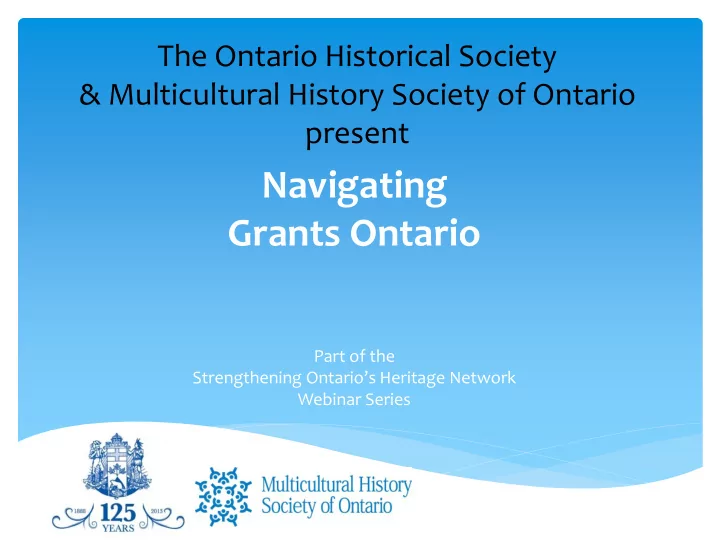
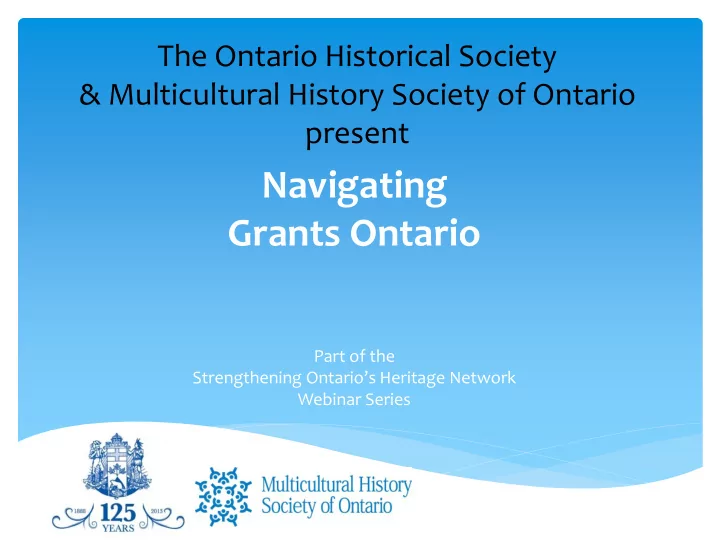
The Ontario Historical Society & Multicultural History Society of Ontario present Navigating Grants Ontario Part of the Strengthening Ontario’s Heritage Network Webinar Series
The Ontario Historical Society The OHS is a non-profit corporation, publisher, and registered charity; a non-government group bringing together people of all ages, all walks of life and all cultural backgrounds interested in preserving some aspect of Ontario's history. 2013 marked the 125 th anniversary of The Ontario Historical Society, and the 100 th anniversary of John McKenzie House in Willowdale, our office and home!
Strengthening Ontario’s Heritage Network This project, funded by the Ministry of Tourism, Culture & Sport’s Museums & Technology Fund, will connect members and affiliates of The Ontario Historical Society and provide opportunities for interaction amongst heritage groups. • Members’ blog with “Your Local History” spotlight series. • Interactive map, plotting heritage organisations across the province . • Ongoing webinar series. • Improved online experience for members, stakeholders and the public!
Post-Webinar Evaluation In order to keep improving our webinar series, we’d like to hear from you! You will receive an email tomorrow with a post-webinar evaluation survey – please take a few minutes to fill it out and provide valuable feedback. Feel free to email us with comments, questions and suggestions for future webinars!
Webinar Presenters Kate Oxley Heritage Outreach Consultant, Ministry of Tourism, Culture & Sport kate.oxley@ontario.ca 416-314-7155
Webinar Presenters Cathy Leekam Program Manager, Multicultural History Society of Ontario cathy.leekam@mhso.ca 416-979-2973
Webinar Presenters Ryan Frigault Grants Management & Public Affairs Coordinator, Grants Ontario GrantsOntarioCS@Ontario.ca 416-325-6691 or 1-855-216-3090 (Toll Free)
Webinar Presenters Angelina French Program Assistant, Ministry of Tourism, Culture & Sport angelina.french@ontario.ca 416-326-8536
Technical Support Choose Your Audio Connection Open the audio tab: • Choose “ Mic & Speakers” to use VoIP; • Choose “Telephone” and dial using the information provided. Submit questions and comments via the Questions panel. Need help? Use the “raise hand” button.
Kate Oxley, Heritage Outreach Consultant Ministry of Tourism, Culture and Sport Ministry Grants And How Grants are Evaluated
Ministry Funding Programs (14) All at www.grants.gov.on.ca/
Just One Culture Project Fund: The Culture Development Fund The Culture Development Fund seeks to strengthen cultural organizations and their leadership , helping them to increase their knowledge and skills. The program priorities are to: • Develop stronger boards and advisory committees • Create more effective collaborations and partnerships • Improve planning, financial and digital capabilities • Make strategic use of emerging new media and social media 50% matching funds Deadline tbd Delivered through Regional Service Advisors
Evaluation What are they looking for? It’s not a secret! Every program has guidelines that outline the evaluation criteria. Read the guidelines and application – what is the point of the program? General Principle: Consider your readers as investors, not benefactors (ask: “What would make them want to invest in this? How does funding me meet their needs?”) Demonstrate potential return on THEIR INVESTMENT, not the benefit to your own organization
Other things to keep in mind Reader may or may not be an expert. Layer levels of information so that anyone from the average taxpayer to a subject area expert would have their basic questions answered. Use appendices to keep it tight. What happens when the grant is over? Transition to autonomy. Awareness of what others are doing – key partnerships and lack of duplication are vital to establishing a real need in the community. Use visuals and graphs to make it easy to read.
Current Funding Priorities/Trends Vary depending on the program Our project grant priorities (CDF): Strengthening Leadership Governance & Management best practices Strategic Planning Business planning for sustainability Operating grant – Current Trends I’m Following Succession planning, Next Gen/Young Professionals Modernization & Relevance Social Enterprise
Grants Ontario How to Get Access to Grants Ontario: Applicant Registration Presentation Updated: March 14, 2014
Visit www.grants.gov.on.ca and click on your language of choice.
Click on the “Log In” button.
Review the system requirements on the next page. Scroll to the bottom and click “Click here to continue”.
You will be taken to the ONe-Key log-in screen. A ONe-key account gives you secure access to Ontario Government programs and services. One of those services is Grants Ontario! If you already have a ONe-Key account AND you have already registered for Grants Ontario, do not re-register. Simply sign in to Grants Ontario using your ONe-Key account on this page. Your ONe-Key account does not expire but the Grants Ontario System ID and PIN expire after 30 days from being issued. If you used the system in the last year then you don’t need to know your Grants Ontario ID and PIN, just your ONe-Key ID and Password. If you do not have a ONe- Key account, click “Sign up now!”.
You will be asked to create your own ONe-Key ID and password. Then select and answer 3 password recovery questions. We also encourage you to enter your email address at the bottom. Then click the “Sign up” button.
You will then see the confirmation page. If you entered an email address in the previous screen, you will receive an email confirmation with your account ID. Click the “Continue” button.
You will now see a list of services for which you can enrol. Click on “Grants Ontario System”.
Click on “Request Enrolment Number”.
Fill out all mandatory fields and any other information you can provide about you and your organization. Click the “Next” button at the bottom when completed.
Review the Terms and Conditions and click the “I Agree” button if you agree.
Click the “Finish” button to complete your registration. You will then see another message telling you to wait for registration approval. Click on “Back to ONe- Key” or close the web browser window to log out.
You must now wait to receive 2 emails from Grants Ontario. The first will be with your enrolment ID. The second will be with your Personal Identification Number (PIN). You should receive both emails within 5 business days. If you do not receive them, do not register for another enrolment number. Check your junk mail, and if they are not there, contact Grants Ontario Customer Service at: (416) 325-6691 or 1-855-216-3090 Monday to Friday from 8:30 a.m. to 5:00 p.m. Eastern Standard Time or email at: GrantsOntarioCS@Ontario.ca
When you have received the two emails from Grants Ontario with your enrolment ID and password, log back into ONe-Key. Click on “Grants Ontario System”.
Enter the enrolment number that was sent to you by email and click the “Submit” button.
Now enter the PIN that was sent to you by email and click the “Submit” button.
The Terms and Condition page appears. Review the information and click the “I agree” button if you agree.
You will now be on the My Services screen and you will see that Grants Ontario appears as a link below. You will only need your ONe-Key ID and password to log in from now on and can discard the 2 emails that were sent with your Grants Ontario enrolment ID and password. Click on the “Grants Ontario System” link.
Congratulations! You are now in Grants Ontario and can apply for grants, review your organization’s applications or submit interim or final reports. To begin, click on the “Apply for Grant” link.
All of the programs that are currently accepting grant applications are listed. Check the grant you want to apply for, then click on “New Application”.
Each time you click on “Apply for Grant”, if you have an existing draft in the system you will receive a warning that one or more draft applications already exist. This is to ensure that you don’t accidently begin a new draft of the same application. If you are sure that you want to open a new application, click on “Yes”.
If you want to complete and submit an application online, click on “Open Online Application”.
Click on “Open”.
To see all sections in the application, click on “Expand All”. Be sure to click on “Save Draft” after each work session. To exit the application, click on “Close Form”. Note the grant case number in the top left corner of the screen.
To download a copy of the blank application form so that you can work on it offline, click on “Download Application Form”, then click on “Open”.
You can now input your data into the form and then save the contents.
To save the application to your computer, click on “File” then “Save As” and choose an appropriate folder for your file.
Recommend
More recommend