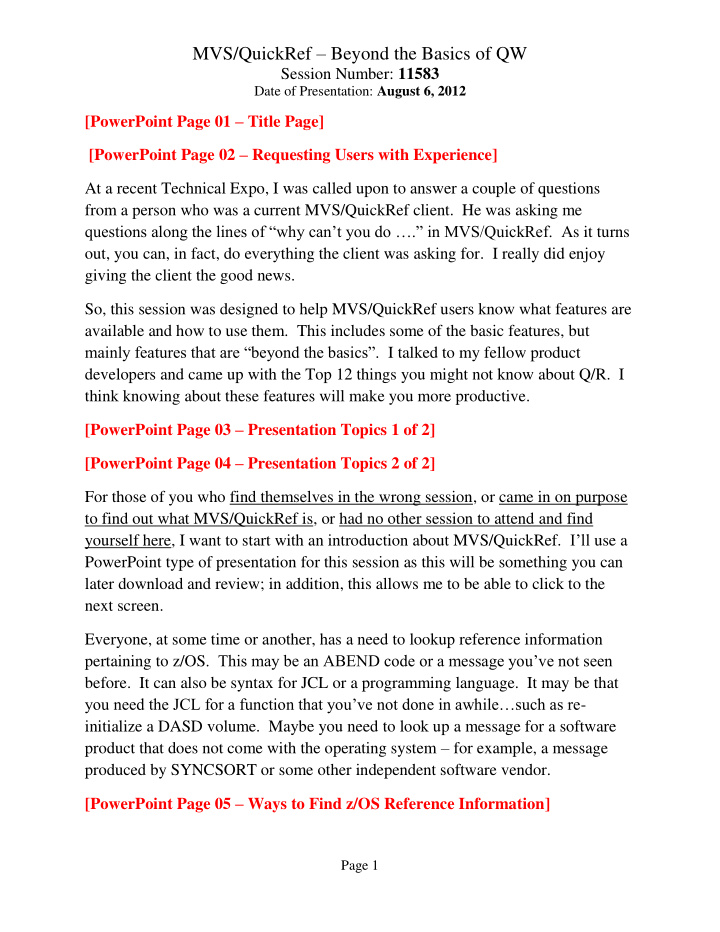

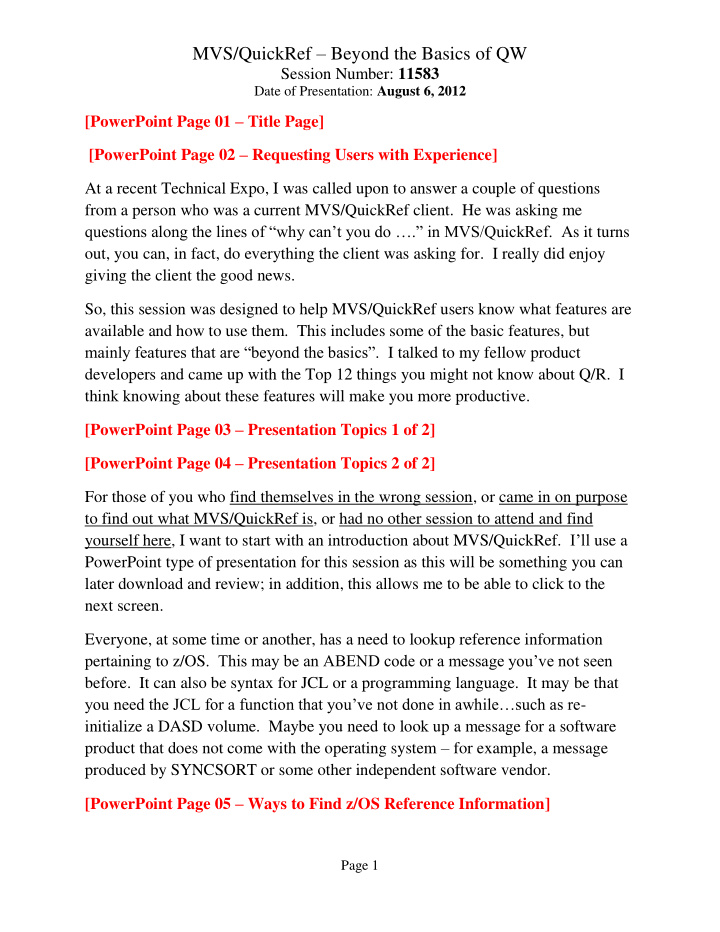

MVS/QuickRef – Beyond the Basics of QW Session Number: 11583 Date of Presentation: August 6, 2012 [PowerPoint Page 01 – Title Page] [PowerPoint Page 02 – Requesting Users with Experience] At a recent Technical Expo, I was called upon to answer a couple of questions from a person who was a current MVS/QuickRef client. He was asking me questions along the lines of “why can’t you do ….” in MVS/QuickRef. As it turns out, you can, in fact, do everything the client was asking for. I really did enjoy giving the client the good news. So, this session was designed to help MVS/QuickRef users know what features are available and how to use them. This includes some of the basic features, but mainly features that are “beyond the basics”. I talked to my fellow product developers and came up with the Top 12 things you might not know about Q/R. I think knowing about these features will make you more productive. [PowerPoint Page 03 – Presentation Topics 1 of 2] [PowerPoint Page 04 – Presentation Topics 2 of 2] For those of you who find themselves in the wrong session, or came in on purpose to find out what MVS/QuickRef is, or had no other session to attend and find yourself here, I want to start with an introduction about MVS/QuickRef. I’ll use a PowerPoint type of presentation for this session as this will be something you can later download and review; in addition, this allows me to be able to click to the next screen. Everyone, at some time or another, has a need to lookup reference information pertaining to z/OS . This may be an ABEND code or a message you’ve not seen before. It can also be syntax for JCL or a programming language. It may be that you need the JCL for a function that you’ve not done in awhile…such as re - initialize a DASD volume. Maybe you need to look up a message for a software product that does not come with the operating system – for example, a message produced by SYNCSORT or some other independent software vendor. [PowerPoint Page 05 – Ways to Find z/OS Reference Information] Page 1
MVS/QuickRef – Beyond The Basics of QW Now, I’m sure we all have different ideas on how to find these messages and information. Some may simply ask someone else. Some may actually look for a printed manual (yes, those once existed, and sometimes an out-of-date copy is hidden in the systems programmers desk). Some may search for the information on the internet (Google, anyone?). And, some may visit IBM ’s z/ OS library web site. But, if you are here for this presentation, you most likely know to look for this information in the MVS/QuickRef product from Chicago-Soft, Ltd. Let’s take a moment and get this out of the way. People come by the Chicago -Soft booth at the Technology Expo all the time and have for quite a number of years now. They ask 1) What is Chicago-Soft? and 2) What is MVS/QuickRef? For some reason, they appear to have never heard of our product. We’ve learned to say “ Chicago-Soft makes the QW command”. Okay, crisis solved; almost everyone has heard of the QW command. [PowerPoint Page 05 – (second click)] The typical way novice users invoke MVS/QuickRef is by typing the QW command on the command line and pressing ENTER. This gives the following screen which we refer to as the Main Menu. [PowerPoint Page 06 – 06 - Main Menu.jpg] If you find yourself here in error, hit PF3 or type END and press ENTER. If you want to know about the changes between this release of MVS/QuickRef and the previous release, type ? and press ENTER. If you want to look for DASD Free Space, type S and press ENTER. If you want to list the vendors, products, and releases of information in MVS/QuickRef, type L and press ENTER. If you want to lookup information or, as we call them, items, type R and press ENTER. If you want to lookup categories of information, such as the TOOLBOX, type C and press ENTER. We will come back to this later. [PowerPoint Page 07 - Best Ways to Invoke MVS/Quick-Ref] Page 2
MVS/QuickRef – Beyond The Basics of QW Of course, power users seldom, if ever, use the menus. Many will use what we refer to as fastpath commands. Others will use what we refer to as cursor-driven- invocation. [PowerPoint Page 07 – (second click)] First, let’s look at fastpath. [PowerPoint Page 08 - 08 - Fast Path.JPG] Fastpath commands are entered on the command line from any ISPF screen. [PowerPoint Page 09 - Best Ways to Invoke MVS/Quick-Ref] Now, let’s look briefly at cursor -driven-invocation. [PowerPoint Page 09 – (second click)] [PowerPoint Page 10 - 10 - CDI.JPG] Cursor-driven-invocation is usually done when you are looking at some type of report – the JES2 Job Log using SDSF. The basic idea is to type QW on the command line, move the cursor to an item you wish to lookup in the database, and press ENTER. As an alternative, most MVS/QuickRef power users set an ISPF Program Function Key (for our session today, I’ll be using PF23) to QW. [PowerPoint Page 11 – Tip on Setting the PF Keys Then, you put the cursor on the item you wish to lookup and press PF23. You can use the KEYS command to set your PF keys. [PowerPoint Page 12 - 12 KEYS.JPG] Okay, to summarize what we’ve seen thus far, we can use the QW menus to find items, use fast path, or use cursor-driven-invocation. Before we look at specific scenarios of how Q/R can be used, let’s start with a Pop Quiz. [PowerPoint Page 13 - Quiz 1] Page 3
MVS/QuickRef – Beyond The Basics of QW How many items are there in the MVS/QuickRef database (as distributed in Release 7.6)? [PowerPoint Page 13 (second click) Quiz 1 answers] Total number of items in data base: 4,428,037 Why do I bring this up? To show there is an enormous amount of reference data available. With this much information, you must be using the correct location techniques or you will never find what you are looking for. N ow, let’s look at those specific scenarios of how Q/R can be used. 1 - Using Cursor-driven-invocation from within SDSF LOG function [PowerPoint Page 14 – Using Cursor-driven-invocation from within SDSF LOG function ] When you think of how to use MVS/QuickRef, the thought that probably comes to mind is to look up a message. [PowerPoint Page 14 (second click)] An application programmer would likely get a call saying a batch-oriented production job failed. He or she would use SDSF to look at the JES2 Job Log to see the problem and discover a weird message they have never seen before. In this scenario , we’ll see how cursor-driven-invocation can be used to lookup an ABEND code. We have a batch job to assemble and execute an assembler program for an assemble, link and Go process. The program is rather simple: we establish regular program entry code, GETMAIN a data area, do some processing, and then exit. However, when we submit the program, we see it ABENDs with an S80A ABEND code. [PowerPoint Page 15 – 15 - 80A.JPG] Page 4
MVS/QuickRef – Beyond The Basics of QW We press PF9 to swap to the other screen and enter SD,H to invoke SDSF to look at the job output. In the JES2 job log, we see the ABEND code 80A with a REASON CODE of 10. [PowerPoint Page 16 – 16 – Q/R searches for you] We start the lookup by placing the cursor on the abend code and press the Shift-PF11 (PF23) to execute the QW command to bring up MVS/QuickRef. Using cursor driven invocation, MVS/QuickRef locates the text the cursor is on and searches the MVS/QuickRef database for all items that match. [PowerPoint Page 17 – 17 - 80A Selection List.JPG] From the selection list, let ’ s choose the item from z/OS SYSTEM CODES. Notice that, in addition to the ABEND CODE, MVS/QuickRef sets up a FINDCODE subcommand (abbreviated FC) to issue a FIND command for the REASON CODE. [PowerPoint Page 18 – 18 – FINDCODE.JPG] All we need to do is press ENTER. We’ll talk about this later. [PowerPoint Page 19 – 19 – RC 10.JPG] Reason Code 10 says “There is not enough virtual private area storage available to satisfy the request.” Thus, a GETMAIN has tried to obtain storage but is requesting more virtual storage than is available. We press PF4 to exit out of MVS/QuickRef with a single keystroke. We are still in SDSF, so we press PF9 to return to the EDIT screen. Looking for a GETMAIN, we find one in the program. The program needs 480,000 bytes but the GETMAIN requested 4,800,000. We correct the assembler program and resubmit it again. 2 - Using Q/R from within EDIT to lookup JCL syntax [PowerPoint Page 20 – Using Q/R from within EDIT to lookup JCL syntax ] Page 5
Recommend
More recommend