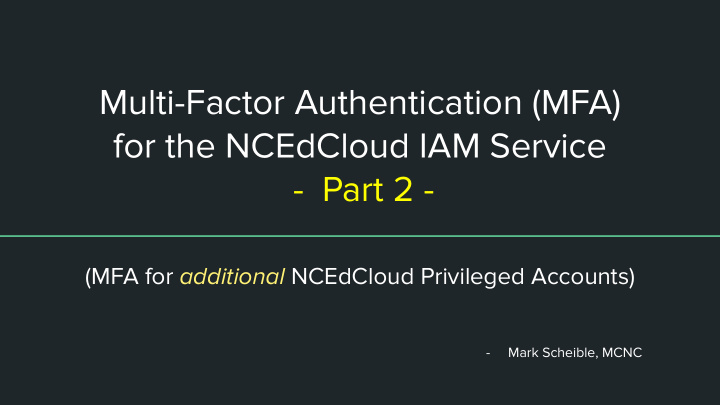

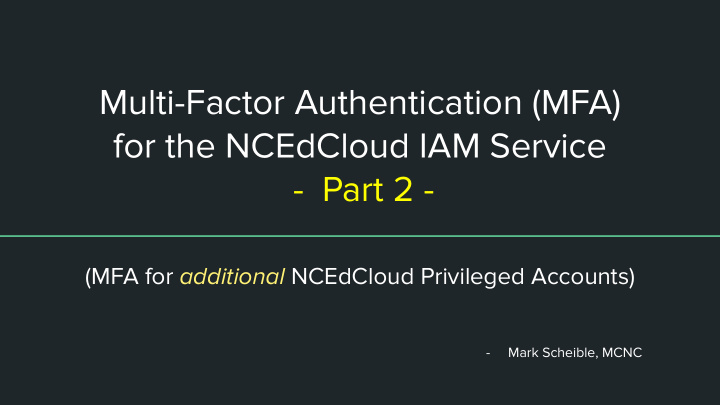

Multi-Factor Authentication (MFA) for the NCEdCloud IAM Service - Part 2 - (MFA for additional NCEdCloud Privileged Accounts) - Mark Scheible, MCNC
MFA for All NCEdCloud Privileged Users - 1 As a part of continuing efforts to enhance the security posture of statewide IT systems, and due to the access staff with NCEdCloud “privileged roles” have to student and employee data, Multi-Factor Authentication (MFA) is now required for all of these users. NCDPI rolled out MFA for LEA Administrators and LEA Data Auditors in early May. MFA will now be required for users with LEA Help Desk and LEA Student Help Desk roles beginning November 7, 2019. 2
MFA for All NCEdCloud Privileged Users - 2 We chose to roll out MFA for the LEA Administrator and LEA Data Auditor roles in advance of the Help Desk roles, so they could assist others in their LEAs and Charter Schools with any issues in setting up their One-Time Password (OTP), and in communicating the change and supporting documentation to these users. The following slides review the OTP setup screen in NCEdCloud, the “Reset OTP” button for LEA Administrators, and provide links to some apps used to obtain the 6-digit code needed when you login to the NCEdCloud. I’ll also DEMO the MFA “information” webpage, FAQs, and a few NCEdCloud functions. 3
Identifying NCEdCloud Privileged Users in your LEA Now would be a good time to review who in your LEA or Charter School has one of the two additional privileged roles. This is done using the Profiles tab and searching for users with one of the NCEdCloud roles. There is a document on the NCEdCloud “mfa” page that describes the process. (https://ncedcloud.mcnc.org/mfa) Finding users with NCEdCloud privileged roles Roles should be revoked for users that no longer need (or want) them. 4
Links to MFA One-Time Password Applications “Google Authenticator” app : (Android) https://play.google.com/store/apps/details?id=com.google.android.apps.authenticator2 (iPhone) https://itunes.apple.com/us/app/google-authenticator/id388497605?mt=8 “RapidIdentity” app : (Android) https://play.google.com/store/apps/details?id=com.idauto.rim.xamarin.android&hl=en_US (iPhone) https://itunes.apple.com/us/app/rapididentity/id1230131130?mt=8 “Authy Desktop” authenticator: (Home page) https://authy.com/ (Download page) https://authy.com/download/ “GAuth Authenticator” : (Chrome Web Store - Chrome extension) https://chrome.google.com/webstore/detail/gauth-authenticator/ilgcnhelpchnceeipipijaljkblbcobl?hl=en 5
Setting Up MFA One-Time Password When MFA is expanded to staff with Help Desk and Student Help Desk roles for your LEA or Charter School on November 7, 2019, they will need to set up a One-Time Password (OTP) the first time they login. Access my.ncedcloud.org: and enter Username Enter Password 6
Setting Up a One-Time Passwords Login (click “Go”) OTP Setup Screen 1a. Scan QR Code using Smartphone App OR 1b. Enter this code into Other Auth Apps THEN 2. *Enter 6-digit Code Provided by app here 7
Authentication App View Authy Desktop Google Authenticator 8
Ongoing MFA Login After your One-Time Password is set up for your account, you will be presented with a 3rd screen after you click “Go” on the password screen, every time you login to NCEdCloud: Enter your 6-digit code from your authentication App (no spaces) 9
New “Reset OTP” Button for LEA Administrators Only LEA Administrators will have this functionality (needed if a privileged user gets a new phone, 1 deletes their app, etc.) To reset a user’s OTP, enter their UID in the search field, click 2 Search, and check the user checkbox. Then click on “ Reset OTP ”. 3 The user will then be presented with the One-Time Password setup screen at their next login. 10
MFA Resources on the NCEdCloud Website NCEdCloud MFA Webpage: Information, documents, links, etc. on the NCEdCloud MFA rollout webpage: https://ncedcloud.mcnc.org/mfa *DEMO* How to Identify Users with Privileged Roles: Finding Users with Privileged Roles in NCEdCloud Instruction Guides for setting up Authentication Applications Setting up your OTP with Google Authenticator Setting up your OTP with RapidIdentity Setting up your OTP with Authy Desktop Setting up your OTP with GAuth Authenticator 11
FAQs Why is MFA being required for NCEdCloud? MFA is being added as additional security to protect employee and student data. Employees with privileged NCEdCloud roles (LEA Administrator, LEA Data Auditor, LEA Help Desk, LEA Student Help Desk) have access to this data. Who will be required to use Multi-Factor Authentication (MFA) in NCEdCloud? Employees with the privileged roles mentioned above, will be required to use MFA and enter a One-Time Password (OTP) with each login to NCEdCloud. (Teachers are NOT required to use MFA unless they have one of the 4 privileged roles.) Will I be required to use my personal phone to obtain the 6-digit code to enter? It depends on the application. You have options to obtain the 6-digit code required at login - an app that runs on a mobile device (phone or tablet), a desktop version (Authy) that runs on your laptop, and a Chrome extension (GAuth Authenticator. 12
FAQs (page 2) Do I need to provide my mobile phone number to set up MFA? Again, it depends on the app. Both the Google Authenticator and RapidIdentity app that run on your mobile device, use a time-based one-time password (TOTP) algorithm to provide a valid 6-digit code (it is not texted to your phone). However, Authy requires that you enter your cell number when installing and registering the app. GAuth Authenticator runs on your browser and does not need a phone #. Will teachers or other staff be required to use MFA to access NCEdCloud? At this time, there are no plans to require additional staff including teachers, to use MFA. Only the four roles mentioned in this presentation. On which devices can the Authy Desktop authenticator run? The Authy Desktop Authenticator is available for devices running either Windows or macOS, plus there is a Chrome extension available to install on Chromebooks. There is also a mobile app version available (like Google Authenticator and RapidIdentity), that runs on Android and iOS, however, this has not been tested. 13
FAQs (page 3) How often will I need to enter my OTP? The short answer is once per day. Your OTP (6-digit code) is part of the login process to NCEdCloud, so if you typically login to NCEdCloud more than once during the day (you use different clients or close your browser during throughout the day), you will need to enter your OTP on the 3rd screen of the login. If you use the same client throughout the day, then you’ll only login (and enter your OTP) once. Does the 6-digit code from my app expire? Yes. A new 6-digit code is generated by any of the authentication applications every 30 seconds from the time it is first displayed. Most apps have a timer that shows you how long you have until the code “expires”. If you only have a few seconds left, it is best to wait for a new code to be generated so you have time to enter it into the NCEdCloud OTP login screen. 14
Questions? MFA Website: ncedcloud.mcnc.org/mfa Email questions to: mscheible@mcnc.org 15
Recommend
More recommend