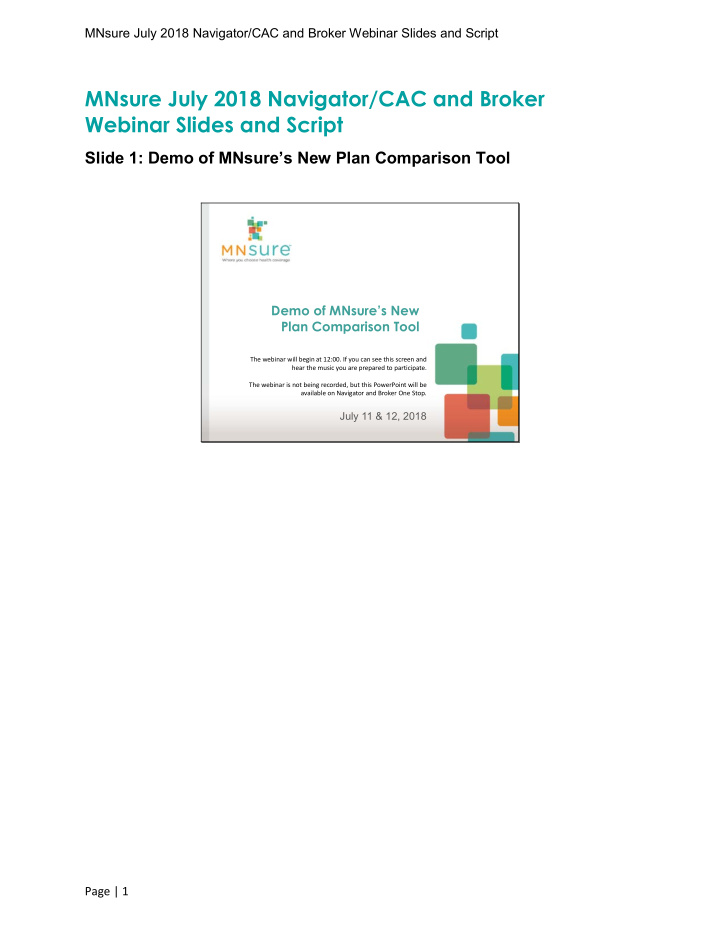

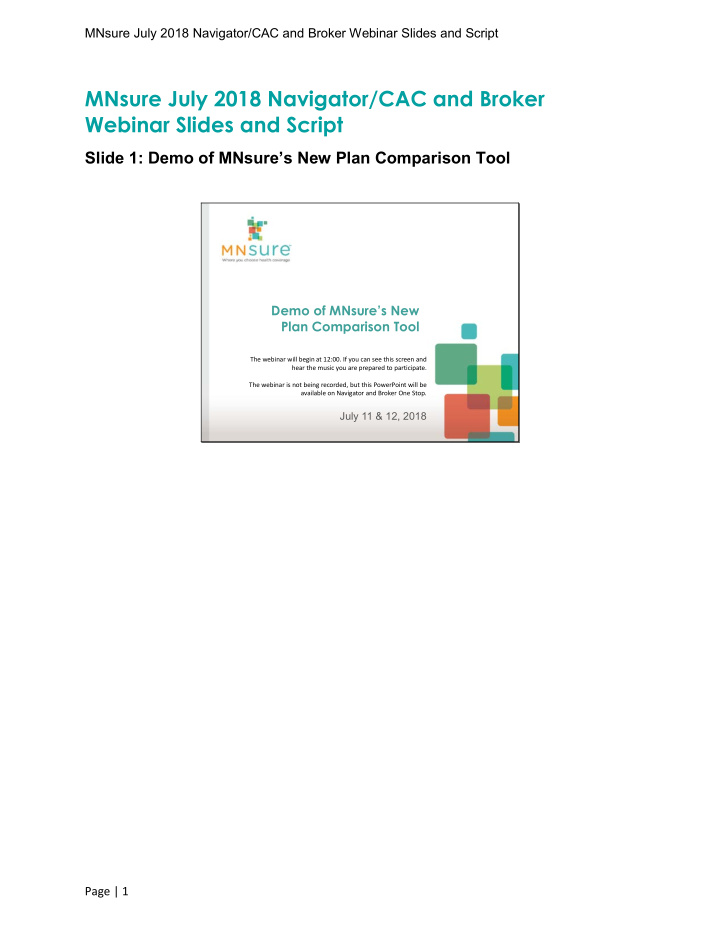

MNsure July 2018 Navigator/CAC and Broker Webinar Slides and Script MNsure July 2018 Navigator/CAC and Broker Webinar Slides and Script Slide 1: Demo of MNsure’s New Plan Comparison Tool Demo of MNsure’s New Plan Comparison Tool The webinar will begin at 12:00. If you can see this screen and hear the music you are prepared to participate. The webinar is not being recorded, but this PowerPoint will be available on Navigator and Broker One Stop. July 11 & 12, 2018 Page | 1
MNsure July 2018 Navigator/CAC and Broker Webinar Slides and Script Slide 2: How to Find the Tool How to Find the Tool 2 The tool can be accessed on the MNsure.org home page, in the Shop and Compare section. There is also a link to the tool available in the anonymous and registered shopping workflows. Page | 2
MNsure July 2018 Navigator/CAC and Broker Webinar Slides and Script Slide 3: MNsure Plan Comparison Tool MNsure Plan Comparison Tool 3 MNsure ’ s new plan comparison tool shares many similarities with the previous one. The tool allows a consumer to get estimated eligibility for financial help, find out what QHPs and dental plans are available to them, and get an estimated cost of the plans. A consumer can also use the tool to find what plans cover the prescription drugs they use. The tool will give a quality rating of the various plans. To begin a consumer will be asked to read and acknowledge certain things about the tool. Encourage consumers to read the entire page. Make sure they understand that the tool is only an estimate. The only way to know for sure what their financial eligibility is, is to apply through MNsure. This page, called the Disclaimer Page, also explains that although an effort is made to keep the tool, plans and projected costs up to date, changes can happen, and this tool should not be a consumer ’ s only source of information. At the top of the page is an option to use a Spanish version of the tool. There is also an option to go to the MNsure sign in page. After the consumer has read through and understands the information on the Disclaimer page, the consumer will select Continue. Page | 3
MNsure July 2018 Navigator/CAC and Broker Webinar Slides and Script Slide 4: Enter Information Enter Information 4 The next page is where the consumer enters information that will help determine what plans are available and if the consumer may be eligible for a public health care program, or an assisted qualified health plan. The ZIP code will indicate where the consumer lives , this will be used to determine plan availability and cost information. If more than one county is included in the consumer ’ s ZIP code, they will be asked to select their county as well. To continue our demonstration of the MNsure Plan Comparison tool, we will enter in a sample family of three. The family lives in the ZIP code of 55449 in Ramsey County. Page | 4
MNsure July 2018 Navigator/CAC and Broker Webinar Slides and Script Slide 5: Family Members Family Members 5 Consumers do not enter any identifying information into the tool. Anyone can enter and reenter information on the tool to determine costs and plans for various situations. Nothing entered into this tool is saved or shared with any other system. If anyone in the household does not need coverage, we can remove the Needs Coverage check by their name. If a consumer is looking for child only coverage the adult information must be entered but the Needs Coverage button will need to be unchecked, while the dependent ’ s Needs Coverage button will need to be checked. Page | 5
MNsure July 2018 Navigator/CAC and Broker Webinar Slides and Script Slide 6: Household Income Household Income 6 We want to see if our household qualifies for financial help, so we will fill in the household income. If a consumer wishes to bypass this step and not get an estimate of their potential financial savings, the consumer may select Browse Plans. Skip and Sign in will take the consumer to the MNsure sign in page. Page | 6
MNsure July 2018 Navigator/CAC and Broker Webinar Slides and Script Slide 7: More Information/Tips More Information/Tips 7 To clarify what is meant by Tax Household Income, we can hover over, the blue, underlined text. This works the same way throughout the tool on blue, underlined text. Page | 7
MNsure July 2018 Navigator/CAC and Broker Webinar Slides and Script Slide 8: Check for Savings Check for Savings 8 Our sample household of three has a taxable income of $51,000 annually. When you enter income the Check for Savings button is enabled and the Browse Plans is shaded out. Page | 8
MNsure July 2018 Navigator/CAC and Broker Webinar Slides and Script Slide 9: Financial Assistance Estimate Financial Assistance Estimate 9 Based on the income entered, our sample family qualifies for a $244 premium tax credit, and cost-sharing reduction. At least one member of the household could receive health coverage through a public program. Through the rest of the tool, the assumption will be made that one member will be using the public program. Page | 9
MNsure July 2018 Navigator/CAC and Broker Webinar Slides and Script Slide 10: Health Care Needs Questions: Optional Health Care Needs Questions: Optional 10 The MNsure Plan Comparison tool will walk the consumer through several questions asking them about their medical and prescription drug usage, allow them to search for prescription drugs and select from a few optional benefits. The healthcare needs information is optional but does help the tool determine cost estimates. The consumer should choose the medical service needs for the member of the household who will have the highest needs. The default selection is Medium Use. Page | 10
MNsure July 2018 Navigator/CAC and Broker Webinar Slides and Script Slide 11: Prescription Coverage: Optional Prescription Coverage: Optional 11 On this page the consumer indicates the household's prescription drug use. This page is also optional. Consumers are allowed to select up to five medications for review. As the consumer starts to type in the first few letters of the medication, the tool will start to provide options to choose from. When plans are viewed, information about the plan ’ s coverage of the prescriptions listed here, will be available. If the consumer selects a brand-name drug, one where a generic is available the tool will advise the consumer of the generic name. Page | 11
MNsure July 2018 Navigator/CAC and Broker Webinar Slides and Script Slide 12: Children’s Dental and Health Savings Account: Optional Children’s Dental and Health Savings Account: Optional 12 This page asks the consumer if they are interested shopping for Children's Dental and Health Savings Account, HSA, eligible plans. For more information on these options a consumer can hover over the blue text. The Note also gives more information about Children's Dental. If the consumer chooses one of these options, when the plans are viewed, the option will be shown on the plan overview. Page | 12
MNsure July 2018 Navigator/CAC and Broker Webinar Slides and Script Slide 13: Available Plans Available Plans 13 Now we will look at the plans available based on two adults eligible for a qualified health plan, (the child in the household was eligible for a public program). The consumer can select Edit Family Info to change the household information. At the top of the page we see how many plans we have available. Twelve plans will be displayed on each page. Consumers can use the Results Navigation Button on the right, to navigate through pages and view more plans. Page | 13
MNsure July 2018 Navigator/CAC and Broker Webinar Slides and Script Slide 14: Available Dental Plans Available Dental Plans 14 If we wanted to see what dental plans were available, we could select Dental Plans at the top of the page. Page | 14
MNsure July 2018 Navigator/CAC and Broker Webinar Slides and Script Slide 15: Total Expense Estimate Total Expense Estimate 15 Going back to Health Plans we see the plans are sorted by Total Expense Estimate. Plans will be sorted lowest to highest cost. Page | 15
MNsure July 2018 Navigator/CAC and Broker Webinar Slides and Script Slide 16: Plan Highlights Plan Highlights 16 On this screen we see the plan highlights. The premium displayed is the total household premium after deducting the estimated monthly tax credit. If a consumer did not know what some of the terms or costs refer to they, can hover over the blue, underlined terms for more information. The selections the consumer made for prescription drugs are found on the overview. A green check means they are available through the plan. In some cases the generic may be available. If a consumer had made a selection for Children's Dental or Health Savings Account eligibility, those would be seen here as well. Page | 16
MNsure July 2018 Navigator/CAC and Broker Webinar Slides and Script Slide 17: Quality Ratings Quality Ratings 17 A consumer can find out more about the quality ratings by selecting the underlined stars. The plans are rated by medical care, member experience and plan administration. Page | 17
MNsure July 2018 Navigator/CAC and Broker Webinar Slides and Script Slide 18: Plan Details Plan Details 18 Selecting the Details button, shows more detailed information about the plan. On the detail screen the plan highlights are listed. There is a link to the MNsure.org page for more information regarding the Quality Rating System. From the Plan Details, a consumer can download a copy of the Summary of Benefits and Coverage. Page | 18
Recommend
More recommend