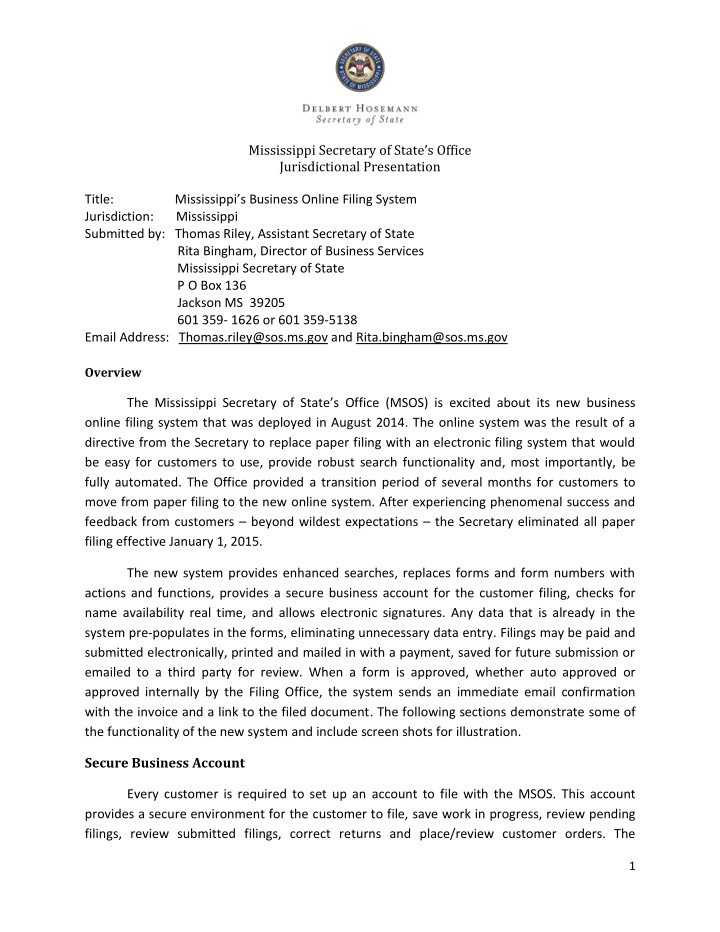

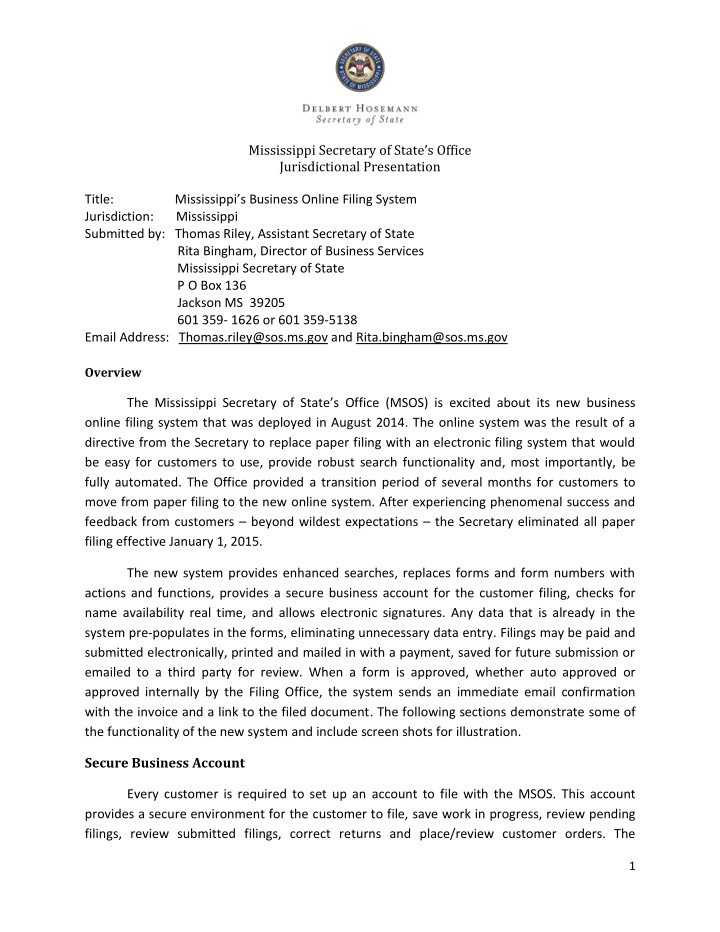

Mississippi Secretary of State’s Office Jurisdictional Presentation Title: Mississippi’s Business Online Filing System Jurisdiction: Mississippi Submitted by: Thomas Riley, Assistant Secretary of State Rita Bingham, Director of Business Services Mississippi Secretary of State P O Box 136 Jackson MS 39205 601 359- 1626 or 601 359-5138 Email Address: Thomas.riley@sos.ms.gov and Rita.bingham@sos.ms.gov Overview The Mississippi Secretary of State’s Office (MSOS) is excited about its new business online filing system that was deployed in August 2014. The online system was the result of a directive from the Secretary to replace paper filing with an electronic filing system that would be easy for customers to use, provide robust search functionality and, most importantly, be fully automated. The Office provided a transition period of several months for customers to move from paper filing to the new online system. After experiencing phenomenal success and feedback from customers – beyond wildest expectations – the Secretary eliminated all paper filing effective January 1, 2015. The new system provides enhanced searches, replaces forms and form numbers with actions and functions, provides a secure business account for the customer filing, checks for name availability real time, and allows electronic signatures. Any data that is already in the system pre-populates in the forms, eliminating unnecessary data entry. Filings may be paid and submitted electronically, printed and mailed in with a payment, saved for future submission or emailed to a third party for review. When a form is approved, whether auto approved or approved internally by the Filing Office, the system sends an immediate email confirmation with the invoice and a link to the filed document. The following sections demonstrate some of the functionality of the new system and include screen shots for illustration. Secure Business Account Every customer is required to set up an account to file with the MSOS. This account provides a secure environment for the customer to file, save work in progress, review pending filings, review submitted filings, correct returns and place/review customer orders. The 1
Mississippi Secretary of State’s Office Jurisdictional Presentation customer also has the capability to set up ACH payment accounts. After logging into the system, the customer is provided with a view of several filing management queues and all possible filing actions. At the top of the screen, the c ustomer’s filing queues are displayed. These queues allow the customers to manage their filings from initiation through submission and approval, and can be accessed thereafter. Also if a filing is returned for any reason (generally, missing required supporting documentation), the customer can see the returned document and reason, and submit the correction online. A brief description of the queues follows. New Filings – the initial screen that lists all available filing actions Incomplete – filings that were started but not finished; can be resumed from here Pending Payment – filings that are complete but have not been submitted for payment; can be submitted for payment from here Pending Approval – filings that were paid and submitted but require review and approval by the Filing Office; when the filing is approved, it moves to the Completed Queue Returned – filings that were returned for correction or for additional information Completed – filings that were successfully filed/approved and can be viewed on the website My Orders – lists all orders and active certificates with a link to view the ordered documents and related invoice(s) Below are descriptions and screen shots for several of the queues to provide an idea of their use and the ways in which customers can manage their filings with the MSOS. Incomplete Queue The Incomplete Queue provides a place for the customer to save filings that were started but not finished. The c ustomer simply selects a filing from the queue, clicks on “Resume Filing” to o pen it, and continues working. The customer can save it again or send it through the submission and payment process. 2
Mississippi Secretary of State’s Office Jurisdictional Presentation Pending Approval Queue The Pending Approval Queue lists all filings that were submitted to the MSOS that require manual review and approval by the Filing Office. For example, a non-profit formation document must be reviewed to ensure its “purpose” complies with the statutory definition; some filings require supporting documentation to be attached at the time of filing. When a filing is approved, the system sends a confirmation email to the filer with a copy of the invoice and a link to the filing. This queue provides a list of filings with the tracking number of the filing, a description of the filing type and name of company, and the date submitted to the MSOS. Completed Queue 3
Mississippi Secretary of State’s Office Jurisdictional Presentation The Completed Queue shows the filings that have been submitted and approved. This queue lists the tracking number, Business ID, description and date filed for all approved filings. The customer can click on the link to open and view the filing. As stated above, there are other queues that assist the customer in managing their filings. These queues are described earlier in this document and function in a manner similar to those shown. Filing Actions The remainder of the Initial Business Filings screen presents all possible filing actions organized into the following categories: Annual Reports Name Reservations and Formation Filings Amendment Filings Order Certificates and Certified Copies The Initial Business Filings screen requires some scrolling from top to bottom to see all available filing options. The decision to scroll to see all of the available filing options rather than moving back and forth from screen to screen was made after much discussion with the team and participating focus groups. This screen is depicted below in two sections. 4
Mississippi Secretary of State’s Office Jurisdictional Presentation Initial Business Filings Screen – Annual Reports and Names Reservations and Formation Filings The Annual Report option appears first on the list as it is the most commonly used of the possible filings. Next appears all formation related filings including registrations for foreign entities, reserving and transferring names, and registering fictitious business names. 5
Mississippi Secretary of State’s Office Jurisdictional Presentation Initial Business Filings Screen - Amendment Filings and Order Certificates and Certified Copies The final section of the screen provides a variety of amendment filings including corrections, mergers, Registered Agent changes and resignations, and business conversions and domestications. Any filing that is initiated from these options is pre-populated from existing data in the system to reduce data entry and the possibility of errors. Using the Online System The new system is designed to lead a customer through the entire filing process including data entry and edits. Some of the features of the system are listed below: Required fields are designated with a red * Blocks of instruction and information are displayed in gold on the screens as needed 6
Mississippi Secretary of State’s Office Jurisdictional Presentation A company’s existing information pre-populates and may be edited as needed System and field validations show the customer missing data fields, incorrect information, required signatures, and other errors/items that must be corrected prior to submission System warnings are also provided to inform the customer of potential issues with the filing that require review by the Filing Office prior to approval Attachments may be added prior to submission Titles provided for the signatures are only those authorized for that specific business type Forming a New Mississippi Business The first step for the customer is to identify the type of business to form: profit, non- profit, LLC, etc. The type of form that is selected opens the data entry fields required for that business type. NOTE: This screen is broken into several sections for easier explanation. Click on “Business Type” to select the type from the dropdown selections. 7
Mississippi Secretary of State’s Office Jurisdictional Presentation The screen shots below show the fields for a Profit Corporation. The system provides features to assist the customer in the formation process: System immediately checks for name availability and warns or stops the customer from proceeding if the name is taken or a similar name exists in the system 8
Mississippi Secretary of State’s Office Jurisdictional Presentation Instruction block specifies that required suffixes for a business name. In this example, the suffixes for a For Profit company are shown Future dates can be entered – an information block explains the requirements Adding Stock provides a dropdown of Class Types Clicking on the “ Search for NAICS Codes ” takes the customer to the NAICS Code website to select the appropriate code for the new business The system also provides assistance to the customer in selecting a Registered Agent. Commercial Registered Agents are statutorily authorized to register with the Mississippi Secretary of St ate’s Office. Commercial Registered Agents’ names appear in a popup when clicking on “Find Commercial Registered Agents” – see below. 9
Recommend
More recommend