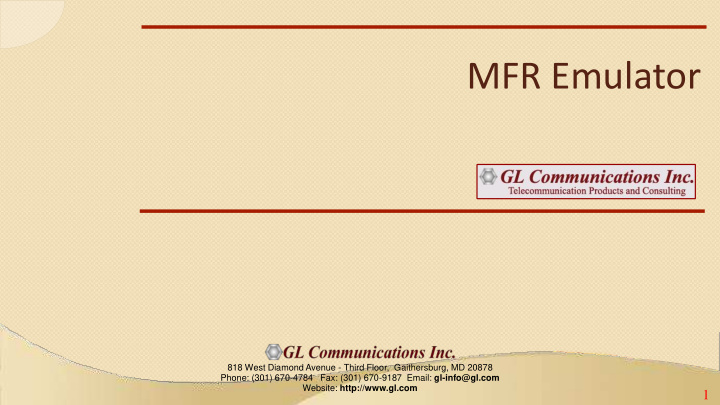

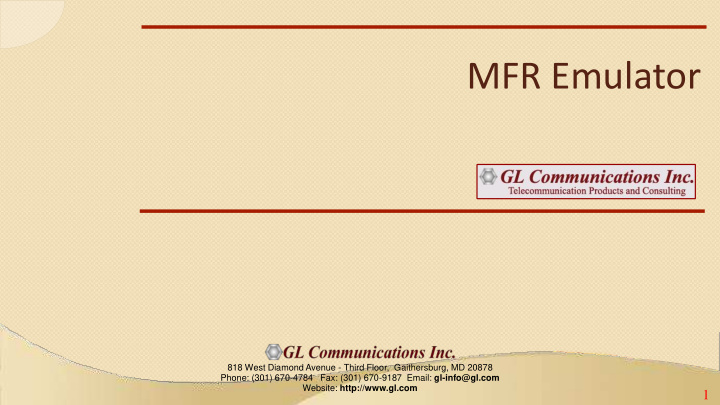

MFR Emulator 818 West Diamond Avenue - Third Floor, Gaithersburg, MD 20878 Phone: (301) 670-4784 Fax: (301) 670-9187 Email: gl-info@gl.com Website: http://www.gl.com 1 1
MFR Emulator Working Principle Multi-Link Frame Relay Emulation (MFR) software based on client-server architecture over GL's field proven T1 E1 hardware platforms. The software acts as a Frame Relay (FR)-MFR Data Terminal Equipment (DTE)/Router and generates traffic in compliance with frame relay fragmentation & reassembly models i.e. UNI (DTE-DCE) NNI (DCE peers) & end-to-end fragmentation over multiple virtual circuits 2
Hardware Platforms 3
Windows Client Server Connecting to the Server • Listen Port : This is the TCP/IP port on which the server should listen for incoming connection requests from clients. • Send / Receive Binary Messages : Indicates that the server is to communicate with clients using binary messages. • Send / Receive ASCII Messages : Indicates that the server is to communicate with clients using ASCII (text-based) messages. • Send / Receive Version 3 Messages : Indicates that the server is to communicate with clients using version 3 messages. • Send / Receive Version 4 Messages : Indicates that the server is to communicate with clients using version 4 messages. • Use these settings Until Further Notice : This option to use the current configuration settings as default settings at analyzer startup. • Start Server Automatically At analyzer Startup : It will start the WCS server at analyzer startup by default. 4
Simulating Frame Relay Links Various links (of any bandwidth varying from 64Kbps to n*64Kpbs or sub channels) can be added in FR Simulation. Two or more than two timeslots can be grouped to constitute a Hyper- channel. 5
Link Configuration Provides Frame Fragmentation configuration adhering to FRF.12 standard for traffic generation on selected FR links. Supports two types of fragmentation: UNI NNI Fragmentation and End-to-End Fragmentation on a FR link. Allows to configure the bandwidth using flags 6
Simulating MFR Bundle Allows to create a virtual interface referred as 'bundle' interface. An MFR bundle can consist of multiple physical links of the same type or physical links of different types. Data sent through this channel will be distributed among all the links. It is used to derive larger bandwidth pipe by aggregating smaller bandwidth pipes e.g. from multiple T1s or E1s. 7
Impairments • Enable the user to intentionally introduce errors in data transmission. • Impairments can be applied at different levels, i.e. ➢ Impair all packets sent over a Physical Link ➢ Impair frames on a particular Virtual Channel [VC may be on a physical link or on the MFR bundle] ➢ Impair frames on a particular Aggregated Virtual Channel ➢ Impair all packets on the MFR bundle 8
Pattern/File Traffic FR - VCs on a Selected Link • The source of the traffic is either a file or a repetitive pattern as defined by the user. • Traffic type can be used for end-to-end testing of the link. • The verification process will provide results such as how many frames are received and out of which how many have been matched MFR - VCs on a Selected Bundle successfully with configured pattern, similarly, how many frames modified etc. • BERT test can also be conducted using various pre-defined patterns or a user defined pattern file. 9
TxRx Verification • The results of the verification for each of the added VCs are available in Tx/Rx Verification. • The statistics include: ➢ The number of VCs created ➢ The number of frames transmitted successfully ➢ The number of frames received successfully ➢ If a received frame is verified successfully, then it will be included in "Matched" Frame Count ➢ If a received frame does not match, it will be included in the "Modified" Frame Count ➢ If the frame is lost then it will be included in "Deleted" Frame Count ➢ If extra frames have been received which were not expected then they will be included in Inserted Frame Count 10
Network Traffic - MFR Emulator as a Router • Allows user to setup routing table by configuring IP Address and Mask • Once configured, the emulator forwards the IP packets which match routing criteria over MFR links. • Emulator responds to all ARP requests whose IP addresses present in routing table. • The image shows two networks, Subnet1 and Subnet2 , connected through T1/E1 lines using MFR Emulator that is configured to work as router. 11
Network Traffic - MFR Emulator as a Bridge • When the MFR Emulator is configured to act as bridge between two networks, all ARP and traffic received from the network is encapsulated as bridged IP and streamed over T1/E1 links. • The Emulator on another network removes bridging header, converts to Ethernet and streams to the destination. 12
PacketCheck Traffic • Allows IP traffic generation and reception over FR links. • Multiple IP traffic streams can be generated and processed over multiple VCs created within the FR links. • VCs can be configured to encapsulate the IP packets with desired custom headers to emulate various protocols. • MFR-IP-PacketCheck traffic is used to generate and receive IP packet streams to and from a FR router. • FR Router shall be tested for routing the received packets to the proper destination. 13
PacketCheck Traffic Configuration • Allows to create multiple VCs and multiple VC Configuration Routes on the FR links. • Each Route will have its own route criteria and an assigned VC (created in VC configuration) • Packets that pass through the defined criteria of a route, will be transmitted on the VC assigned to that route 14
Linked Statistics • Provides important statistics information for the selected link such as such as the Number of frames transmitted, Received frames, Octets Transmitted, and Octets Received. 15
VC Statistics • The statistics for each of the added VCs are available and these include number of Transmitted and received frames, Fragments, Octets, and Lost fragments. 16
HDLC Statistics • Errors that occur during transmission / reception like the Tx Under/Over Runs, Rx Under/Over Runs, number of FR packets with bad FCS, and number of packets with Frame Errors is recorded in the HDLC Statistics fields. 17
MFR Simulation in CLI 18
Thank you! 19
Recommend
More recommend