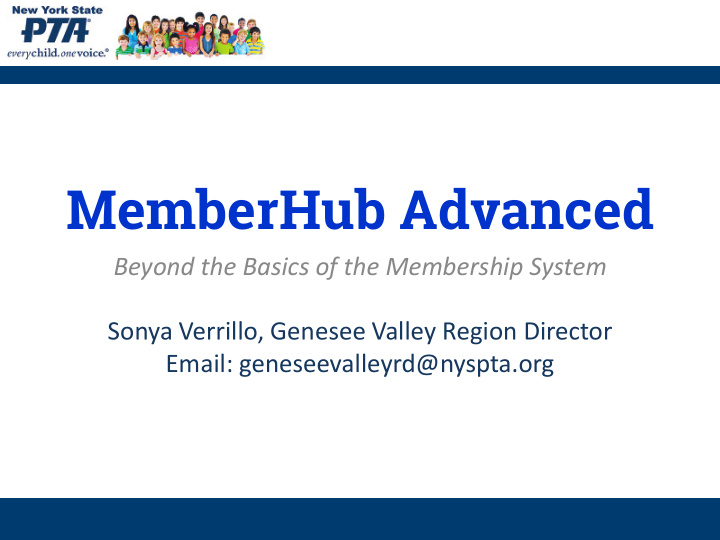

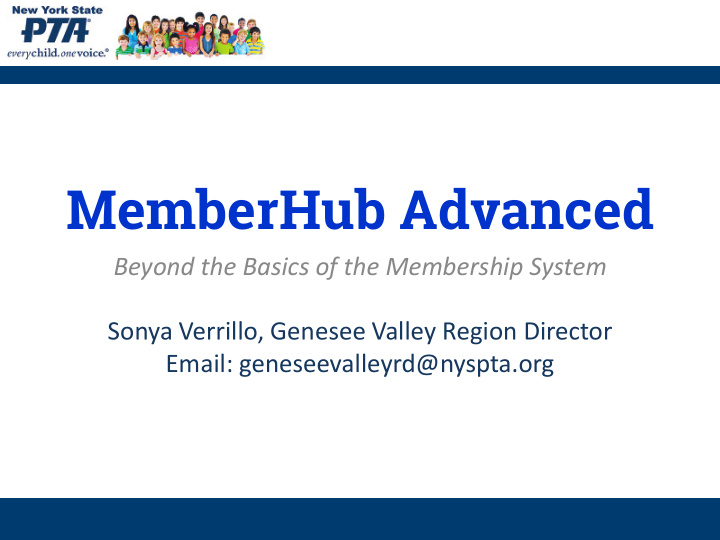

MemberHub Advanced Beyond the Basics of the Membership System Sonya Verrillo, Genesee Valley Region Director Email: geneseevalleyrd@nyspta.org
Items to Cover • What are Hubs? – How to Organize, Setting up Home Page, Customizing • Messages (Announcements & Discussions) • Calendar • Files • People • Whiteboards • Signups • SponsorShare
What are HUBS? • Hubs work like distribution lists or Google groups • Set up your hub hierarchy to match the organization of your school • Communications can be sent to the school-wide hub, a grade level, a particular classroom or team • Hubs can be set-up either as open or closed*
The home page is the first page you will see when entering a hub. You can completely customize this page to suit the needs of your group. In addition to simply updating the word content, it's possible to embed an image or video and even edit the HMTL for that page. (Home Page Image will also show up as hub header on Mobile App) You should include information here that you want members to see when they enter the hub. Remember to include content welcoming new members as this may be the first time that they have been involved with MemberHub. Content on the home page can change as often as a hub administrator desires.
Customizing MH for your Unit Don’t forget to edit the Homepage for your Hubs! • Include logos & information that is relevant • Use same HTML process as in Messages Profile Customization • Add custom fields to collect info that is viewable/exportable • Tops in Education numbers, Next Building field, etc. • Site Admins can decide what info is viewable/editable by the member Use of Tags • Can be used to categorize People • Tagged People can then be sent messages, moved to another hub, etc. • Only Site Admins can see Tags on People • Can be used on files (see next slide)
Getting your messages read! Use Pictures/Clip Art!! ● Trick - create a Newsletter/ClipArt Hub to store all message clipart with Site Admins as only members. (All images MUST be on your MH site in order to show up.) ● Keep cheat sheet of HTML code to help you align pictures, create padding (space) around pics as necessary Send predictable messages - at regular intervals ● Create & use a template for regular communication ○ Use template also allows someone to create message, then have sent out via someone else. ● MH allows you to schedule messages for future distribution!
Using the Calendar • Main Calendar vs. Hub Calendar • Go to the date needed, click on NEW EVENT • Complete information including any notes (will be included in reminders) • Choose options to: – choose to send members an e-mail about the event – remind members via email or text message at your chosen reminder time – add the event to the Main Calendar.
Using Tags in Files To help you categorize files in MemberHub you can use Tags When you upload a new file, you will see a button at the (sort of like a hashtag on Twitter). Tags are like directories but bottom that says Edit Tags . Click that button and you will get more flexible, because you can tag a file with more than one a a popup where you can create new tags and choose from attribute. As opposed to directories which only allow you to existing tags to categorize your file. put a file in one place. To add a tag: 1. Type the name of the tag in the text box. 2. Click the Add button to the right. 3. Click the Update Tags button at the bottom. Existing tags will be listed at the bottom and you can choose to use those tags as well, by simply clicking on them. You can go back and add tags to existing uploaded files by clicking the Edit link underneath the file.
People: Site Joins & Hub Joins The third tab in Hub Settings is the Joins tab. You are able to put in a Description about the hub. You can check the box if you would like the hub to be open for anyone on your MemberHub site to join! Lastly you can use the Public Join Page for your specific hub. By posting or sending out the link, people can join your hub directly. Make sure to click on Save Changes !
Whiteboards • Whiteboards are an easy way for groups to brainstorm ideas on a particular topic and to share in the planning process of events, and other activities. With Whiteboards you can: – Post an Idea to share it with the hub – Revise the Idea and still see all the revisions. – Allow Hub Members to comment on the Idea post to White Board – Email the Whiteboard to users
Signups for Volunteers With Signups you can ● create a single Event ● include Items Needed like food and drink items needed for party ● include Times Slots like teacher-parent conference slots or event volunteer shifts ● add a response for someone else who cannot respond themselves ● message everyone in the hub who has or has not responded ● send event reminder via email and text ● send email reminders for Items and Time Slots ● Note: only Members of the Hub that the Signup is located in, can view/participate (Place signups in the Everyone Hub!) ● Can clear responses to re-use signups, archive for future.
SponsorShare • Sell up to 12 ad spots on your site! – 4 groups of up to 3 spots (must be purchased in groups of 3….3 for $300, 6 for $500, 12 for $1,000) – Suggested sale price is $450-$500 for 1 spot – Ads run until July 31 • Get more info at https://info.memberhub.com/ easy-email-sponsorship-program
MemberHub in Action
http://support.memberhub.com https://nyspta.org/home/membership/memberhub/
Recommend
More recommend