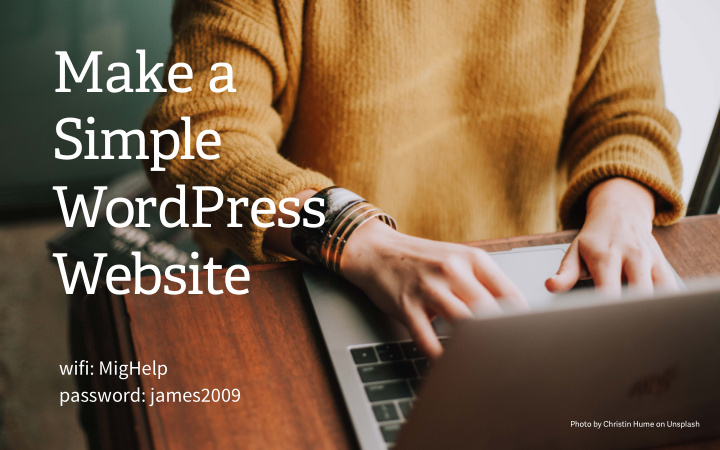

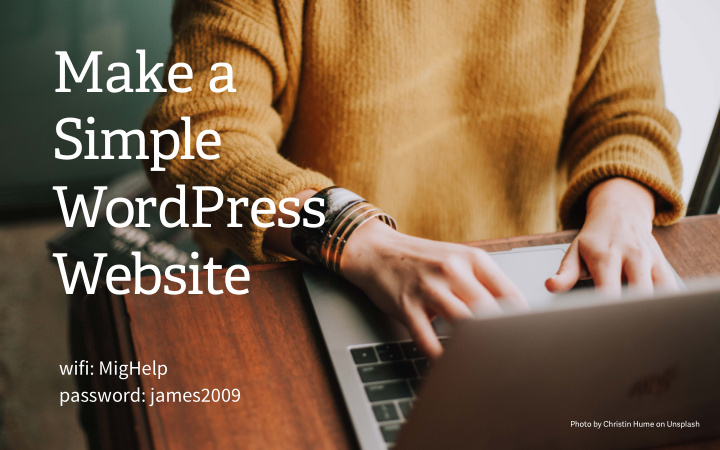

Make a Simple WordPress Website wifi: MigHelp password: james2009 Photo by Christin Hume on Unsplash
About me // Krisztina Kun • Vancouver Canada (Hungarian born in Romania) • started making websites in the late 1990s • worked in non-profits (doing media + communication) • graphic designer for Vancouver Public Library 2008-2013 • started using WordPress around 2009 • went to coding bootcamp 2014 • now freelance making WordPress websites for non-profits • teach workshops for CampTech, Canada Learning Code • I love teaching tech to non-tech people
Introductions • Your name • Project/website you’re working on today • How much experience (if any) you have with WordPress (or other website platforms) • What do you want to get out of today?
Agenda day what is WordPress intro to the dashboard one creating content: posts/pages/images/menus best practices (SEO, images, etc) themes day design tips two sidebars + footers premium options
What is WordPress? • Open source sofuware • Created in 2003 • A content management system CMS • Free to use • Running 32% of the web • own your content and able to export it Originally built to power blogs, WordPress is now powerful enough to run large websites. It is used on over 65 million websites, including many Fortune 500 companies.
WordPress.com WordPress.org • considered “light-version” • full version • hosted for you • need to get domain + hosting • security + maintenance is • you’re in charge of taken care of maintenance and security • limited customization • unlimited customization • no plugins • all the plugins • ads • no ads (except your own) we’re using WP.com
Let’s get started Some things to remember when working with new technology: • Things might go wrong - try not to get frustrated • Always ask! I google simple things all the time • If you’re stuck, taking a break and doing something else helps • We’re here to have fun (and learn)
Dashboards WordPress.com WordPress.org
Create a page • Add a new page: call it About • Add text • Add some headings (h2 h3) • Add a link • Add an image • Publish!
Add more content + start customizing • make 3 more pages: home, blog, contact • go to Themes/Customize Frontpage = home Posts page = blog • make a menu, select location, add new pages • Customizer: logo, WordPress logo
What did we just do? WordPress.com resources: en.support.wordpress.com/five-step-website-setup WordPress.org codex.wordpress.org You can google any question you have with WordPress and there’ll be an answer online.
Images Free images online: Unsplash Death to Stock others listed here: kunstudios.com/lookgreat/ Image cropping and compressing online: thebalance.com/free-photo-resizers-1357016 Alt tags for accessibility and SEO
Themes Look through themes and find one you like. Activate it. Today I’m using “Dyad 2”. Go back to customize and recreate your menu. Themes I’ve used in the past: Anything by “Theme Trust” (great for portfolios) Twentyseventeen
Blog Posts • Same as publishing a page, but shows up in blog • Featured images are important (they get used when post is shared on social media) • Categories: rough sorting • Tags: fine sorting
Widgets • Added functions • Sidebar and footer (location is up to your theme) • Typical sidebars: look at your fave blogs and see what others do
Social Media Icons • Check if your theme has a social media menu • Add links to your social media accounts • Icons created automatically!
Plugins Plugins I always install: When needed: • iThemes Security - run typical set • Gravity Forms (paid)/ Ninja Forms up, then under advanced settings, (free) change login page location • Events Calendar (by Modern • Yoast SEO Tribe) • BackWPup • Jetpack • WP Cache • Akismet (already installed, just activate)
Demos Show us what you’ve made today!
Thank you! WordPress resources: en.support.wordpress.com codex.wordpress.org Krisztina Kun kunstudios.com @kunstudios One-on-one training available. Next workshop: Poster Design with Canva
Recommend
More recommend