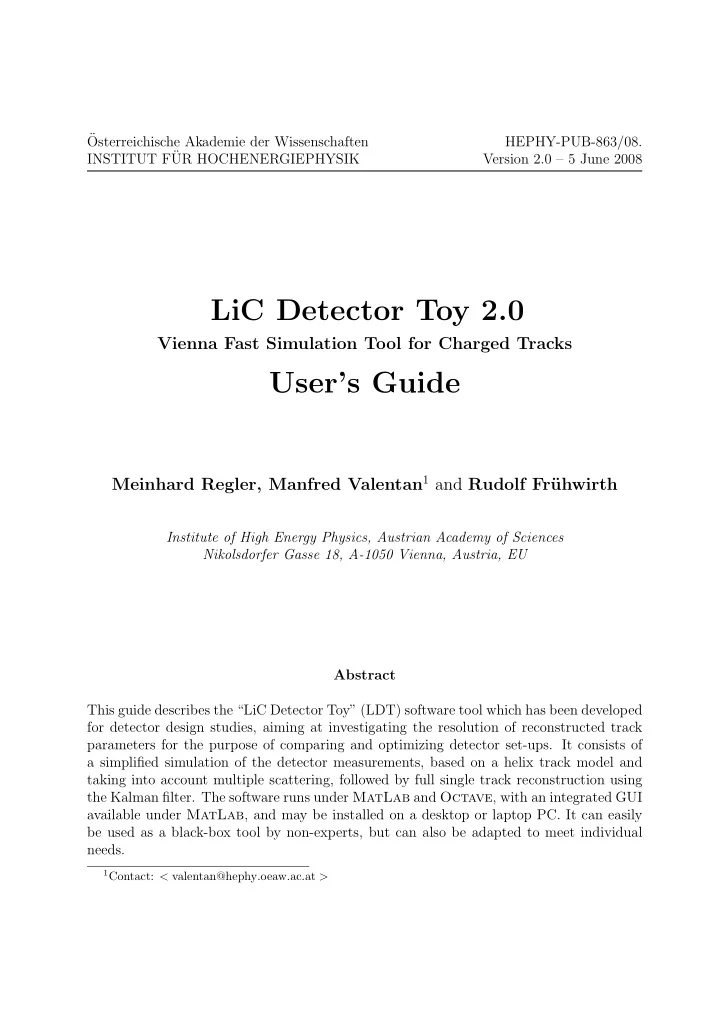
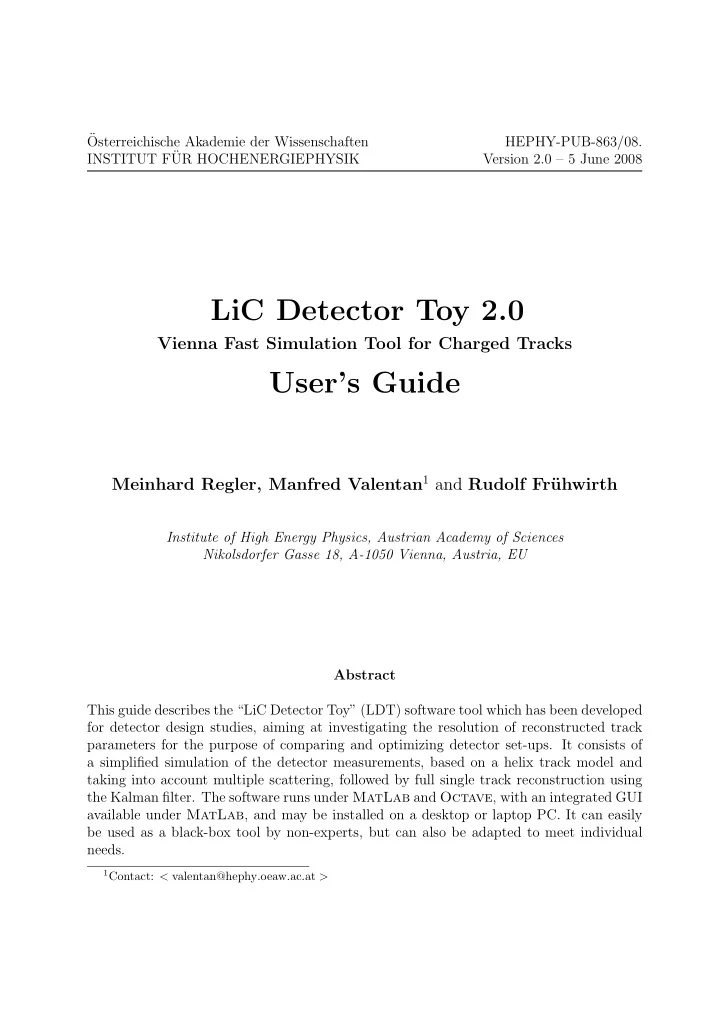
¨ Osterreichische Akademie der Wissenschaften HEPHY-PUB-863/08. INSTITUT F¨ UR HOCHENERGIEPHYSIK Version 2.0 – 5 June 2008 LiC Detector Toy 2.0 Vienna Fast Simulation Tool for Charged Tracks User’s Guide Meinhard Regler, Manfred Valentan 1 and Rudolf Fr¨ uhwirth Institute of High Energy Physics, Austrian Academy of Sciences Nikolsdorfer Gasse 18, A-1050 Vienna, Austria, EU Abstract This guide describes the “LiC Detector Toy” (LDT) software tool which has been developed for detector design studies, aiming at investigating the resolution of reconstructed track parameters for the purpose of comparing and optimizing detector set-ups. It consists of a simplified simulation of the detector measurements, based on a helix track model and taking into account multiple scattering, followed by full single track reconstruction using the Kalman filter. The software runs under MatLab and Octave , with an integrated GUI available under MatLab , and may be installed on a desktop or laptop PC. It can easily be used as a black-box tool by non-experts, but can also be adapted to meet individual needs. 1 Contact: < valentan@hephy . oeaw . ac . at >
Contents 1 Introduction 3 2 Getting started 4 3 Setting up the detector model 6 3.1 Input of barrel region, magnetic field and vertex position . . . . . . . . . . 8 3.2 Example barrel input sheet: Silicon Inner Tracker . . . . . . . . . . . . . . 9 3.2.1 Magnetic field and beam spot . . . . . . . . . . . . . . . . . . . . . 11 3.3 Input of forward region . . . . . . . . . . . . . . . . . . . . . . . . . . . . . 11 3.4 Example forward input sheet . . . . . . . . . . . . . . . . . . . . . . . . . . 12 4 Input of simulation parameters 14 4.1 General parameters: . . . . . . . . . . . . . . . . . . . . . . . . . . . . . . 14 4.2 Start parameters . . . . . . . . . . . . . . . . . . . . . . . . . . . . . . . . 14 4.3 Control flags . . . . . . . . . . . . . . . . . . . . . . . . . . . . . . . . . . . 16 5 Running a simulation 17 6 Description of the output 20 6.1 The log file . . . . . . . . . . . . . . . . . . . . . . . . . . . . . . . . . . . 21 6.2 Histograms of pull quantities and standardized residuals . . . . . . . . . . 23 6.3 Histograms of the residuals with respect to the true track parameters . . . 23 6.4 Impact parameters . . . . . . . . . . . . . . . . . . . . . . . . . . . . . . . 25 6.5 RAVE file . . . . . . . . . . . . . . . . . . . . . . . . . . . . . . . . . . . . 25 6.6 JAS3 file . . . . . . . . . . . . . . . . . . . . . . . . . . . . . . . . . . . . . 26 7 Calculating and displaying curves 27 7.1 Curves with different start parameters . . . . . . . . . . . . . . . . . . . . 27 7.2 Curves with different detector setups . . . . . . . . . . . . . . . . . . . . . 30 8 Additional features 36 8.1 Some key variables . . . . . . . . . . . . . . . . . . . . . . . . . . . . . . . 36 8.2 The results file . . . . . . . . . . . . . . . . . . . . . . . . . . . . . . . . . 37 Acknowledgements 39 References 39 Appendix: The global coordinate system 40 2
1 Introduction This simple but powerful software tool for detector design, modification and upgrade stud- ies aims at investigating the resolution of reconstructed track parameters at the inner side of the beam tube for comparing and optimizing the track sensitive devices and the mate- rial budgets of various detector set-ups. This is achieved by a simplified simulation of the set-up yielding the measured coordinates, followed by full single track reconstruction. The detector model corresponds to a collider experiment with a solenoid magnet, and is rotational symmetric w.r.t. the beam axis; the surfaces are either cylinders (barrel region) or planes (forward and rear regions). The magnetic field is homogeneous and parallel to the beam axis, thus implying a helix track model (radius R H ); S -shaped tracks are not foreseen. All material causing multiple scattering is assumed to be concentrated within thin layers; it can either be averaged over a surface, or can be modeled individually. The simulation generates a charged track from a primary vertex, performs helix tracking in a homogeneous magnetic field with breakpoints due to multiple scattering, and simu- lates detector measurements including systematic or stochastic inefficiencies and uniform or Gaussian observation errors, but no other degradation of data . Supported are Si strip detectors (single or double sided, with any stereo angle), pixel detectors, and a time projec- tion chamber (TPC). The simulated measurements are then used to reconstruct the track by fitting its five parameters and calculating their corresponding 5 × 5 covariance matrix at a given reference cylinder, e.g. the inner surface of the beam tube (optionally being converted to a 6-dimensional Cartesian representation, see section 6). The definition of the track parameters can be found in the Appendix. The method used is a Kalman fil- ter [1, 2] with linear approximation to the track model, the expansion point being defined by the simulated track parameters at the outer surface of the beam tube; process noise is calculated from the material budget as seen by the reference track. Sensitive tests of goodness of the fits ( χ 2 distributions and pull quantities) are implemented. The tool may optionally generate vertices with any desired number of tracks, thus being able to deliver input for multiprong track bundling and secondary vertex separation. And it can supply input for pattern recognition studies, for the development of alignment strategies, or for trigger simulation studies. The algorithms used in the tool are on a solid mathematical basis. The software was � , a high-level matrix algebra language and IDE [3]; usage originally written in MatLab R is supported by a graphic user interface (GUI). It has furthermore been adapted to run command line based under Octave , where the GUI is not available [4]. The tool is deliberately kept simple and can without effort be adapted to meet individual needs. Its main purpose, however, is to supply a tool for non-experts, without any knowledge of algorithmic details. Once the detector description (“input sheet”) – certainly the most demanding part – has been set up, individual detector layers can easily be added, removed or modified, the result of which can quickly be evaluated after a short running time. The tool was released at the VCI 2007 [5], and has so far been used for track resolution studies of detectors at the ILC [6] and the BELLE detector at KEK [7]. 3
2 Getting started The “LDT” software runs under MatLab , furthermore it has been adopted to run under GNU Octave as well. Both are high level languages, which are at present supported on the following platforms: Linux 32/64, Solaris 64, MacOSX PPC/ICD and Windows 32/64. To run the program, MatLab version 7 including the graphics toolbox or GNU Octave version 3.01 is necessary; lower versions may work but have not been tested. If your institution has no MatLab campus licence, contact “The MathWorks” at http://www.mathworks.com/ . GNU Octave is freely redistributable software and can be downloaded at [4] under the terms of the GNU General Public Licence. Getting started in MatLab : Start MatLab and open the main file LDT Matlab.m . The program is started by running this file in the MatLab interpreter, i.e. opening the file in the editor and clicking the run button, or simply by typing LDT Matlab in the MatLab shell. Usually, MatLab ’s current directory (the main search path) will not be the one where the LDT source files reside. Therefore, after starting the program, a window will pop up asking you to change the current directory. Select Change MatLab current directory and confirm. After the program has been started the main window appears (see figure 1). Figure 1: Main window To end the program, click “Exit LDT” at the lower right corner of the main window. Getting started in Octave : Start Octave and use the command cd (change di- rectory) to navigate to the path where LDT’s files are stored. Then type LDT Octave to 4
start the program. The welcome screen is shown (see figure 2) and the main steering file simulation parameters Octave.txt is opened in the default text editor (see figure 3). Figure 2: Octave welcome screen Figure 3: Octave main steering file 5
Recommend
More recommend