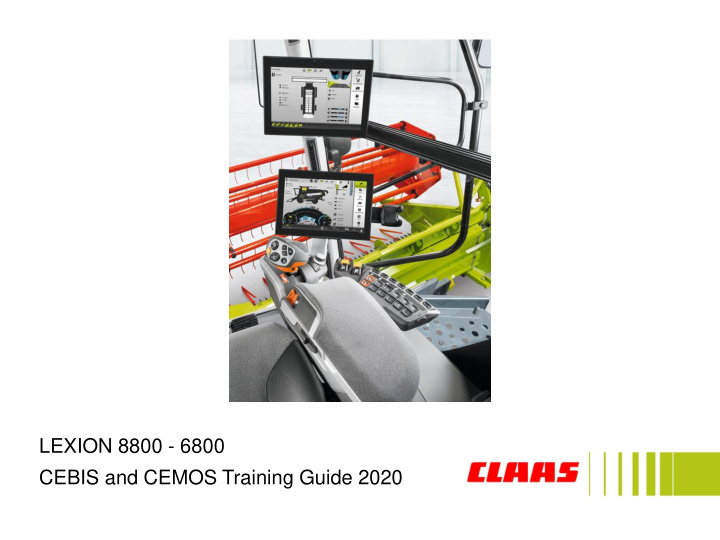

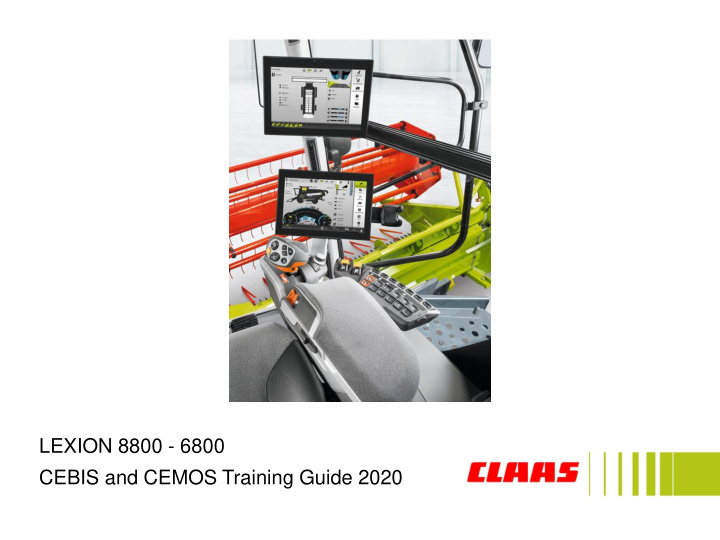

LEXION 8800 - 6800 CEBIS and CEMOS Training Guide 2020
CEBIS Guide Company: CLAAS of America Inc. Address: 8401 South 132nd Street Omaha, NE 68138 Phone: 402-861-1000 Fax: 402-861-1003 Website: www.claas.com Images and content are intended to cover ALL features and options available on 2020 LEXION combines. Content may vary on each machine configuration. LEXION Model: 8800 - 6800 Build Year: 2019 Effective Date: 6/1/2019 Last Revision: 6/9/2020 2 CLAAS of America Inc. | 2020 CEBIS and CEMOS Training Guide
Contents Cab Overview 4 CEBIS controls and setup 21 Setting CEBIS for harvest 28 Header and CONVIO CEBIS setup 43 CEMOS 57 CRUISE PILOT setup and controls 60 QUANTIMETER setup 70 CEMOS integrated in CEBIS setup 72 CEMOS in CEBIS MOBILE setup 76 GRAIN QUALITY CAMERA 88 3 CLAAS of America Inc. | 2020 CEBIS and CEMOS Training Guide
Console Functions Cab Overview 4 CLAAS of America Inc. | 2020 CEBIS and CEMOS Training Guide
Ignition and Accessibility Cab & Comfort Feature: 1. Ignition 2. 12 V socket, 2 pin 3. 12 V socket, +15 A 4. 12 V socket, +30 A 1 5. Diagnosis socket 6. USB interface 6 5 2 3 4 5 CLAAS of America Inc. | 2020 CEBIS and CEMOS Training Guide
Lighting Procedure: 1. Rotate master light switch (1) to far right position to turn lights on 2. With the master light switch on, the lights can be turned on/off individually by pressing their respective buttons (2) 3. Beacon lights (3) can be turned on/off regardless of dial position 4. Beacon lights setting can be changed in CEBIS 3 1 2 Green indicates light is on 6 CLAAS of America Inc. | 2020 CEBIS and CEMOS Training Guide
Multi-function Armrest 1. CEBIS TOUCH 10 8 9 11 12 13 2. CEBIS control panel 3. Arm rest 1 6 4. Arm rest position control lever 5. Throttle switch 6. Radio & Bluetooth control panel 7. Multifunction Handle 8. Reverse Pushbutton 7 9. Forward Pushbutton 10. - Volume Pushbutton 2 6 11. + Volume Pushbutton 12. Hang up Pushbutton 5 13. Accept Pushbutton 4 3 7 CLAAS of America Inc. | 2020 CEBIS and CEMOS Training Guide
Armrest Feature: 1. CMOTION ground speed control lever 2. CEBIS control panel 3. Settings adjustment 4. Diesel engine speed switch 5. Radio and phone control panel 8 CLAAS of America Inc. | 2020 CEBIS and CEMOS Training Guide
Button Layout 9 7 8 10 6 5 4 3 2 Feature: 1 1. Reverse front attachment 2. Front attachment engagement 3. Processor engagement 4. Threshing drum speed 3 position toggle switches • Forward: Increase 5. Concave clearance • Reverse: Decrease 6. Cleaning Fan • Middle: Neutral, not activated 7. Upper sieve gap Enables quick change of machine settings 8. Lower sieve gap directly 9. Rotor speed Replaces CEBIS rotary dial options 10. Rotor cover plates 9 CLAAS of America Inc. | 2020 CEBIS and CEMOS Training Guide
CMOTION Handle C8x CMOTION handle Feature: Buttons for defined, updated symbols 1. Lower reel New HOTKEY buttons for new CEBIS 2. Reel forward TOUCH functions 3. Raise reel 4. Reel backwards 5. Change HOTKEY function down 1 2 3 4 5 6 7 6. Change HOTKEY function up 7. Display HOTKEY function 8. AUTO PILOT ON 9. Raise front attachment 10. CAC height control 11. Lower front attachment 12. Pre-set height control 13 12 11 10 9 8 13. Header stop 10 CLAAS of America Inc. | 2020 CEBIS and CEMOS Training Guide
Transmission gear select Procedure: 1. Move CMOTION handle to neutral 2. Throttle to low idle position 3. Tap (1) to change gear up 4. Tap (2) to change gear down DO NOT APPLY SERVICE BRAKE 11 CLAAS of America Inc. | 2020 CEBIS and CEMOS Training Guide
Road Travel Switch Switching Road Travel switch to Road Travel Procedure: 1. Push the Road Travel switch (1) down Switching Road Travel switch to Fieldwork Procedure: 1. Unlock the Road Travel switch (1) and push up on black tab and rock switch forward 12 CLAAS of America Inc. | 2020 CEBIS and CEMOS Training Guide
Processor & Feederhouse on/off Processor Procedure: 1. Throttle to Low 2. Pull yellow switch back to engage 3. Switch will remain back Feederhouse Procedure: 1. Throttle to Low 2. Pull yellow switch back to engage 3. Switch will return to neutral 13 CLAAS of America Inc. | 2020 CEBIS and CEMOS Training Guide
Reversing front attachment Procedure: 1. Hold down the Reverse front attachment button (1) and push the Front attachment button (2) forward 14 CLAAS of America Inc. | 2020 CEBIS and CEMOS Training Guide
Controls and Hotkey 2 5 1 3 4 2 The HOTKEY menu (5) is displayed in CEBIS when one of the HOTKEY buttons (2) are pressed. Once a function is selected, it is then controlled by the trigger (6) on the CMOTION handle Feature: 1. CEBIS scroll wheel 2. HOTKEY buttons 3. Information 4. Escape/Back 6 15 CLAAS of America Inc. | 2020 CEBIS and CEMOS Training Guide
Road travel screen Feature: 1 1. Main Menu 4 2. Def Level 3. Coolant Temp 5 8 4. Analog Speedometer 5. Engine Speed 6. Gear Indicator 7 7. Digital Speedometer 3 2 8. Fuel Level 6 16 CLAAS of America Inc. | 2020 CEBIS and CEMOS Training Guide
Harvest screen Feature: 1. Main Menu 2 1 5 2. Header Cutting Height (CAC) 16 3. Surface of the ground 4 4. Header cutting height (ground pressure) 8 3 5. Pre-set cutting heights above 6. User defined display 6 7. User defined display 2 11 12 8. Machine settings information 10 13 14 7 9 9. Returns volume 10. Returns volume grain 11. Rotor loss 15 12. Sieve loss 13. Foreign matter 14. Broken grain 15. Gear and POWERTRAC display 16. Crop selection information 17 CLAAS of America Inc. | 2020 CEBIS and CEMOS Training Guide
Main menu items Main Menu Layout 1. Header: Header type, Automatic functions, 2. Drive: Dynamic Power and ground drive information 3. Machine: All internal machine functions and adjustments 4. AUTOMATIC: All combine automatic functions 5. Crop: Crop data, QUANTIMETER, Grain Moisture, GRAIN QUALITY CAMERA 6. Work records: Field work recordings 7. Counter: Machine hours and information 8. Service: Maintenance recorder, Central lubrication system, Programming operations, Vehicle and engine diagnosis, Alarm lists 9. Settings: Basic machine settings 10. Information: CEBIS software information 18 CLAAS of America Inc. | 2020 CEBIS and CEMOS Training Guide
Setting controls Changing a settings value Procedure: 1. Use CEBIS control dial to scroll triangle around settings circle 2. Use touchscreen function to drag triangle around settings circle 3. Use touch screen function to touch directly on the settings circle and triangle will move to that position 4. Touch +/- to move triangle up and down on the bar 5. Dragging the triangle between the +/- buttons up or down 6. Touch center of settings circle to key in value directly 19 CLAAS of America Inc. | 2020 CEBIS and CEMOS Training Guide
Teaching in operations (learning procedures) Procedure: A. Pressing green box with arrow (1) begins teaching in operation B. Operator must follow on screen commands C. Progress of the teaching in operation can be viewed by the progress bar (2) D. Teaching in procedure can be aborted by pressing escape button on the console 20 CLAAS of America Inc. | 2020 CEBIS and CEMOS Training Guide
A. CEBIS Settings 21 CLAAS of America Inc. | 2020 CEBIS and CEMOS Training Guide
Step 1a: CEBIS language and measuring units When to perform: as needed Navigate to: Settings (1) / Basic settings (2) / Language (3) A. Language settings: set your preferred CEBIS display 3 language B. Measuring unit settings: set your preferred CEBIS display units of measure 2 1 22 CLAAS of America Inc. | 2020 CEBIS and CEMOS Training Guide
Step 2a: CEBIS display settings When to perform: as needed Navigate to: Settings (1) / Display settings (2) Procedure: A. Select CEBIS display screen mode: day or night B. Adjust CEBIS display screen brightness using brightness adjustment C. Turn automatic night mode on or off 23 CLAAS of America Inc. | 2020 CEBIS and CEMOS Training Guide
Step 3a: Camera Settings When to perform: as needed Navigate to: Settings (1) / Camera input 1 (2) 2 Procedure: 1 A. 1. Select what camera display operator would like to appear in the Camera input 1 display window B. 2. Select what camera display operator would like to appear in the Camera input 2 display window C. Tap camera icon (3) to view camera in full screen CEBIS CAN ONLY HAVE TWO CAMERA INPUTS 3 24 CLAAS of America Inc. | 2020 CEBIS and CEMOS Training Guide
Step 4a: User Defined Display Setting When to perform: as needed Navigate to: Settings / User-defined display / 1 st line 2 1 Procedure: A. 1. Select 1 st line (1) B. 2. Select desired display setting from drop down list (2) C. 3. Repeat for all other lines D. 4. Repeat procedure for User-defined display 2 25 CLAAS of America Inc. | 2020 CEBIS and CEMOS Training Guide
Step 5a: User Type Setting When to perform: as needed 2 Navigate to: Setting (1) / User Type (2) / Select Type (3) Beginner: Prohibits the operator from making adjustments to 3 the machine Normal: Allows the operator to make basic machine adjustments Expert (RECOMMENDED): Allows the operator full access to all machine functions 1 4 26 CLAAS of America Inc. | 2020 CEBIS and CEMOS Training Guide
Recommend
More recommend