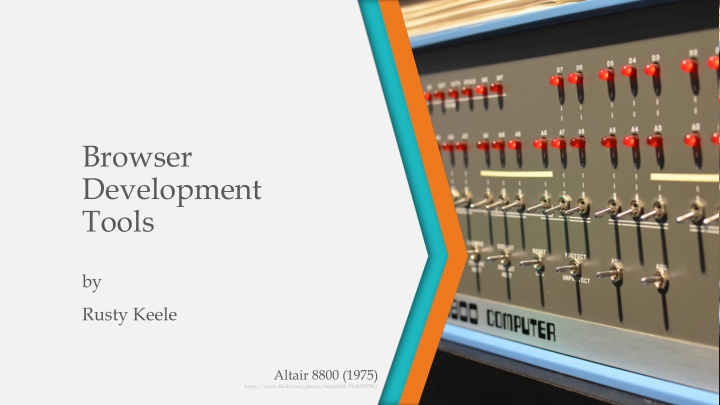

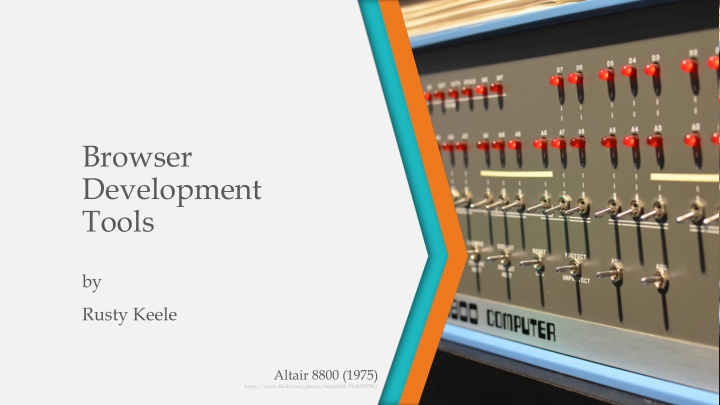

Browser Development Tools by Rusty Keele Altair 8800 (1975) https://www.flickr.com/photos/mratzloff/9169309781/
Who This Presentation Is For • Anyone who wants to learn about browser developer tools • Basic knowledge of HTML, CSS and JavaScript is helpful • Anyone interested in web programming • People who are comfortable in their seats and don't want to leave Sinclair ZX Spectrum (1982) https://www.flickr.com/photos/alessandrogrussu/6959767634/
What We’ll Cover In This Presentation • An overview of browser development tools • Common and unique features • Where to learn more • “Celebrating Geek Culture” with photos of vintage micro- computers! Kaypro 1 (1986) with WordStar Template https://www.flickr.com/photos/andyi/5032041439/
About Me • Started programming BASIC on a Commodore 64 in 1982! • B.A. in Computer Science from Weber State University • Full time web programmer for UEN – mostly PHP Commodore 64 (1982) https://www.flickr.com/photos/shaniber/3027057973
An Introduction To The Tools Apple IIe (1983) https://www.flickr.com/photos/debagel/5902534055/
What Are Browser Development Tools? • A suite of tools for web programmers • Display in a browser window • Built in to most modern web browsers • We’ll discuss Firefox, Chrome, Internet Explorer and Safari • We’ll talk about desktop browsers only – mobile browser tools are different • Can also be browser plug-ins
What Do They Look Like? Firefox Chrome
Who Are They For? • Web developers and programmers • But some tools are helpful for non-programmers: • Network: see how long it takes items to load • Console: see error messages • Responsive design mode: see how your site looks on different devices • If you want to see what a specific site is doing!
How To Open The Tools Keyboard Shortcut Menu Bar Context Menu Firefox Ctrl + Shift + i F10 > Tools > Web Right-click > Developer > Toggle Inspect element tools Chrome Ctrl + Shift + i Customize icon > More Right-click > tools > Developer tools Inspect element Internet Explorer F12 Tools > F12 Developer Right-click > tools Inspect element * Safari Command-Option-I Develop menu Control-click > Inspect Element * Safari tools musts be enabled first: click "Show Develop menu in menu bar" setting in Safari's preferences under the Advanced pane.
Try It Yourself! • Open one of these browsers on your computer • Mozilla’s test page: http://go.uen.org/3Ss • Open the developer tools and follow along!
Common Utilities In All Browsers Compaq Portable (1982) https://www.flickr.com/photos/michaelrogers/3900975898/
The Explorer / Inspector • View HTML • Inspect the Document Object Model (DOM) • See Cascading Style Sheets (CSS) • Edit CSS in real-time Internet Explorer 11: DOM Explorer
The Console • View JavaScript • See errors, warnings and messages • Edit JavaScript in real-time Firefox: Console
The Network Monitor • See all the network requests your browser is making • Images • Scripts • Styles • Ads • View details for: • Raw headers and responses • Cookies • Load times • Security Chrome: Network Tab
The Debugger • Allows you to debug JavaScript code • You can step through the code to examine or modify it • Set breakpoints • See variable values Internet Explorer 11: Debugger
The Profiler / Performance Tool • View your site’s responsiveness • Create profiles • A record of what the site is doing • Save and export profiles Firefox: Performance Tab
Unique Features For Specific Browsers Radio Shack TRS-80 (1977) https://www.flickr.com/photos/eevblog/14577631278/
Internet Explorer 11 • Emulation tab • Mode: can emulate IE 5, 7, 8, 9, 10 and Edge (11) • Display: landscape and portrait views for different screen sizes / devices • Geolocation • Profile memory usage and UI responsiveness • The Help icon (?) or F1 • https://msdn.microsoft.com/en- us/library/bg182326%28v=vs.85%29.as px
Firefox 38 • Responsive Design Mode: test different screen sizes • Dock options: where to show your browser tools • Toolbox Options: change the appearance of your browser tools • Style Editor tab: edit and save external CSS files • https://developer.mozilla.org/en- US/docs/Tools
Google Chrome 43 • Audits: suggestions to improve your code • Device mode: • show screen sizes for specific devices • throttle network speeds • Resources: view fonts, images and storage • https://developer.chrome.com/ devtools
Safari 8 • Activity View Bar: See at-a-glance summary of key information • Layers, Styles, Nodes: See detailed information about each element • https://developer.apple.com/lib rary/safari/documentation/App leApplications/Conceptual/Safar i_Developer_Guide/Introduction /Introduction.html
Wrapping Up Atari 800 (1979) https://www.flickr.com/photos/mratzloff/9171555638/
Where To Learn More • Browser specific documentation (see previous links) • A good web site: http://devtoolsecrets.com/ • Mozilla Developer Network: https://developer.mozilla.org/en- US/docs/Tools • Info about several topics - and many have videos! • Some books on Amazon.com - mostly browser specific
The End • You can get these slides at http://c64sets.com/slides/ • rkeele@uen.org • Rate this talk (thumbs up or thumbs down on the Tech Summit schedule page) • Images from Flickr.com (all have creative commons license) • Vintage computer info from http://oldcomputers.net/ IBM PC (1981) https://www.flickr.com/photos/76300039@N02/12840558153/
Recommend
More recommend