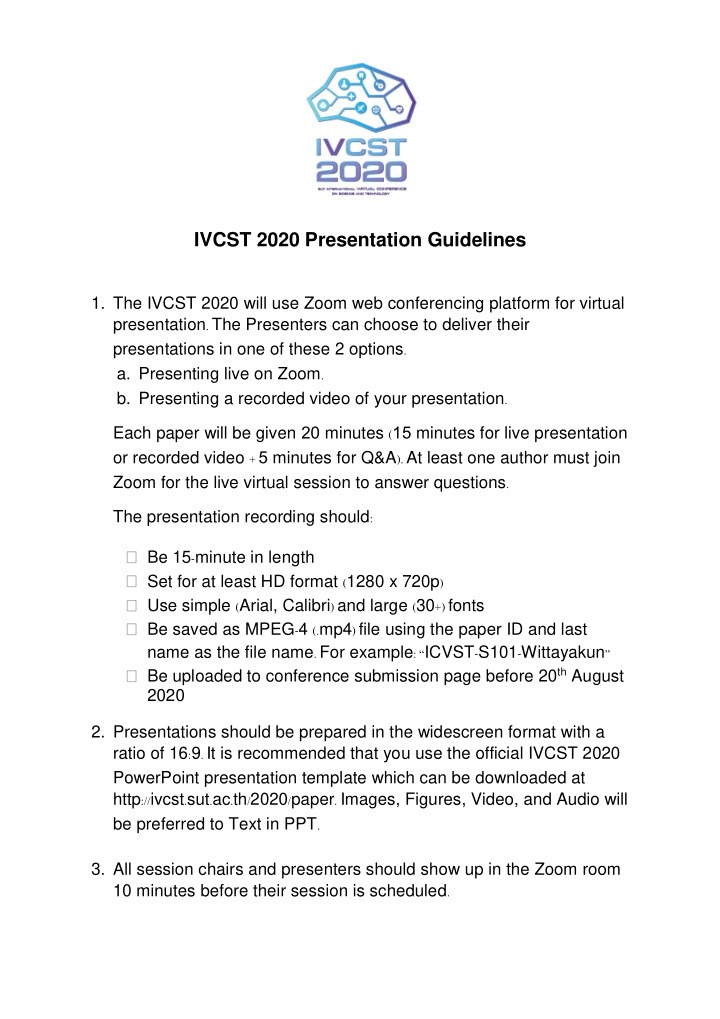

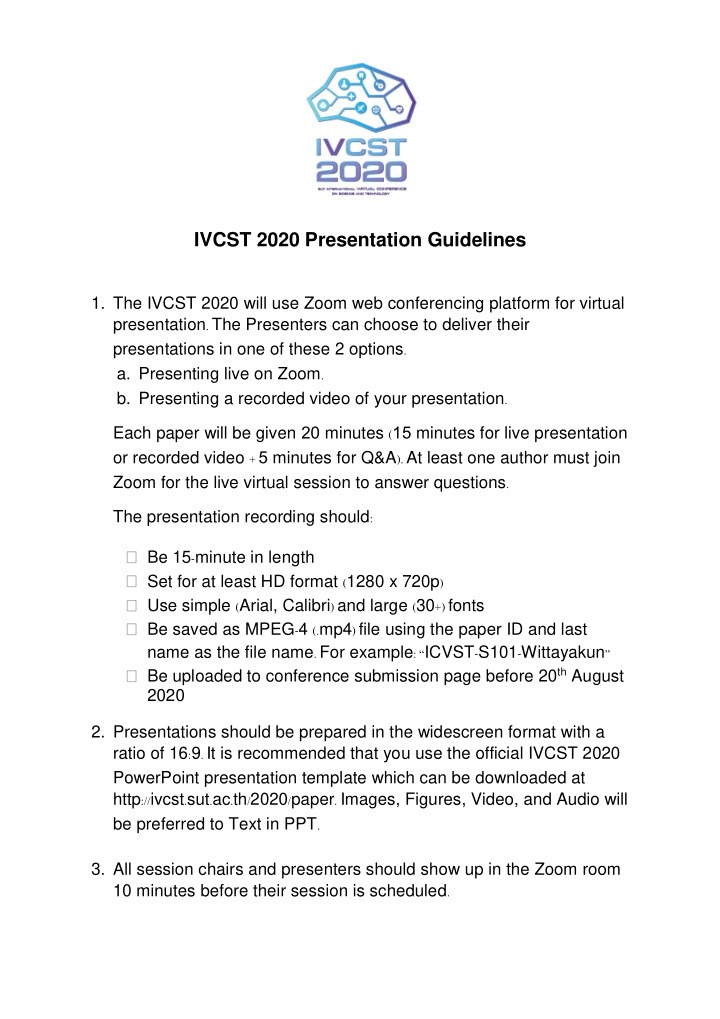

IVCST 2020 Presentation Guidelines 1. The IVCST 2020 will use Zoom web conferencing platform for virtual presentation . The Presenters can choose to deliver their presentations in one of these 2 options . a. Presenting live on Zoom . b. Presenting a recorded video of your presentation . Each paper will be given 20 minutes ( 15 minutes for live presentation or recorded video + 5 minutes for Q&A ). At least one author must join Zoom for the live virtual session to answer questions . The presentation recording should : Be 15 - minute in length Set for at least HD format ( 1280 x 720p ) Use simple ( Arial, Calibri ) and large ( 30 +) fonts Be saved as MPEG - 4 (. mp4 ) file using the paper ID and last name as the file name . For example : “ ICVST - S101 - Wittayakun ” Be uploaded to conference submission page before 20 th August 2020 2. Presentations should be prepared in the widescreen format with a ratio of 16 : 9 . It is recommended that you use the official IVCST 2020 PowerPoint presentation template which can be downloaded at http :// ivcst . sut . ac . th / 2020 / paper . Images, Figures, Video, and Audio will be preferred to Text in PPT . 3. All session chairs and presenters should show up in the Zoom room 10 minutes before their session is scheduled .
For more information on how to pre - record your presentation, please see the instructions below . Zoom Recording Instructions 1. Open Zoom . In your profile, click " Settings " , then " Recordings ". Make sure that Local Recordings is on . 2. At the upper right corner, click “ Host a Meeting with Video ” , and follow the instructions to download and run Zoom or wait for the meeting to generate . 3. Make sure that your audio and video are both on and working . The video is required in order to ensure a high - quality experience for the audience . 4. The size of the webcam will be 224x126 pixels in the upper right corner . Once you start screen sharing, your video will move to the upper right - hand corner and may potentially cover text or images . Please adjust your presentation accordingly . 5. Become familiar with the Zoom tools available at the bottom of your screen . We encourage the use of the embedded laser pointer during the recording . 6. Press the “ Record ” button . Select “ Share Screen ” and begin your presentation . As a reminder, your presentation should not exceed 15 minutes . If your presentation exceeds this time limit, it may be edited after receipt . 7. Once you have finished your presentation, you can select “ Stop Record ” and then end the meeting, or simply end the meeting -- which will stop the recording automatically . It will begin to convert your video to your local system into three files : an . m4a, . m3u and . mp4 file . Please submit only . mp4 file to the conference . Other Options : follow these instructions to pre - record your presentation via PowerPoint .
Helpful Zoom Links and Tutorials The following links and documents may be useful as you prepare for your virtual presentation Creating a Zoom Account Screen Sharing Recording Audio / Video Testing Screen Sharing a PowerPoint Presentation
Recommend
More recommend