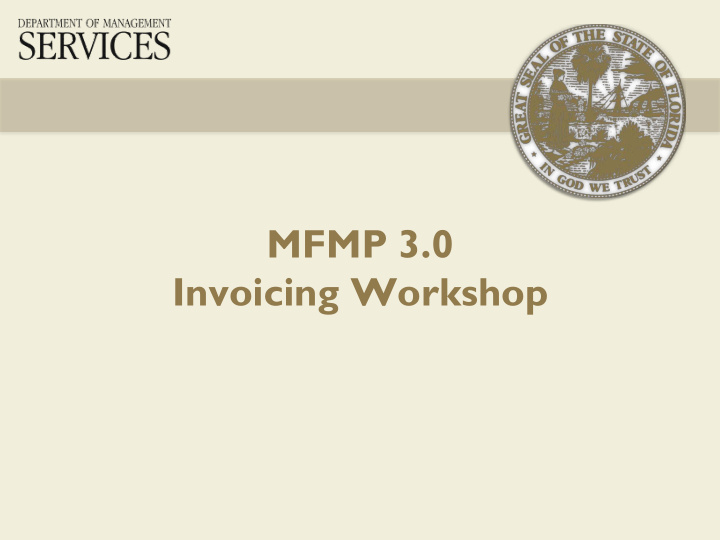

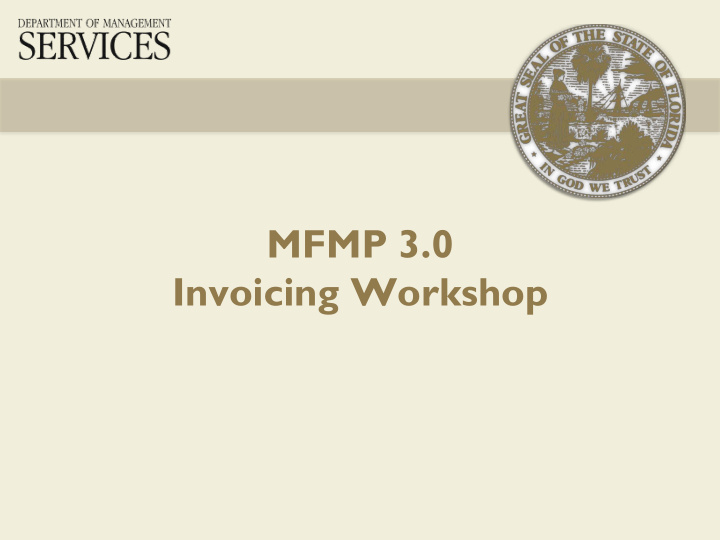

MFMP 3.0 Invoicing Workshop
Agenda • System Basics • Creating an Invoice – PO-based – Contract-based • Reconciling • Approving • MFMP eForms • System Search • Resources 2
MFMP Basics https://Buyer.MyFloridaMarketPlace.com/Buyer/Main 3
MFMP Basics Customizable Dashboard 4
MFMP Basics Customize Tabs on the Dashboard 5
MFMP Basics Expand the Dashboard View • Click on „View More‟ • Select the item to view 6
MFMP Basics Expand the Dashboard View 7
MFMP Basics Detailed error messages include number of errors 8
MFMP Basics Delete Attachments and Comments • Whoever attaches the document can remove the document – This applies to requisitions / orders and invoice reconciliations – Remove even if the approval process already started – Transaction workflow will not regenerate 9
Practical Exercise https://trn-buyer.myfloridamarketplace.com/Buyer/Main User Name - jane.test 10
Agenda • System Basics • Creating an Invoice – PO-based – Contract-based • Reconciling • Approving • MFMP eForms • System Search • Resources 11
Creating an Invoice • Invoices in MFMP begin the payment process • Three types of Invoices – PO-based invoice is based on a purchase order – Contract-based invoice is based on an MFMP contract – eInvoice is a vendor-created invoice • eInvoice benefits – Eliminates scanned attachments of paper invoices – Prompt receipt of invoice from the vendor – Reduce paper flow – Expedite vendor payments 12
Creating an Invoice • PO-based and Contract-based invoices are based on paper invoices – DFS Audit requires a copy of the vendor invoice • All requesters and Finance and Accounting customers • Create an Invoice when you receive a paper invoice 13
Creating an Invoice • Create an Invoice using three basic steps: – Create Header – Add Items – Summary • Invoice Header includes basic information about the invoice – Title – Invoice Number – Dates – Vendor location and supplier – PO or Contract number – Services Start and End dates are required by DFS for a service invoice 14
Creating an Invoice • Add Items – MFMP automatically generates Invoice lines when you select „Next‟ – Add additional lines per your agency practice • Summary • Enter comments as required to ensure payment or per agency standards • Add attachments per DFS requirement for payment 15
Creating an Invoice 16
Practical Exercise https://trn-buyer.myfloridamarketplace.com/Buyer/Main User Name - jane.test 17
Agenda • System Basics • Creating an Invoice – PO-based – Contract-based • Reconciling • Approving • MFMP eForms • System Search • Resources 18
Reconciling Exception Handler Invoice Manager Normally the first F&A Approver Ensures the invoice should be approved Responsible for reconciling all Ensures the transaction date is exceptions accurate Ensures the invoice matches the Last agency approver of the invoice terms of the order Ensures goods were received or FLAIR username and password are services were approved recorded in FLAIR when the IR is approved Ensures that the transaction date is If DFS returns the IR for additional accurate information, the Invoice Manager is added to the approval flow 19
Reconciling Accounting Details • Verify the accounting information – Organization Code – Expansion Option – Object Code • Check or update as appropriate – Prefix – Grouping Character – Description – Final Payment Indicator 20
Reconciling • If you mark the IR „Paid in FLAIR‟ – Update the accounting information to reflect FLAIR – Complete a payment update eForm • Mark the Final Payment indicator if: – You are processing the final payment, – The encumbrance was set up through MFMP, and – You are processing the payment against that encumbrance 21
Reconciling IR Status • Reconciling - Awaiting approval by the requester or Exception Handler • Approving - Awaiting approval by the Invoice Manager or DFS • Rejected - Rejected by the Exception Handler or Invoice Manager • Paid - Processed completely 22
Reconciling • Finance and Accounting can mass edit four fields with the Invoice Reconciliation Account Mass Update eForm – Object Code – Grouping Character – Certified Forward Indicator – ABOI (Available Balance Override Indicator) • Mass Update function is optional • You can update up to 10 IRs at a time (not to exceed 100 lines) • Accounting validation does not occur on the Mass Edit Update eForm 23
Reconciling 24
Reconciling Header Level exceptions identify differences for the entire invoice • Amount Variance – Total cost of the invoice is different than total cost of the purchase order Auto Reject Amount Variance • – Invoice amount does not match the PO amount Invoice Reconciliation Already Exists • – An IR with the same invoice number and supplier already exists PCard Order • – You cannot process PCard order invoices in MFMP 25
Reconciling Line Item exceptions identify differences on the individual line level • Accounting Verification • Quantity Variance • Price Variance • Received Quantity Variance 26
Reconciling • Reconciling means to “audit” the IR – Review the Header Level exception and the Line Level exceptions – Verify the receiver completed the receipt for the commodity – Verify the transaction date is valid – Verify the accounting information – Verify there is no confidential information on the IR 27
Reconciling • MFMP tracks all IRs in Paid status including IRs Marked Paid in FLAIR • The PO Balance is available on the Order tab 28
Practical Exercise https://trn-buyer.myfloridamarketplace.com/Buyer/Main User Name - jane.test 29
Agenda • System Basics • Creating an Invoice – PO-based – Contract-based • Reconciling • Approving • MFMP eForms • System Search • Resources 30
Approving • Verify Transaction Date • Verify Accounting Details • Verify a copy of the invoice is available 31
Approving • DFS returns IRs to the approving Invoice Manager (when necessary) • If an IR fails FLAIR, MFMP returns it to the Invoice Manager with a failure message • Messages are located on the Summary tab in two places • Header level (entire invoice) • Line Level (specific line) 32
Approving FLAIR Error Messages • Password not on File • Insufficient Available Balance (IAB) • Encumbrance not on file 33
Practical Exercise https://trn-buyer.myfloridamarketplace.com/Buyer/Main User Name - jane.test 34
Agenda • System Basics • Creating an Invoice – PO-based – Contract-based • Reconciling • Approving • MFMP eForms • System Search • Resources 35
MFMP eForms • Delete Disbursement – Use to delete a voucher before the Chief Financial Officer issues a warrant • FLAIR Login Information – All Invoice Managers must update MFMP when their FLAIR password changes 36
MFMP eForms • Release Encumbrance – Used to release all remaining funds associated on an order • Payment Update – Update payment information for IRs marked „Paid in FLAIR‟ 37
MFMP eForms • Invoice Reconciliation Accounting Mass Update – Mass update for four accounting fields • Object Code • Grouping Character • Certified Forward Indicator • Available Balance Override Indicator (with appropriate permissions) 38
MFMP eForms IR Mass Update 39
Agenda • System Basics • Creating an Invoice – PO-based – Contract-based • Reconciling • Approving • MFMP eForms • System Search • Resources 40
System Search • You can complete a system search using – Custom filters – Labels – My Saved Searches – Public Searches • Any customer with MFMP 3.0 access can create system searches • Query group enables you to see transactions enterprise wide • You can export search results to Excel 41
System Search 42
System Search • MFMP 3.0 uses Labels – Access Labels through the My Labels link – Use Labels to tag or categorize requisitions, receipts, invoices, invoice reconciliations, etc. – You can apply multiple labels to one transaction – Remove or update Labels as needed 43
System Search • Click the „Apply Label„ link • Select the link for an existing label or click the link to create a „New Label„ 44
Practical Exercise https://trn-buyer.myfloridamarketplace.com/Buyer/Main User Name - jack.test 45
Agenda • System Basics • Creating an Invoice – PO-based – Contract-based • Reconciling • Approving • MFMP eForms • System Search • Resources 46
Resources • For questions or assistance, contact the MFMP customer service desk at (866) 352-3776 or BuyerHelp@MyFloridaMarketPlace.com. To reset passwords, you must contact your agency System Administrator • Online resources at http://www.MyFloridaMarketPlace.com include MFMP 3.0 and System Administrator manuals, training information and more • To search for vendors: – MarketView: http://www.myflorida.com/apps/spurs/spurs.main_menu_form • No username or password required – VIP Admin: https://vendor.MyFloridaMarketPlace.com • Username and password: „ publicuser ‟ 47
Recommend
More recommend