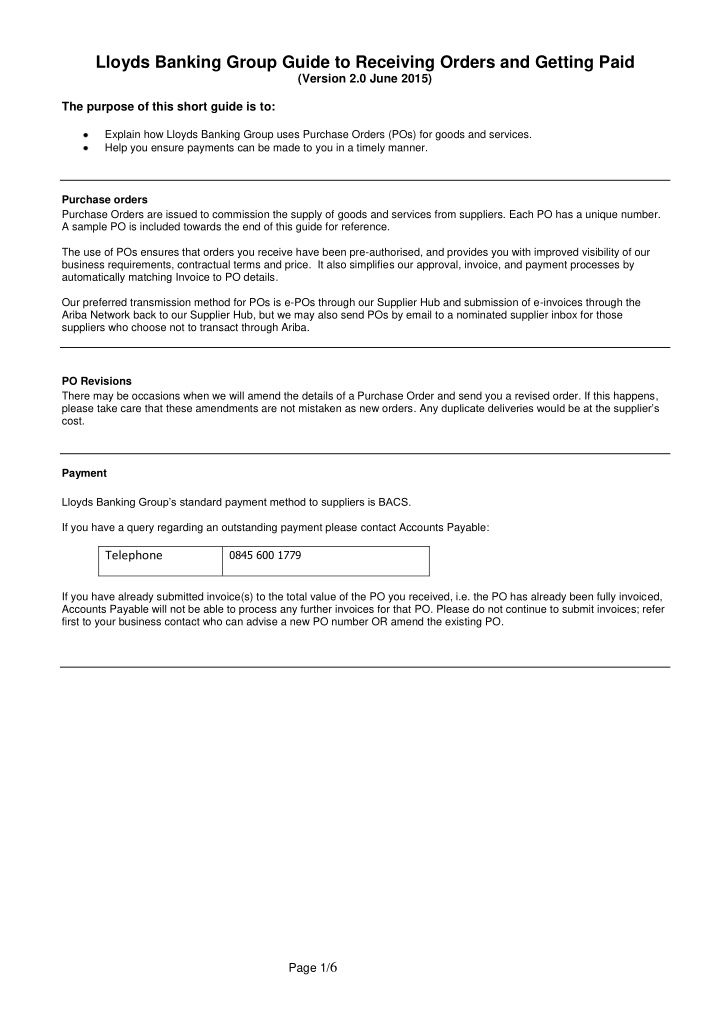

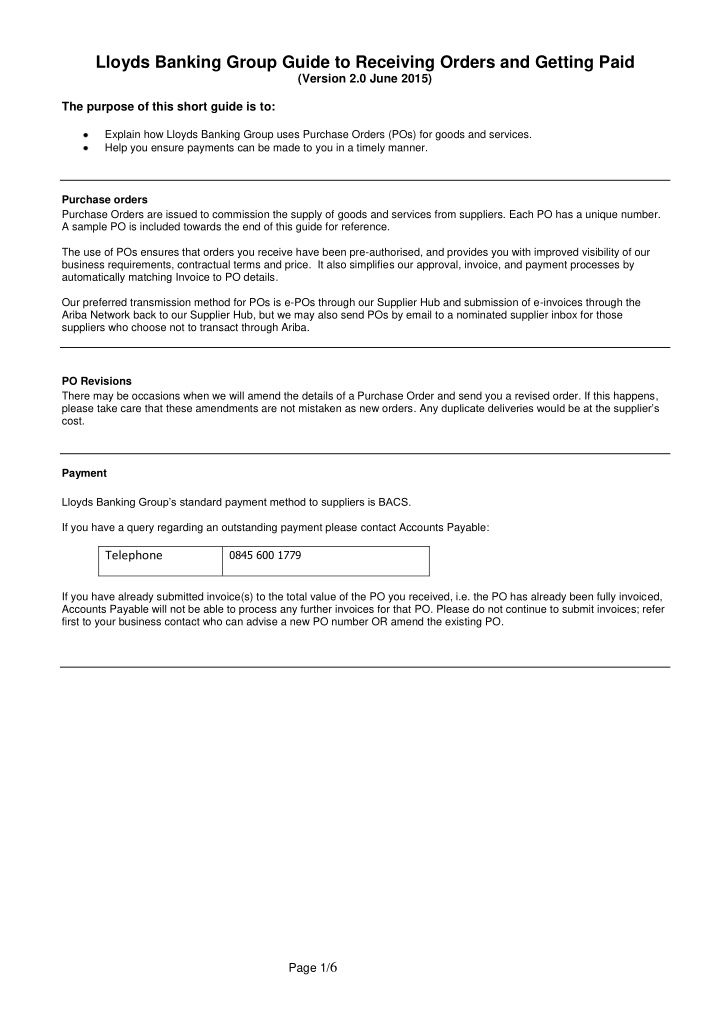

Lloyds Banking Group Guide to Receiving Orders and Getting Paid (Version 2.0 June 2015) The purpose of this short guide is to: Explain how Lloyds Banking Group uses Purchase Orders (POs) for goods and services. Help you ensure payments can be made to you in a timely manner. Purchase orders Purchase Orders are issued to commission the supply of goods and services from suppliers. Each PO has a unique number. A sample PO is included towards the end of this guide for reference. The use of POs ensures that orders you receive have been pre-authorised, and provides you with improved visibility of our business requirements, contractual terms and price. It also simplifies our approval, invoice, and payment processes by automatically matching Invoice to PO details. Our preferred transmission method for POs is e-POs through our Supplier Hub and submission of e-invoices through the Ariba Network back to our Supplier Hub, but we may also send POs by email to a nominated supplier inbox for those suppliers who choose not to transact through Ariba. PO Revisions There may be occasions when we will amend the details of a Purchase Order and send you a revised order. If this happens, please take care that these amendments are not mistaken as new orders. A ny duplicate deliveries would be at the supplier’s cost. Payment Lloyds Banking Group’s standard payment method to suppliers is BACS. If you have a query regarding an outstanding payment please contact Accounts Payable: 0845 600 1779 Telephone If you have already submitted invoice(s) to the total value of the PO you received, i.e. the PO has already been fully invoiced, Accounts Payable will not be able to process any further invoices for that PO. Please do not continue to submit invoices; refer first to your business contact who can advise a new PO number OR amend the existing PO. Page 1/ 6
E-invoicing through the Supplier Hub We have an active recruitment programme encouraging suppliers to use the Supplier Hub, We hold webinars that provide background to the Supplier Hub and it’s benefits, and also to demonstrate how to use e -invoicing through Ariba. If you have not yet been contacted and wish find out about the Supplier Hub and make use of Ariba, then please email R2Penablement@lloydsbanking.com. Documentation on how to raise invoices on the Ariba Network is available through your Ariba Network production account through selecting from the menu on the top right corner the item Customer Relationships, then locating “Lloyds Bank” on the Current tab, then selecting “Supplier Information Portal”. The re you will find guides for submitting PO invoices and non-PO invoices, as well as additional information if you want to consider more automated methods of submitting invoices. There is a recording of a demonstration of how to raise invoices on Ariba available. If you have any further questions about using Ariba that are not covered by the support materials above, then contact LBGSupplierEnablement@ariba.com Reminders for Suppliers that have gone live on the Supplier Hub Legacy purchase orders POs that you received before your PO go-live date will not be back-loaded to the Supplier Hub, however you can e-invoice against a PO, where paper/PDF invoices have not already been raised, by creating a non-PO e-invoice and putting the PO number in the “Customer Order #” field. The PO number is only ten digits long (example “7000154342”), and only this number should be entered in the Customer Order # field - any other characters will delay processing of the invoice. You will also need to enter “000000” in the Cost Centre field. A unique invoice number (and if this includes initials of your company as part of the invoice reference, this will help avoid the invoice being held back for comparison with other invoices from other suppliers with the same invoice number – example invoice no“123” is not unique – “QLT 000123” is more likely to be unique ) Ariba submission is only to be used for current invoices on legacy POs/e-POs and credits on e-POs. You cannot submit credit notes over Ariba for legacy POs, or for general credit notes. Paper/PDF will need to be used for these specific transactions. Please do not submit paper/PDF invoices when you are live on the Supplier Hub When you submit e- invoices, please don’t also submit paper/PDF invoices. The e -invoice is the legal document. The e- invoice will be forwarded to the requisitioner where any confirmation or approval is required. If duplicate invoices are detected, they are put on hold and referred to a member of staff for resolution, which can delay processing. If you have historical paper/PDF invoices that have not previously been processed/paid, please do not use Ariba to resubmit. In these cases, please provide a true and certified copy of the original on paper/PDF. Attachments to e-invoices are not forwarded to business users Although the Ariba Network will allow suppliers to add attachments to e-invoices, you need to be aware that these are not forwarded to requisitioners in Lloyds Banking Group. If you need to provide supplementary information to assist requisitioners in raising Goods Receipts/Confirmations, then you will have to email or post this information to them direct. The best way to avoid delays in payment is to ensure that the value of the invoice presented will already have been agreed with the business requisitioner. Points on Ariba account administration Remember to keep your company profile information updated on your Ariba Network account. (Administration>Configuration>Basic Profile) Please review the Purchase Order routing settings on your production account to ensure they are set up properly. (Administration>Configuration>Electronic Order Routing) Please review the Notification settings on your production account to ensure they are set properly. (Administration>Configuration>Email Notifications) Education materials about managing your account and transacting with Lloyds Banking Group on the Ariba Network are available from the Lloyds Banking Group Supplier Information Portal on your Ariba Network account. Page 2/ 6
Recommend
More recommend