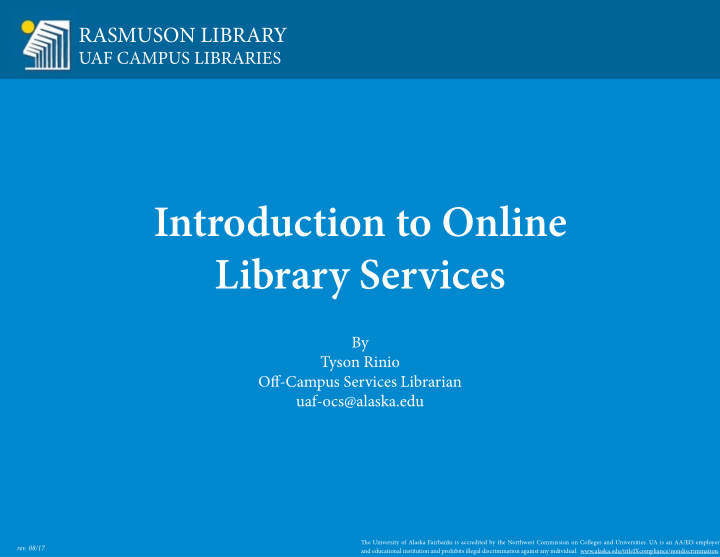

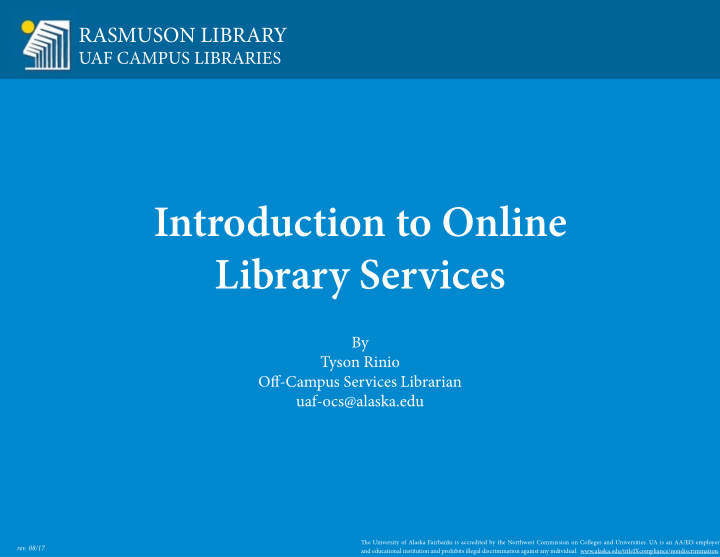

RASMUSON LIBRARY UAF CAMPUS LIBRARIES Introduction to Online Library Services By Tyson Rinio Ofg-Campus Services Librarian uaf-ocs@alaska.edu 1 Tie University of Alaska Fairbanks is accredited by the Northwest Commission on Colleges and Universities. UA is an AA/EO employer rev. 08/17 and educational institution and prohibits illegal discrimination against any individual: www.alaska.edu/titleIXcompliance/nondiscrimination.
Tiis is the library home page. From here you can access almost all of the library resources: books, e-books, academic journals, newspapers, and the Interlibrary Loan department. Tie URL is: library.uaf.edu. Tie library web site is generally divided into two areas: the physical things that are on the library shelves in Fairbanks, and the digital items you can access from the World Wide Web. 2
2 1 First we will look at the Library Catalog. Tie Library Catalog is a database you can use to search the physical holdings of the library; those things that are on the library shelves. Take note of the link on the library homepage. 1) Select the ‘Books’ tab. 2) Tien, click on the Library Catalog link. 3
2 1 1) Much like Google, type in your search terms here. Either tap the blue search button below or use the Enter key on your keyboard to initiate your search. 2) Tie Log In button is generally not necessary. Logging into the Library Catalog only lets you place an item on hold if it’s already checked out – you can’t put something on hold that’s available , lets you extend the checkout of something you already have, see what you have checked out, or update your address. If you need to log into the Library Catalog, contact the Circulation Department for your PIN which is assigned to you automatically. Circulation: 907-474-7481 or uaf-circ@alaska.edu. 4
Tie Library Catalog can give you results from many libraries across Alaska. Be certain to select UAF Rasmuson & BioSciences Library or UAF Fairbanks campus libraries from the drop menu, or the books retrieved will be from libraries all over the state. I’ve entered the keyword “blueberries” into the search fjeld. Afuer tapping the search button my search results will be displayed. 5
I have 89 search results using the keyword “blueberries.” All of these books have something to do with blueberries. Tiere are a mixture of physical books and electronic books (e-books). Because the library has been buying a lot of e-books recently, most of your fjrst search results will be e-books. One indication that these fjrst results are e-books is the inclusion of the term “Online Access” in the displayed results. Clicking on the blue title will give me more information about this book. 6
Tiis page gives us more information about the book we’re interested in. Author, title, and publication information such as publisher and publication date are located here. We also ofuen include a summary of the book, or a listing of the table of contents. Some of this information will be necessary when you construct a citation if you use the book in a research paper. Tie small URL link in the item record will take you to a digital copy of this book. 7
Afuer you’ve selected the URL link, you will be asked to log into the library e-book database. Tie login for virtually everything in the library catalog is your UA username and password. It’s what you use to access your university email account, or to log into Blackboard. 8
Enter your UA username and password. 9
Afuer logging in, you should be routed directly to your e-book. Tiis page again, provides some information about the book such as Author , Publisher , Title , etc. Note the Read Online button below the book jacket picture to the lefu. Read Online will immediately open the book in your web browser and allow you to read it on your computer. An active internet connection is needed for this to work. 10
Once you’ve selected the Read Online button, the book will load and you can begin to read it. If prompted to check the book out, say “yes” . When you’re fjnished reading you can simply close your web browser. 11
We’ll take just a moment to look at a physical book record so you can see what it looks like. I can tell this is a physical book a couple of difgerent ways. First it has a Location of UAF Rasmuson, Rare - Annex – Level 2 – Rare Materials . Tiis indicates that the book lives at Rasmuson Library. Furthermore it has a call number. A call number is a series of letters and numbers that act like the book’s address. In the same way you might have an address for mail, or an address you give the pizza delivery man, books have addresses that tell us where they live in the library. Tiis book’s call number is: TX813.B5 W55 1960z . You probably won’t need the call number as an Ofg-Campus student. 12
Now we’ll begin a quick review of UAF’s Academic Journals. We begin back at the library home page: library.uaf.edu. Tiis time we’re going to select the QuickSearch & Databases tab. 13
Tiere are three main options on the Find Articles tab.We won’t go into much detail about them today, however there are a couple I should point out that you can explore on your own. Subject Guides: Tie library has approximately 180 databases spanning all subjects. Our librarians have organized them by subject so you can easily get to the database that’s right for your search. Databases By Title: Use this when you already know the specifjc database you want to use. As you do more research you may fjnd that certain databases work really well for what you’re doing. Tiis gives you a quick way to get to them. For now, we can just type our keywords into the search fjeld at the top of this section to begin our journal article search. I’m starting a search for Giant 14 Pandas.
You may be prompted to log into the Journal Databases . It’s just the same as last time – UA username and password. 15
1 2 Tiis is the QuickSearch results page for a search on giant pandas. 1) Tie seach results (94,539) are listed at the top. 2) Our search results show a mixture of all of the sources at Rasmuson Library. It is possible to limit our search to only Scholarly (Peer Reviewed) Journals. While Rasmuson Library has many academic journals, it has many popular journals as well, such as Rolling Stone Magazine , or People Magazine . While these are fun to read, they’re usually not going to be allowed as source material for an academic paper you’re writing. Tie Peer Review check box eliminates all of these popular magazines from your search leaving only academic sources behind. 16
Afuer selecting the Peer Review check box, my results have dropped from 94,000 to nearly 11,000, and all of them should be scholarly journal articles. If you look to the lefu side of each entry you can see the media type - in this case each result is from an “Academic Journal” . For more information about any article in my search I can click on its blue title. 17
Afuer selecting a title I’m brought to the item information screen. Tiis page displays more information about the journal article such as the author, title, source, and the abstract. Reading the abstract will give you a quick look at the article and will tell you if the article you selected is really what you want. 18
Your professor may want a resources list for the paper you’re writing. Learning to cite journals correctly can be a time consuming and diffjcult undertaking. However, many of the Rasmuson library journal vendors have a simple solution: they provide you with citations in a number of difgerent formats. Look at the tool bar to the right of the page and take note of the small golden icon titled Cite . Clicking this icon will provide you with a citation for the article in several citation formats. Your professor will tell you which citation style to use (APA, MLA, Chicago, etc.). 19
So far we’ve seen the abstract, title and author information and how to cite the article. But where is the article’s full text? Select the link PDF Full Text from the lefu hand side of the page. Tiis will load a scan of the journal article you’re looking at. 20
Once the page has loaded you can read the entire article. When I’m doing research, I like to keep copies of all the good research articles I fjnd so I don’t have to track them down again later. Fortunately it is fairly simple to save copies of articles that you fjnd. One way is to select the “email” feature from the tool bar on the right side of the screen. A second way is to download the fjle directly to your computer from the arrow icon on a toolbar at the top of the page. Rename your articles to something that you’ll remember and save them someplace you can fjnd them later. 21
Back to the Library Home Page at library.uaf.edu. We are going to take a look at Interlibrary Loan (ILL) next. While Rasmuson Library has millions of individual books and articles, we still don’t have everything. Our ILL offjce has two prime duties. First, they borrow items you need from other libraries, when we don’t have what you’re looking for. ILL’s second feature is to mail books and videos to your home address when you live outside the Fairbanks area. Start by selecting the Services tab, and then choosing Interlibrary Loan. 22
Tiis page provides some information about the Interlibrary Loan offjce. Contact information is in the upper lefu corner. To go to your account, or to set up a new account, select the “ILLiad Online Request & Document Delivery” link in the center of the page. 23
Recommend
More recommend