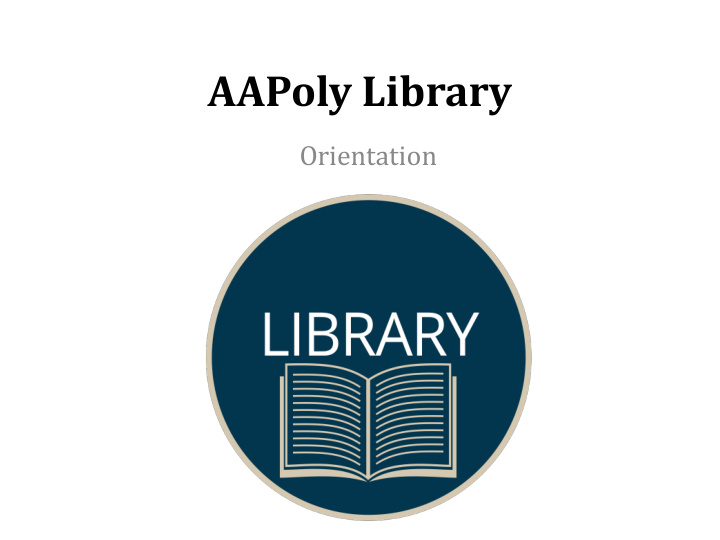

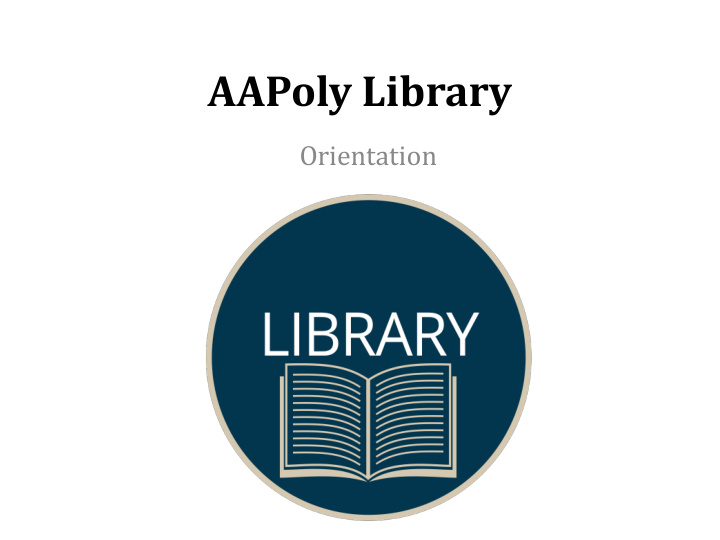

AAPoly Library Orientation
Library Contacts Phone : 61 3 8610 4132 Email : library@aapoly.edu.au Library Chat : studentlms.aapoly.edu.net.au/AAPOLY Library Chat (Sydney Chat Times : Mon & Wed 12:30 – 1:30)
Opening Hours The library is open weekdays 9:00AM – 5:00PM and closed weekends and public holidays. Monday - 9:00AM – 5:00PM Tuesday - 9:00AM – 5:00PM Wednesday - 9:00AM – 5:00PM Thursday - 9:00AM – 5:00PM Friday - 9:00AM – 5:00PM Saturday – CLOSED Sunday – CLOSED Public Holidays - CLOSED
Location • The physical library can be found on level 7 of the Bourke Street campus. • The online library can be found on the LMS studentlms.aapoly.edu.net.au under the tab “ Academic Resources ”. • Study Help, Turnitin and Academic Workshops are under “ Student Support ” on the LMS
Borrowing • As soon as you are enrolled you can borrow from the library. If you haven't got your student card yet, just say your Student ID to be able to borrow. (Try to get your student card as soon as you can because this is also your library card.) • You can borrow: – Prescribed textbooks - 1 week – Other library items - 2 weeks
Study Help Resources • The library has resources to help you succeed and improve in your studies. There are study help handouts available in the library or online via the LMS studentlms.aapoly.edu.net.au under “ Study Help ” • Topics include: – how to write essays & reports – how to study for exams – understanding the assignment question – researching – evaluating websites – and referencing. • Workshops are held every week – Tuesdays & Thursdays (see Library Workshops Schedule on LMS or noticeboards ) (Sydney the workshop information will be posted on the Sydney Library Forum on the LMS)
Study Help box on the LMS • Every subject shell has a study help menu box on the left hand side. • It has links to LMS pages on how to use the LMS, study skills, subject resources, Turnitin and academic workshops for students to seek help if they need it
LMS Study Help Menu • All study skill and help guides are found on the LMS under “ Study Help ”. • Then select “ Study Skills and Academic Writing ”
Study Help • Study Skills & Writing Guides LMS Page • Example of information and help that can be found on the page
Electronic Resources • The library has access to many resources other than the books in the physical collection. • There are many electronic resources including: – Digital magazines – eBooks (electronic books) – Journal articles – Videos – Images. (find these on the LMS under the tab “Academic Resources/ Online Library ”)
Online Library Resources • The online databases and electronic resources can be found under the LMS menu “Online Library” then “Online Library Resources”
Online Library Resources LMS Page • The LMS page has 5 choices of online providers at the top of the page. • Click on the logo and it will take you to the section with more info on that specific provider. • From the section you can click the link to the webpage or access the help topics.
Online Library Databases A database is a collection of information – like Wikipedia. You can search by keyword and find results that answer your questions.
LMS Shell Section Info • Example of the LMS section information with link to search screen and Help & FAQ info • Snapshot of webpage with search box
. • Turnitin is the most commonly used originality checking and plagiarism prevention service used by millions of students, educators and thousands of institutions worldwide. • Turnitin encourages best practices for using and citing other people’s written material. This process is known as referencing.
How Turnitin works • Turnitin’s software compares the text in your assignment paper to a vast database of 12+ billion pages of digital content (including archived internet content that is no longer available on the live web) as well as over 110 million papers in the student paper archive, and 80,000+ professional, academic and commercial journals and publications.
The importance of referencing! Your assignment needs to be original thought by you or ideas that have been properly referenced as belonging to someone else. Even if you paraphrase or summarise other persons ideas, you still need to acknowledge the source of those ideas by referencing. All subjects at AAPoly use APA style referencing.
Referencing / Citing Bibliography Reference • Marshall, L. and Rowland, F. (2006). A guide to learning independently (4th ed.). Frenchs Forrest NSW: Pearson Education Australia. Word for word quote • Marshall and Rowland (2006, p.28) argue that "there is no Right way to manage your time, it makes sense to look for a range of techniques". Paraphrase • It therefore seems best if students develop a range of strategies and recognise there is more than one way to manage their time (Marshall & Rowland, 2006, p.28).
Logging in to computers • To login to a computer in the library or one of the computer labs you need to follow the instructions below (for first time logging in). You will then be asked to change the password. If you forget this new password, you need to contact IT to have the password reset. • To access the Wifi choose the Wifi called “AAPOLY” and follow the instruction below. • To access the LMS go to studentlms.aapoly.edu.net.au and follow the instructions below. If you forget your password you can use the “Forgot password” link to reset it.
Printing • Printing costs 10cents black & white or 50cents colour per page. • To print you need to add printing credit into your student account. This can be purchased in $5.00 amounts and uploaded by yourself. • Printing credit can be purchased from the library in Melbourne or Student Services in Sydney. • The printing credit can be added to your student account by following the instructions on the back of the printing card. Example printing credit voucher Example instructions on back
Photocopying • There are photocopiers on each level of campus which can be used for photocopying. • To photocopy add coins into the box and follow the instructions on the machine to copy. • Photocopying costs 10cents black & white or 50cents colour per page. (Please note: there are no scanning features on the photocopiers)
More Information • For more information on the library go to the LMS and select “online library” • For more information on how to get help with your studies go to the LMS and select “study help” • For more information on electronic library resources go to the LMS and select “online library / online library resources” • For more information on logging in and printing / photocopying go to the LMS and select “Student Services / ICT help desk”
Recommend
More recommend