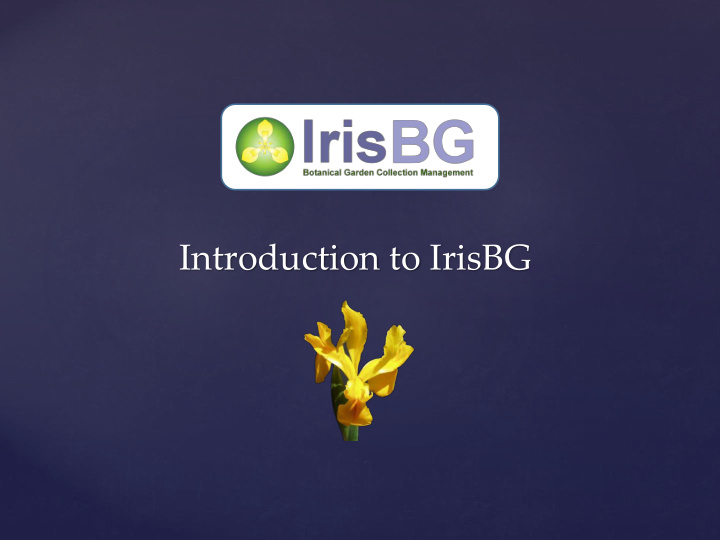

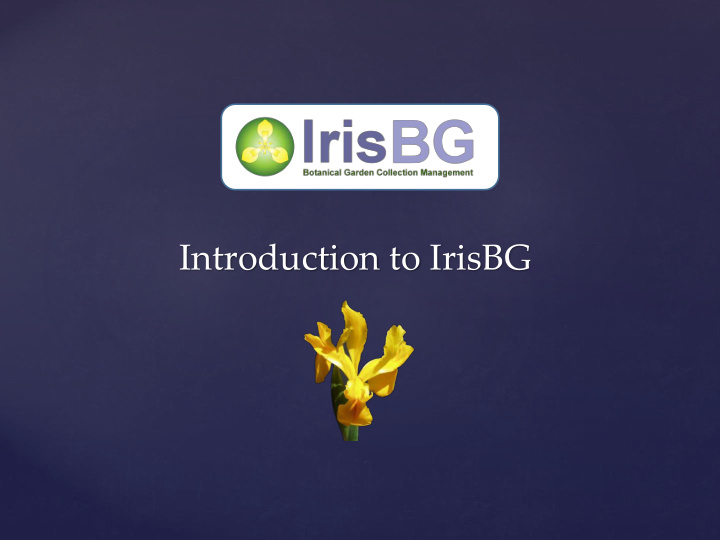

Introduction to IrisBG
Introduction Terminology / Fundamentals. Navigation, screen layout and basic operations. Searching for records – basic and advanced search. Adding and updating records. Introduction to reports and maps. Using integrated help, video tutorials and online forum.
Complete Software Solution Record Keeper
Main data model + Terminology Collections Institutions Accessions Taxa Localities Items Locations Taxon names (I.e. plants)
A Taxon A group of organisms seen by taxonomists to form a unit. An Accession An accession represents biological material coming from the same genetic source (or taxon 1 ), received at the same time. 1 Depending on your accessioning policy. An Accession item An accession item represents plant material of a given type (Living/Preserved) that is found in one location.
Getting started Logging in Navigating between the screens Screen layout Changing toolbar size
Searching Standard search Combining search fields Advanced search
Three Screen Types Tabular Screen All data presented in one list List & View Data presented in list with record details on the right Full Screen List of data presented in separate screen.
Updating Records / Tabular Screen Exercise “Item Status” • Change “Dead” to “Dead – Natural cause” • Add “Dead – Horticultural cause”
Updating records / List & View Exercise “Contacts” • Add Ref.Person “Laura Caddy” to Devonian Botanic Garden • Add “Smithsonian Gardens”. • Delete Duplicate entry - “XI’AN CITY”
Updating records / Full Screen
Updating an Accession - Exercise Accession 2011-4 (Trillium simile) Change Contact to Smithsonian Gardens Accession item 2011-4/1 (planting) Change status = Planted Location Herb Garden, The Grove Number of specimens = grp Date = Today Add a second item Rock Garden, Bed 22 Status = Planted Date = Today
Recording a new Accession - Exercise Taxon Name: Aconitum compactum Contact: Chelsea Physic Garden Provenance: Garden Material: Living, No.spec = 3 2 in nursery 1 in Rock Garden, Bed 55 Map the exact coordinates for the plant in the garden
Using reports and maps Accession report Accession items report Creating local maps Creating global maps
How to get Help Integrated help Video tutorials Online forum Download page (User Guide, etc.). Webinars Online / email support Telephone Screen sharing
Introduction Summary Terminology / Fundamentals. Navigation, screen layout and basic operations. Searching for records – basic and advanced search. Adding and updating records. Introduction to reports and maps. Using integrated help, video tutorials and online forum.
Receiving new plant material - Exercise Phragmipedium boissierianum New Taxon Web Search Web References Wild collected (Ecuador, Loja) Collector : Linc Abrahams, Collection Date 2015.03.01 Add 2 images From US Botanic Garden, received date 2015.08.01 The plants have restrictions / Do not publish nor share 2 plants in nursery / August, 2015.02 We have also received a Material Transfer Agreement. 2 plants from same trip – “ Phragmipedium fischeri ”
Tasks & Item Management – Exercise I We are preparing an exhibition of wild collected Rhododendrons. Create a task of all existing wild collected Rhododendrons. Update all plants as “inspected”. Produce labels for the plants. Discussion - how common names are handled in IrisBG Create a Map of the plants, export the map.
Tasks & Item Management – Exercise II Create a task / spring pruning 2015. Add all evergreen and deciduous shrubs. Mark task as complete Now, let us prepare for next year (click repeat). Change name to spring pruning 2016.
Recommend
More recommend